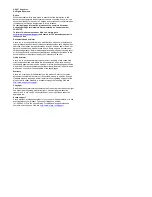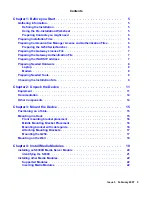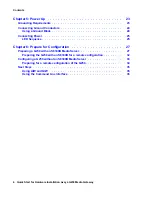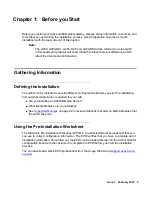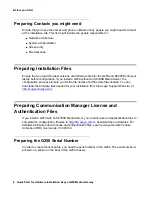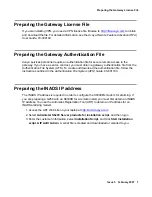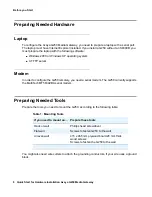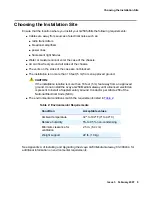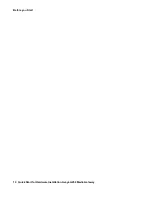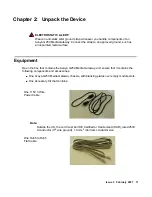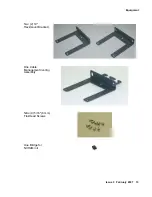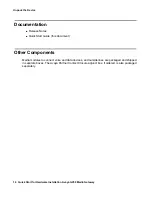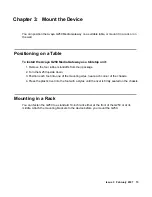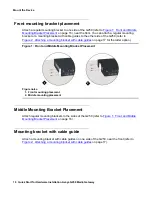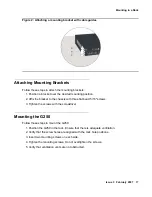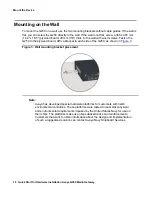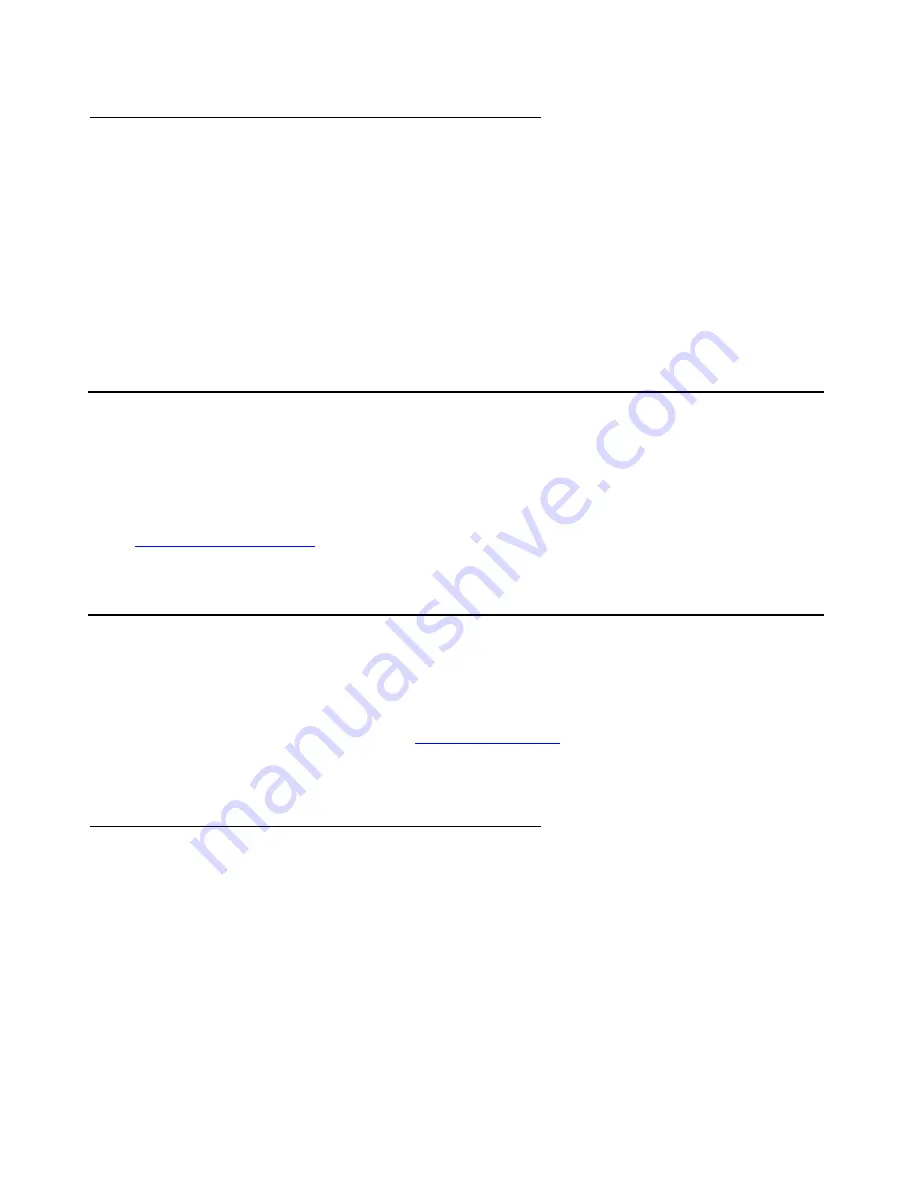
Before you Start
6 Quick Start for Hardware Installation Avaya G250 Media Gateway
Preparing Contacts you might need
Ensure that you have the names and phone numbers of any people you might need to contact
at the installation site. This list might include the people responsible for:
●
Network architecture
●
System administration
●
Site security
●
Site deliveries
Preparing Installation Files
Ensure that you load the latest versions of all firmware files for the G250 and S8300B onto your
laptop before configuration. If you install a G250 without an S8300B Media Server, the
configuration process prompts you for the file names of all firmware files needed. You can
download the firmware files needed for your installation from the Avaya Support Web site, at
.
Preparing Communication Manager License and
Authentication Files
If you install a G250 with an S8300B Media Server, you need license and authentication files to
complete the configuration. Browse to
to download the needed files. For
detailed information about license and authentication files, see the
Avaya Remote Feature
Activation (RFA) User Guide
, 03-300149.
Preparing the G250 Serial Number
In order to create the license file, you need the serial number of the G250. The serial number is
printed on a sticker on the back of the G250 chassis.