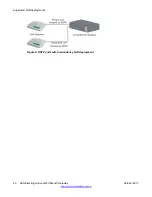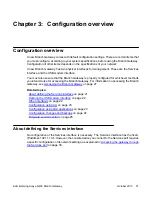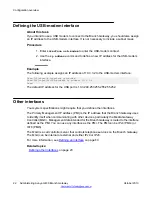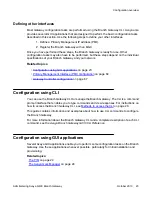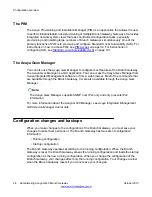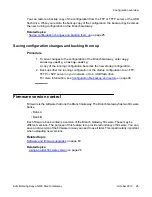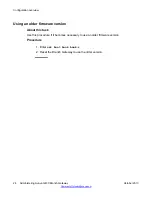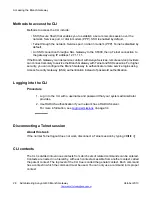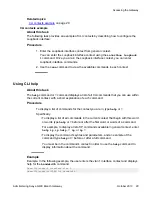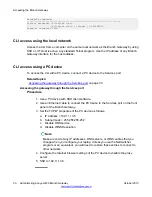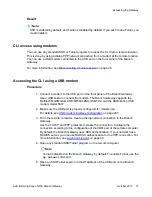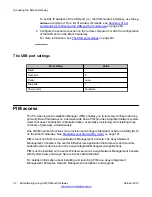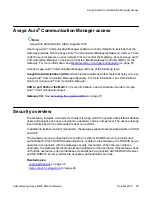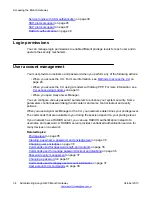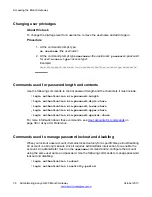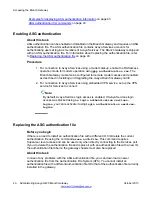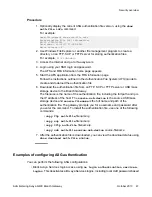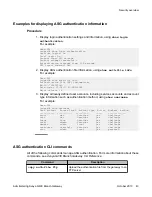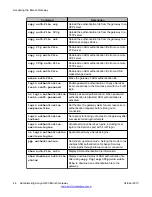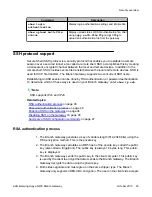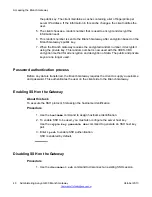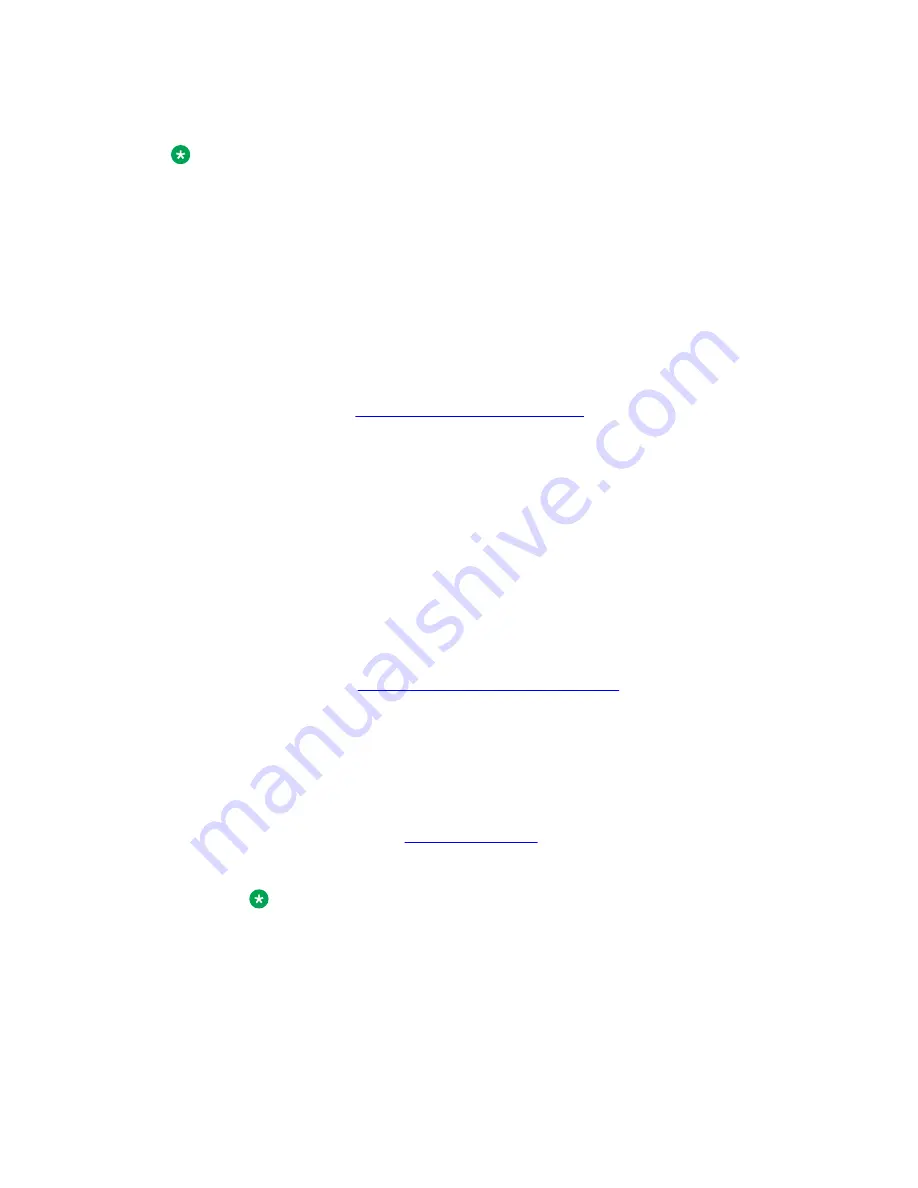
Result
Note:
SSH is enabled by default, and Telnet is disabled by default. If you wish to use Telnet, you
must enable it.
CLI access using modems
You can use any standard SSH or Telnet program to access the CLI from a remote location.
This is done by using a dialup PPP network connection from a modem at the remote location.
You can use a USB modem connected to the USB port on the front panel of the Branch
Gateway.
Disconnecting a Telnet session
on page 28.
Accessing the CLI using a USB modem
Procedure
1. Connect a modem to the USB port on the front panel of the Branch Gateway.
Use a USB cable to connect the modem. The Branch Gateway supports the
Multitech MultiModem USB MT5634ZBA-USB-V92, and the USRobotics USB
modem model 5637.
2. Make sure the USB port is properly configured for modem use.
For details, see
USB-modem interface configuration
on page 247.
3. From the remote computer, create a dialup network connection to the Branch
Gateway.
Use the TCP/IP and PPP protocols to create the connection. Configure the
connection according to the configuration of the COM port of the remote computer.
By default, the Branch Gateway uses RAS authentication. If your network has a
RADIUS server, you can use RADIUS authentication for the PPP connection. For
more information, see
4. Open any standard SSH/Telnet program on the remote computer.
Note:
Telnet is disabled on the Branch Gateway by default. To enable Telnet, use the
ip telnet
command.
5. Open an SSH/Telnet session to the IP address of the USB port on the Branch
Gateway.
Accessing the Gateway
Administering Avaya G430 Branch Gateway
October 2013 31
Summary of Contents for G430
Page 1: ...Administering Avaya G430 Branch Gateway Release 6 3 03 603228 Issue 5 October 2013 ...
Page 12: ...12 Administering Avaya G430 Branch Gateway October 2013 ...
Page 246: ...VoIP QoS 246 Administering Avaya G430 Branch Gateway October 2013 Comments infodev avaya com ...
Page 556: ...IPSec VPN 556 Administering Avaya G430 Branch Gateway October 2013 Comments infodev avaya com ...