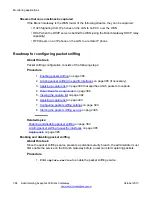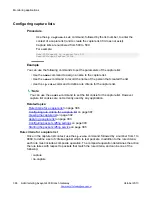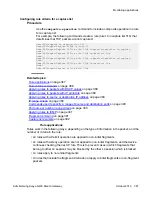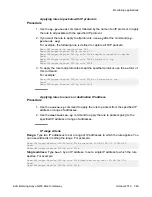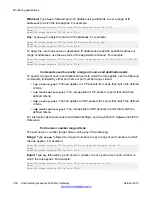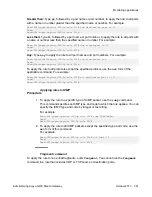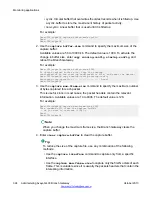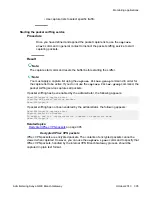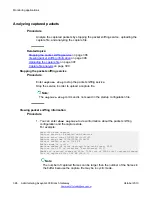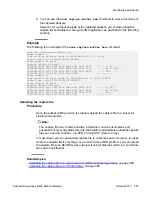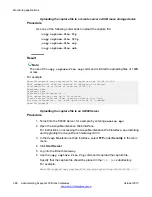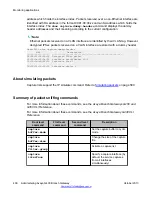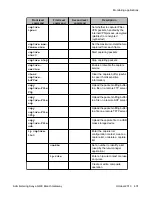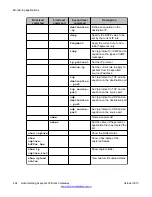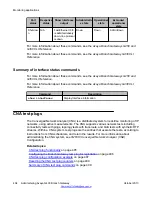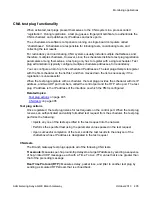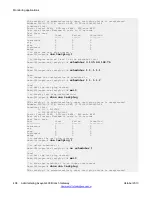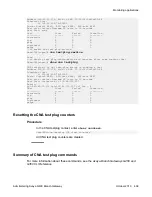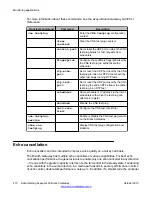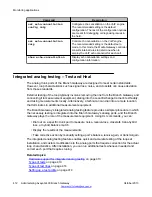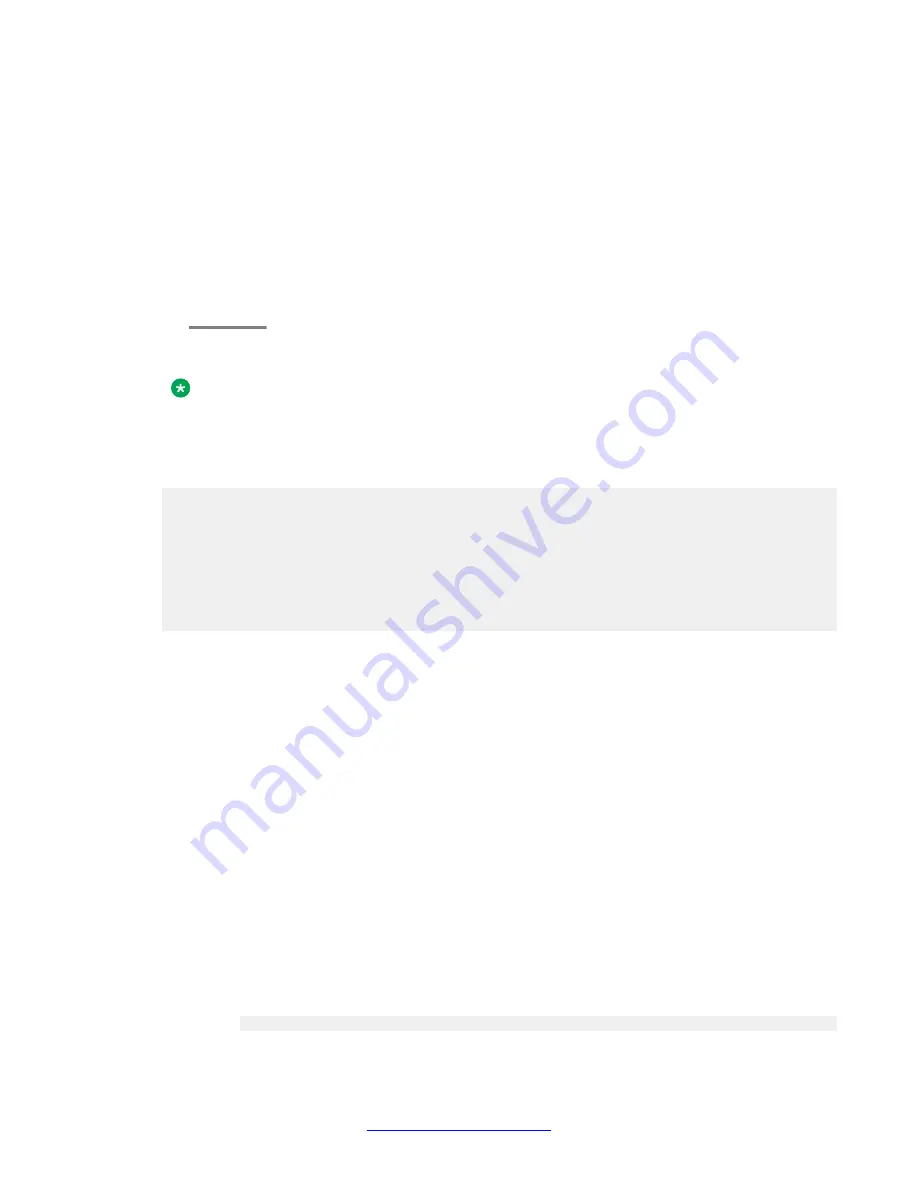
Uploading the capture file to a remote server or USB mass storage device
Procedure
Use one of the following commands to upload the capture file:
•
copy capture-file ftp
•
copy capture-file tftp
•
copy capture-file scp
•
coyy capture-file usb
Result
Note:
The use of the
copy capture-file scp
command is limited to uploading files of 1 MB
or less.
For example:
Gxxx-001(super)# copy capture-file ftp myCature.cap 135.64.103.66
This command will stop the capture if capturing is started
Confirmation - do you want to continue (Y/N)? y
Username: xxxx
Password: xxxx
Beginning upload operation ...
This operation may take up to 20 seconds.
Please refrain from any other operation during this time.
For more information , use 'show upload status 10' command
Gxxx-001(super)#
Uploading the capture file to an S8300 Server
Procedure
1. Telnet into the S8300 Server, for example by entering
session mgc
.
2. Open the Avaya Maintenance Web Interface.
For instructions on accessing the Avaya Maintenance Web Interface, see
Installing
and Upgrading the Avaya Branch Gateway G430
.
3. In the Avaya Maintenance Web Interface, select
FTP
under
Security
in the main
menu.
4. Click
Start Server
.
5. Log into the Branch Gateway.
6. Use the
copy capture file ftp
command to upload the capture file.
Specify that the capture file should be placed in the
ftp /pub
subdirectory.
For example:
Gxxx-001(super)# copy capture-file ftp pub/capfile.cap 149.49.43.96
Monitoring applications
398 Administering Avaya G430 Branch Gateway
October 2013
Summary of Contents for G430
Page 1: ...Administering Avaya G430 Branch Gateway Release 6 3 03 603228 Issue 5 October 2013 ...
Page 12: ...12 Administering Avaya G430 Branch Gateway October 2013 ...
Page 246: ...VoIP QoS 246 Administering Avaya G430 Branch Gateway October 2013 Comments infodev avaya com ...
Page 556: ...IPSec VPN 556 Administering Avaya G430 Branch Gateway October 2013 Comments infodev avaya com ...