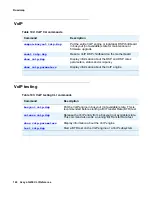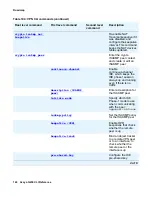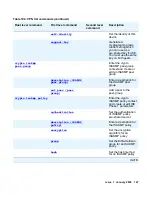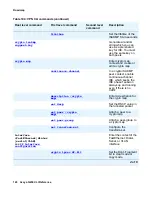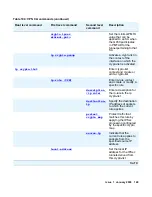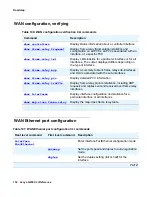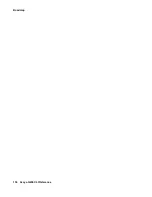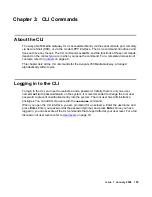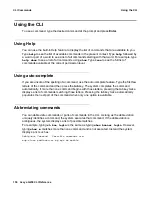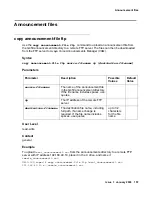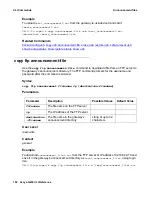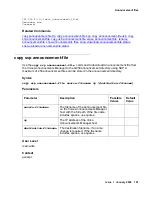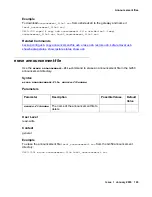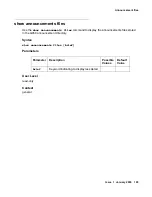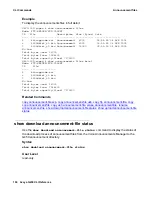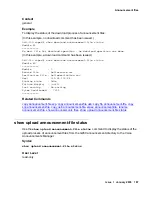CLI Commands
Using the CLI
156 Avaya G450 CLI Reference
Using the CLI
To use a command, type the desired command at the prompt and press
Enter
.
Using Help
You can use the built-in Help feature to display the list of commands that are available to you.
Type
help
to see the list of available commands in the present context. Type
help
followed by
a word or part of a word to see a list of all commands starting with that word. For example, type
help show
to see a list of all commands using
show
. Type
tree
to see the full list of
commands available at the current permission level.
Using auto-complete
If you are unsure of the spelling of a command, use the auto-complete feature. Type the first few
letters of the command and then press the
tab
key. The system completes the command
automatically. If more than one command begins with those letters, pressing the tab key twice
displays a list of commands matching those letters. Pressing the tab key twice automatically
populates the next part of the command when only one option is available.
Abbreviating commands
You can abbreviate commands or parts of commands in the CLI. As long as the abbreviation
uniquely identifies a command, the system executes that command. If the abbreviation is
ambiguous, the system displays a list of possible matches.
For example, typing
sh ban login
is the same as typing
show banner login
. However,
typing
show m
matches more than one command and is not executed. Instead the system
displays a list such as:
Ambiguous Command. Possible commands are:
map-class mediaserver mg mgc mm module
Summary of Contents for G450 Manager
Page 1: ...Avaya G450 CLI Reference 03 602056 Issue 1 January 2008 ...
Page 32: ...Contents 32 Avaya G450 CLI Reference ...
Page 38: ...About this Book 38 Avaya G450 CLI Reference ...
Page 154: ...Roadmap 154 Avaya G450 CLI Reference ...
Page 1304: ...CLI Commands WFVQ Weighted Fair VoIP Queueing 1304 Avaya G450 CLI Reference ...