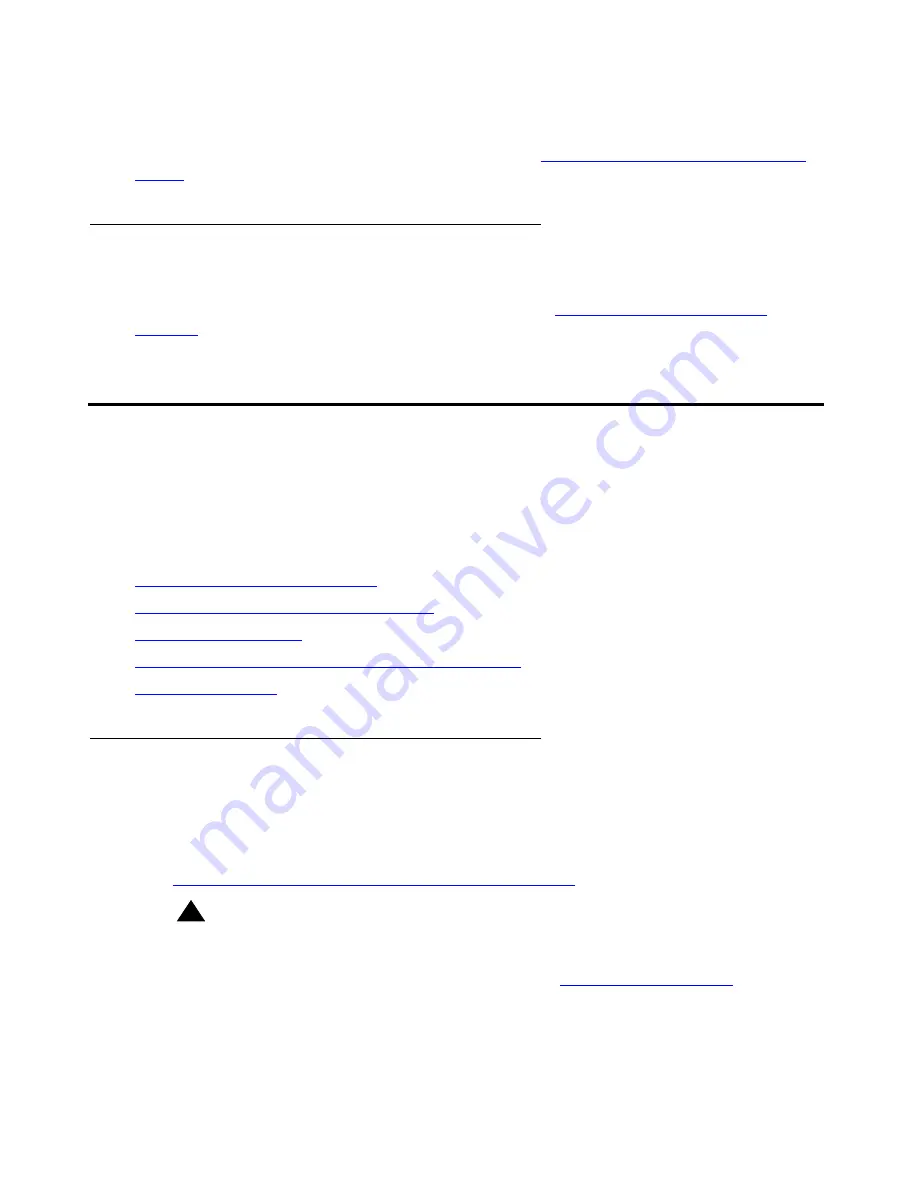
Upgrading an Existing S8300A to R2.2
240 Installation and Upgrades for Avaya G700 Media Gateway and Avaya S8300 Media Server
This chapter describes the upgrade procedure with the TFTP Server software installed on the
laptop and using the laptop CD-ROM drive as source of the upgrade software. For instructions
on obtaining and installing the Avaya TFTP Server, see
Appendix D: Install the Avaya TFTP
Server
.
Accessing the S8300
To access the S8300 on-site, you normally connect the technician’s laptop directly to the
Services port on the S8300 using a crossover cable. See
About Connection and Login
Methods
on page 45 for instructions on accessing the S8300 and G700.
About the major tasks to upgrade
the S8300A to release 2.1
This section provides an outline of the major tasks to upgrade the S8300A to release 2.2 on the
S8300B and upgrade the G700 firmware.
This section covers:
Before going to the customer site
Preparing for the upgrade to R2.2 on-site
Upgrading the S8300A
Upgrading the firmware on the G700 Media Gateway
Post-upgrade tasks
Before going to the customer site
The procedures in this section should be completed before going to the customer site or before
starting a remote installation.
Do the following procedures:
●
Installing TFTP server or obtaining USB CD-ROM drive
on page 241
!
Important:
Important:
If the new S8300B that you will be installing has Communication Manager
software installed on its hard drive, you must use an external USB CD-ROM drive
instead of the TFTP server on your laptop. See
Accessing the Unity CD
on
page 239 for more information.
















































