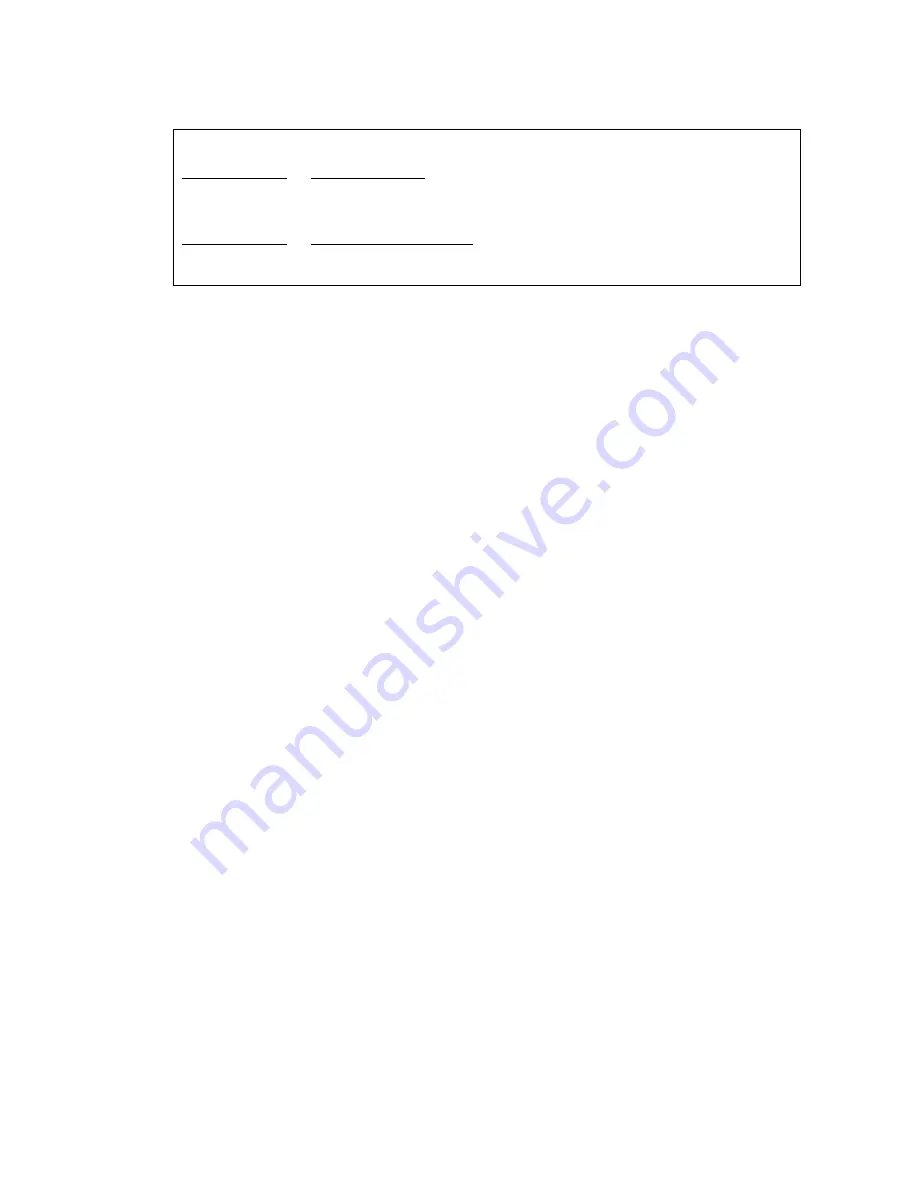
Upgrading an Existing S8300A to R2.2
302 Installation and Upgrades for Avaya G700 Media Gateway and Avaya S8300 Media Server
Example: Show mgp bootimage
4. At the MG-???-1(configure)#
prompt, type
copy tftp mgp-image
<bank> <filename> <tftp_server_ip_address>
to transfer the mgp image from the tftp server to the G700,
where
<bank>
is the bank that is not Active Now (Bank A in the example).
<filename>
is the full path name of the mgp firmware image file, which begins with mgp
and will be similar to the name mgp_8_0.bin.
<tftp_server_ip_address>
is the IP address of the S8300.
For example:
copy tftp mgp-image
a mgp_8_0.bin 195.123.49.54
The screen shows the progress.
5. Type
set mgp bootimage
<bank>
where
<bank>
is the same letter you entered in the previous step.
6. At the MG-???-1(configure)#
prompt, type
reset mgp
.
A system prompt asks you to confirm the reset.
7. Select Yes at the dialog box that asks if you want to continue.
The G700 media gateway processor resets. The LEDs on the G700 media gateway and the
media modules flash. These elements each conduct a series of self-tests. When the LEDs
on the media modules are extinguished and the active status LEDs on the G700 media
gateway are on, the reset is complete.
8. When the P330-1(super)# prompt appears, type
session mgp.
9. At the MGP-???-1(super)# prompt, type
configure
.
10. Verify that the download was successful when the prompt returns.
Type
show mg list_config
.
The system displays the list of software.
FLASH MEMORY
IMAGE VERSION
Bank A
109
Bank B
210
ACTIVE NOW
ACTIVE AFTER REBOOT
Bank B
Bank B
















































