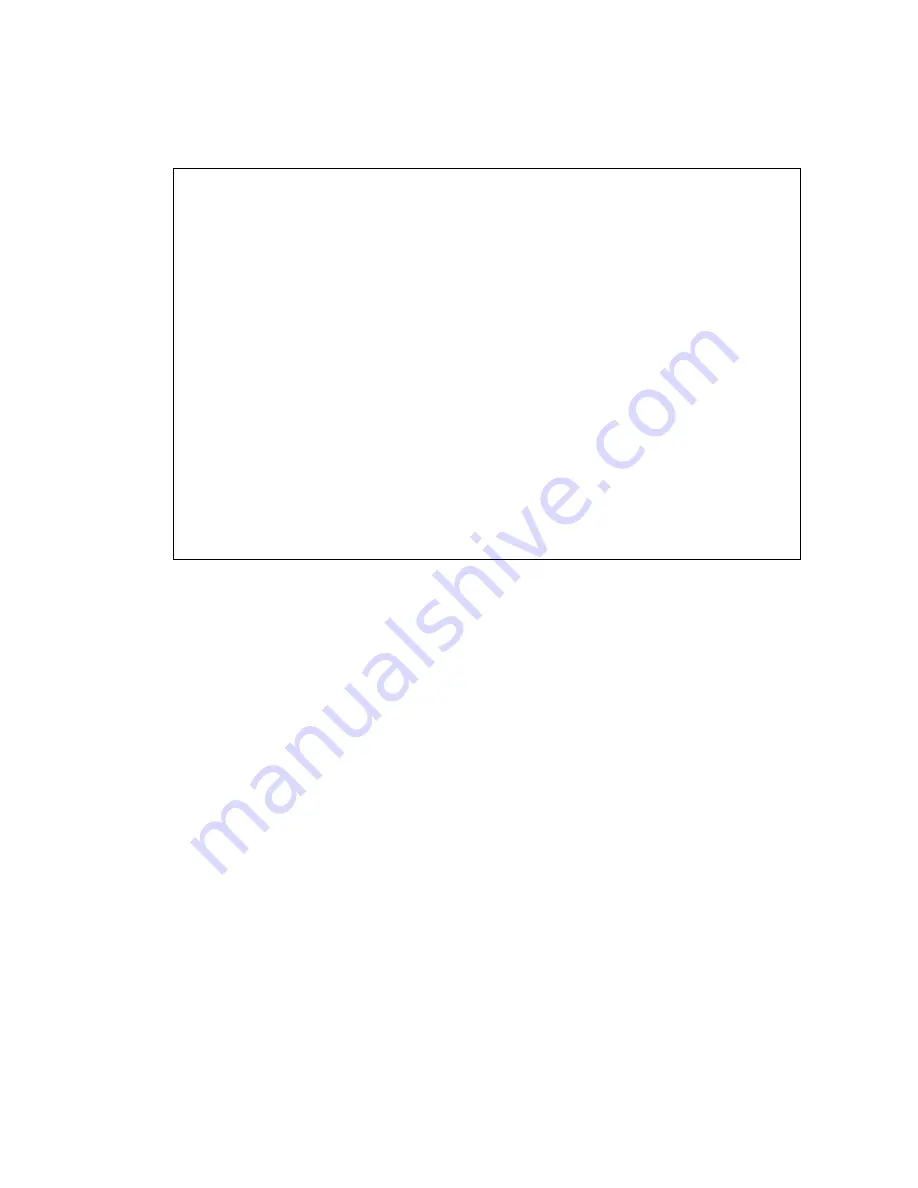
Connecting telephones and adjunct systems
424 Installation and Upgrades for Avaya G700 Media Gateway and Avaya S8300 Media Server
To reboot the IOLAN+
1. Press ENTER to view the Administration Menu.
Note:
Note:
The following steps re-initialize the IOLAN+ so it knows it’s connected to the LAN
through its IP address.
2. Select reboot and press ENTER.
3. Press the space bar to restart the IOLAN+.
Navigating the IOLAN+ terminal server
Refer to the IOLAN+ user guide for details. In general, you must:
●
Use the arrow keys to move to a menu item.
●
Use the TAB key to move from field to field horizontally.
●
Use the ENTER key to choose an item.
** Administrator ** ADMINISTRATION MENU
Terminal: 2
access Remote System Access (PPP).
change Change login and/or admin password.
gateway Examine/modify gateway table.
host Examine/modify host table.
kill Kill TCP connections on serial line.
line Terminal configuration organised by line.
port Terminal configuration organised by port.
quit Return to connections menu.
reboot Reboot
Server.
server Examine/modify Server parameters.
stats Examine Server statistics.
trap Examine/modify SNMP Trap parameters.
Port [2 ]
____________________________________________________________________________
IOLAN PLUS v4.02.00 a CDi
iolan
















































