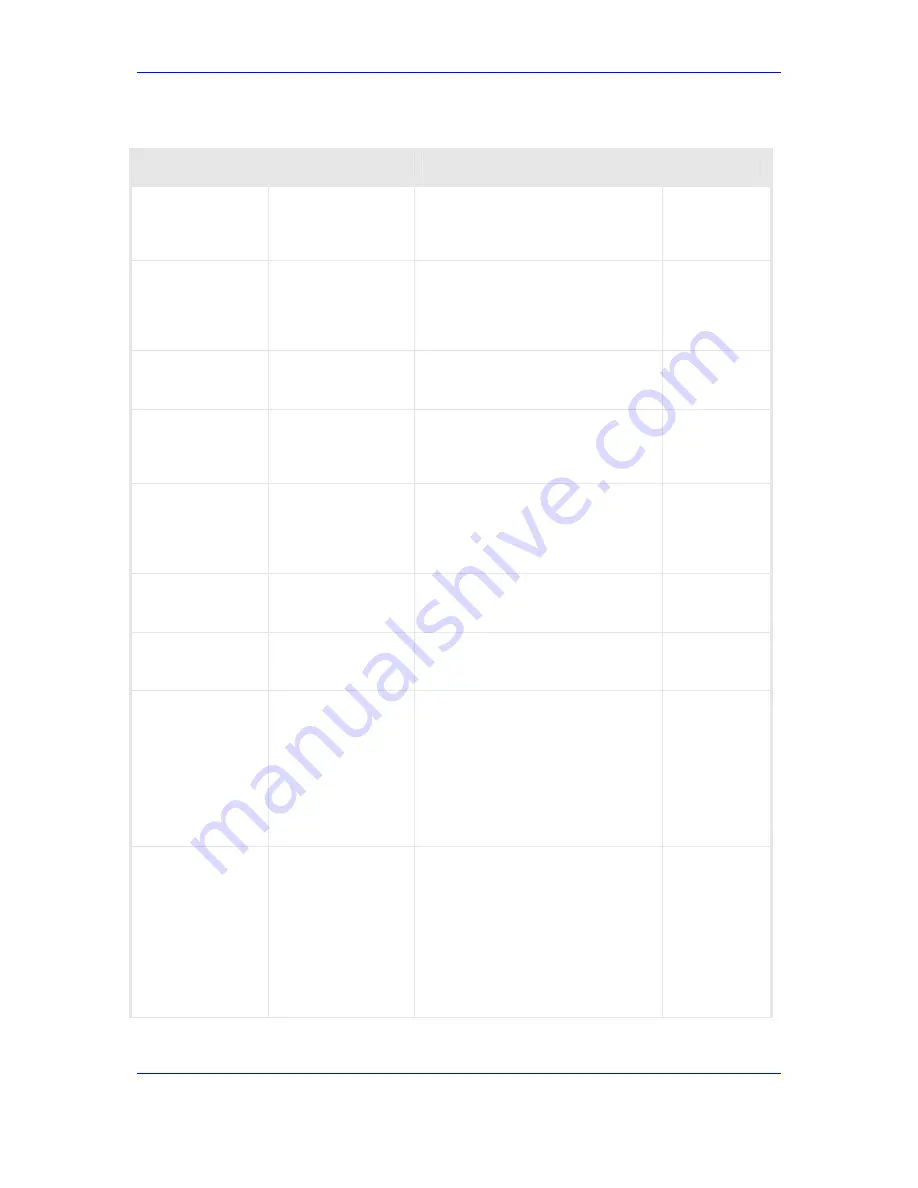
Issue 1 October 2007 173
16.
Diagnostics
&
Troubleshooting
Table 39: Troubleshooting Faults in the Media Gateway
Problem
Possible Cause(s)
What to do
Refer to
Network problems
Check that one of the two Uplink
connections is alive using status
LEDs on the ES boards. Otherwise,
all the board links will be disabled.
Ports 1 or 2 on the
ES status LEDs are
off
Ensure that the appropriate SC in
slot 1 or 2 appropriately is operating
correctly. Restart each of the ES
boards to cause the SC switchover
between the two Ethernet ports.
SC settings
problem
Connect the Console to the SC
board. Run the configuration utility
to set the IP settings.
The SC can not
be connected
using "telnet"
IP/subnet
mask/default router
of SC is wrong.
Connect to the SC board using RS-
232 and check its parameters. If
they are wrong - use "sc_isntall.pl"
to fix them.
No communication
between the MIB
browser and the
Media Gateway
MIB browser
setting problem
Ping the Media Gateway. If it
responds, check the community
stream settings on the MIB browser.
Verify that you’re working with
SNMP V1 or V2.
Media Gateway IP
settings
Connect the Console to the SC
board. Run the configuration utility
to set the IP settings.
On an ES board,
no LED is turned
on.
The uplink of the
board is not
connected.
Connect the uplink.
Reset the board.
A board does not
change to the
ENABLE state
after it is set to
UNLOCK.
The configured IP
addresses for the
board are already
taken by another
device in the
network.
Ping to the configured IP
addresses.
If the ping returns a response, then
another device is already using the
IP address.
LOCK the board and configure new
IP addresses for it. Then UNLOCK
the board.
Echo on the PSTN
terminations
Clock
Synchronization
Check and validate the clock
synchronization of the PSTN
network and the Avaya G860 Media
Gateway. Refer to Site Preparation,
PSTN Network Settings and
'Configuring & Operating the Media
Gateway' on page
101
for detail
Avaya G860 Media Gateway
operation description and
capabilities.
Summary of Contents for G860
Page 30: ...30 Installation Operation Manual Avaya G860 Media Gateway Figure 10 SC Panel ...
Page 34: ...34 Installation Operation Manual Avaya G860 Media Gateway Figure 12 SA RTM Panel ...
Page 36: ...36 Installation Operation Manual Avaya G860 Media Gateway Figure 13 ES 6600 Panel ...
Page 45: ...Issue 1 October 2007 45 3 Installation Process Flow Reader s Notes ...
Page 46: ......
Page 60: ...60 Installation Operation Manual Avaya G860 Media Gateway Reader s Notes ...
Page 64: ...64 Installation Operation Manual Avaya G860 Media Gateway Reader s Notes ...
Page 90: ...90 Installation Operation Manual Avaya G860 Media Gateway Reader s Notes ...
Page 100: ......
Page 128: ...128 Installation Operation Manual Avaya G860 Media Gateway Reader s Notes ...
Page 170: ...170 Installation Operation Manual Avaya G860 Media Gateway Reader s Notes ...
Page 182: ......
Page 188: ......
Page 200: ......
Page 206: ...206 Installation Operation Manual Avaya G860 Media Gateway Reader s Notes ...
Page 210: ......
Page 214: ......
















































