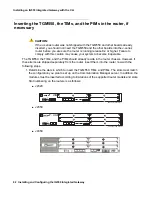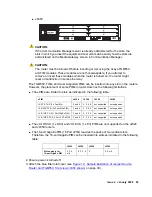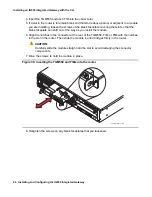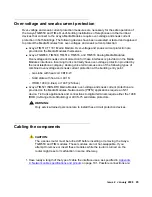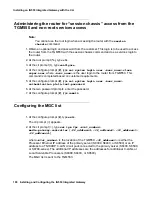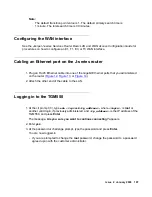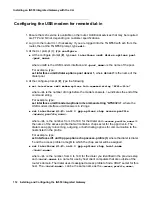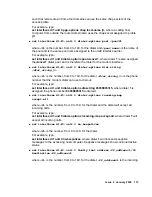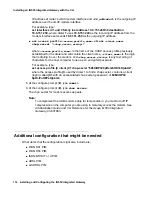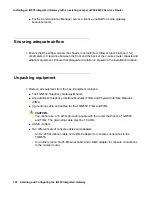Installing an IG550 Integrated Gateway with the CLI
106 Installing and Configuring the IG550 Integrated Gateway
Administering the router for “session chassis” access from the
TGM550 and non-root services access
Note:
Note:
You cannot use the root login when accessing the router with the
session
chassis
command.
1. Obtain an optional login and password from the customer. This login is to be used to access
the router from the TGM550 with the session chassis command and as a services login to
the router.
2. At the root prompt (
%
), type
cli
.
3. At the cli prompt (
>
), type
configure
.
4. At the configure prompt (
#
), type
set system login user
<user_name>
class
super-user
, where
<user_name>
is the user login to the router from TGM550. This
command is completed based on customer requirements.
5. At the configure prompt (
#
), type
set system login user
<user_name>
authentication plain-text-password
.
6. At the two password prompts, enter the password.
7. At the configure prompt (
#
), type
commit.
Configuring the MGC list
1. At the configure prompt (
#
), type
exit
.
The cli prompt (>) appears.
2. At the cli prompt (>), type
set tgm fpc
<slot_number>
media-gateway-controller [
<IP_address1>
<IP_address2>
<IP_address3>
<IP_address4>
]
where
<slot_number>
is the location of the TGM550,
<IP_address1>
is either the
Processor Ethernet IP address of the primary server (S8300, S8400, or S8500) or an IP
address to a TN799DP C-LAN circuit pack connected to the primary server (S8400, S8500,
or S8700-series). The additional IP addresses are the addresses for additional C-LANs or
Local Survivable Processors (S8300, S8400, or S8500).
The MGC list is sent to the TGM550.
Summary of Contents for IG550
Page 1: ...Installing and Configuring the Avaya IG550 Integrated Gateway 03 601554 Issue 2 January 2008 ...
Page 10: ...What procedure you should use 10 Installing and Configuring the IG550 Integrated Gateway ...
Page 176: ...Recovering passwords 176 Installing and Configuring the IG550 Integrated Gateway ...
Page 196: ...196 Installing and Configuring the IG550 Integrated Gateway Index ...