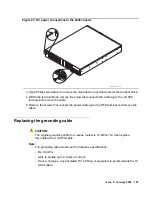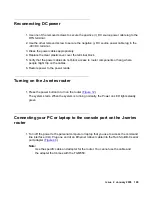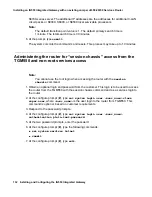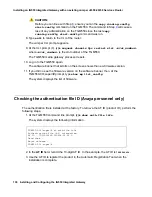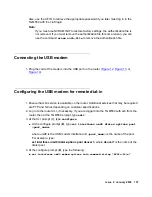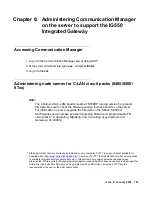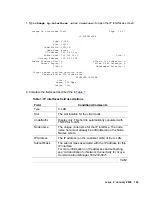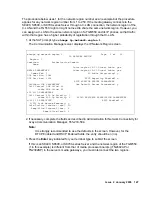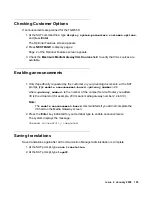Issue 2 January 2008
141
Chapter 6: Administering Communication Manager
on the server to support the IG550
Integrated Gateway
Accessing Communication Manager
1. Log in to the Communication Manager server using SSH
1
.
2. At the Linux command line, type
sat
, and press
Enter
.
3. Log in to the
sat
.
Administering node names for C-LAN circuit packs (8400/8500/
87xx)
Note:
Note:
The Control-LAN (C-LAN) boards must be TN799DP running version 5 or greater
firmware. Be sure to check the firmware version for these boards on the server.
For information on how to upgrade the firmware on the S8400, S8500 or
S8700-series server, please see the "Upgrading firmware on programmable TN
circuit packs," in
Upgrading, Migrating, and Converting Avaya Servers and
Gateways
, 03-300412.
1 A third-party SSH client must already be installed on your computer. PuTTY is one such client available for
download from
http://www.putty.nl/download.html
. A version of PuTTY that is defaulted for SSH server access
is available for Avaya services personnel only. In this version, some values below have already been
pre-selected. While a variety of Avaya products support access using SSH, Avaya does not provide support for
third-party clients used for SSH access. Any problems with an SSH client, including PuTTY, are the
responsibility of the user or the SSH client vendor.
Summary of Contents for IG550
Page 1: ...Installing and Configuring the Avaya IG550 Integrated Gateway 03 601554 Issue 2 January 2008 ...
Page 10: ...What procedure you should use 10 Installing and Configuring the IG550 Integrated Gateway ...
Page 176: ...Recovering passwords 176 Installing and Configuring the IG550 Integrated Gateway ...
Page 196: ...196 Installing and Configuring the IG550 Integrated Gateway Index ...