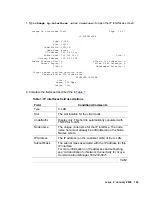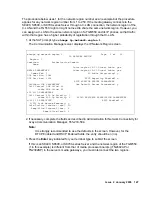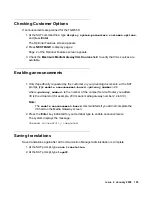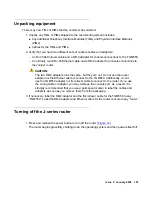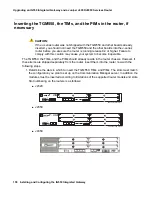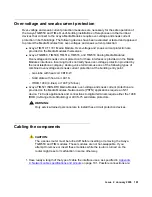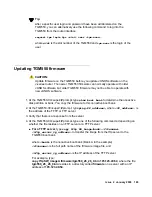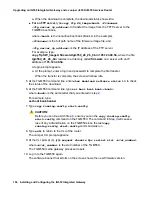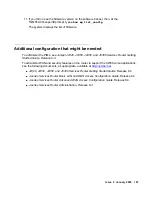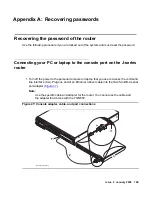Upgrading an IG550 Integrated Gateway and a Juniper J4350/J6350 Services Router
156 Installing and Configuring the IG550 Integrated Gateway
5. Double-click each file name you want.
The system displays a File Download window.
6. Click
Save this file to disk
.
7. Save the file on your laptop computer.
8. Use WinZip or another zip file tool to unzip the file, if necessary.
Upgrading J-series router software, if necessary
Note:
Note:
The software of the Juniper Services Router must match the firmware version of
the TGM550. See the Communication Manager Software/Firmware Compatibility
Matrix under Downloads on
.
1. See the
Juniper J2320, J2350, J4350, and J6350 Services Router Getting Started Guide,
Release 8.4.
Copying the firmware file to a TFTP server or an FTP server
1. To load the firmware on a TGM550, place the firmware file on a TFTP or FTP server that is
connected to the customer’s LAN.
A TFTP server is typically a standalone customer computer residing on the customer’s LAN
or WAN. In cases where the supporting Communication Manager server is an S8300 Server
that is readily accessible to the router over the LAN or WAN, the firmware can be uploaded
to the /tftpboot directory on the S8300 Server.
Note:
Note:
Use a Linux-based or a Unix-based TFTP server only if the customer already has
an existing one. In these cases, download the file to your laptop computer and
give the file to the customer for proper placement and execution. If the customer
does not have a TFTP server or an FTP server you can use, download a TFTP
server to your laptop to use with the firmware upgrades.
Summary of Contents for IG550
Page 1: ...Installing and Configuring the Avaya IG550 Integrated Gateway 03 601554 Issue 2 January 2008 ...
Page 10: ...What procedure you should use 10 Installing and Configuring the IG550 Integrated Gateway ...
Page 176: ...Recovering passwords 176 Installing and Configuring the IG550 Integrated Gateway ...
Page 196: ...196 Installing and Configuring the IG550 Integrated Gateway Index ...