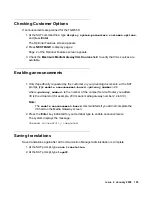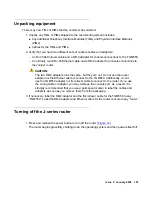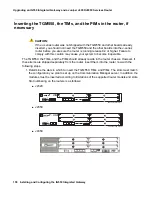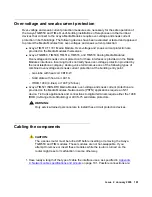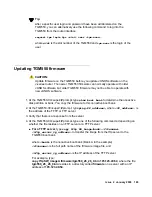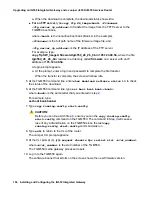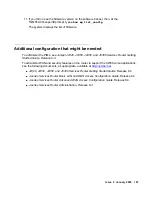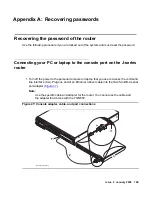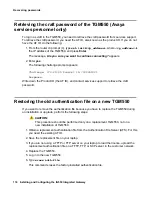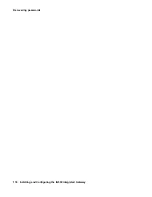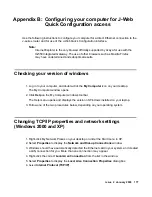Issue 2 January 2008
163
Turning on the J-series router
1. Press the power button to turn on the router (
).
The system starts. When the system is running normally, the Power on LED lights steady
green.
Connecting your PC or laptop to the console port on the J-series
router
1. Turn off the power to the personal computer or laptop that you use to access the command
line interface (CLI). Plug one end of an Ethernet rollover cable into the RJ-45-to-DB-9 serial
port adapter (
).
Note:
Note:
Use the specific cable and adapter for the router. You cannot use the cable and
the adapter that comes with the TGM550.
Figure 46: Console adapter, cable, and port connections
h
LAO 082606
3malapa
Ga
tewa
y
AL
M
AC
T
TG
M
55
0
Co
nso
le
AS
B
ET
R
RS
T
Lin
e
Tru
nk
1
2
3
4
An
alo
g
AL
M
AC
T
TIM
51
4
Lin
e
5
6
7
8
Lin
e
1
2
3
4
E1
/T1
AL
M
AC
T
TIM
51
0
TS
T
SIG
SO
EI
SM
EM
SI
EO
BR
I
AL
M
AC
T
TIM
52
1
4
3
2
1
CO
NS
OL
E
AU
X
US
B
0
1
1
2
3
4
5
6
J4350
POWER
PO
W
ER
RE
SE
T
CO
NF
IG
STATUS
ALARM
HA
10/1
00
/10
00
0/0
0/1
0/2
0/3
LIN
K
TX
/R
X
LIN
K
TX
/R
X
LIN
K
TX
/R
X
TX
/R
X
LIN
K
Juniper
NETW
ORKS
2
3
4
5
1
Summary of Contents for IG550
Page 1: ...Installing and Configuring the Avaya IG550 Integrated Gateway 03 601554 Issue 2 January 2008 ...
Page 10: ...What procedure you should use 10 Installing and Configuring the IG550 Integrated Gateway ...
Page 176: ...Recovering passwords 176 Installing and Configuring the IG550 Integrated Gateway ...
Page 196: ...196 Installing and Configuring the IG550 Integrated Gateway Index ...