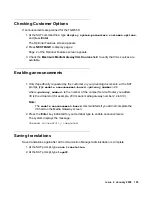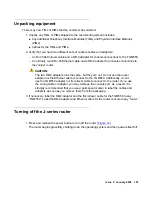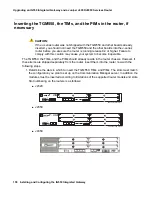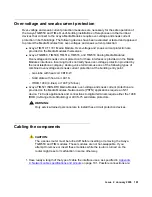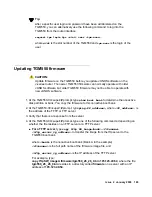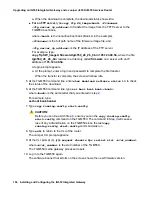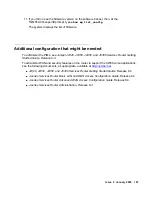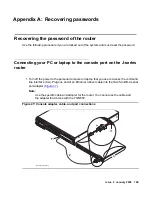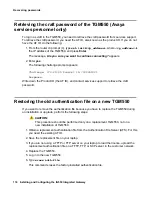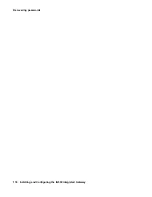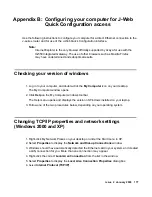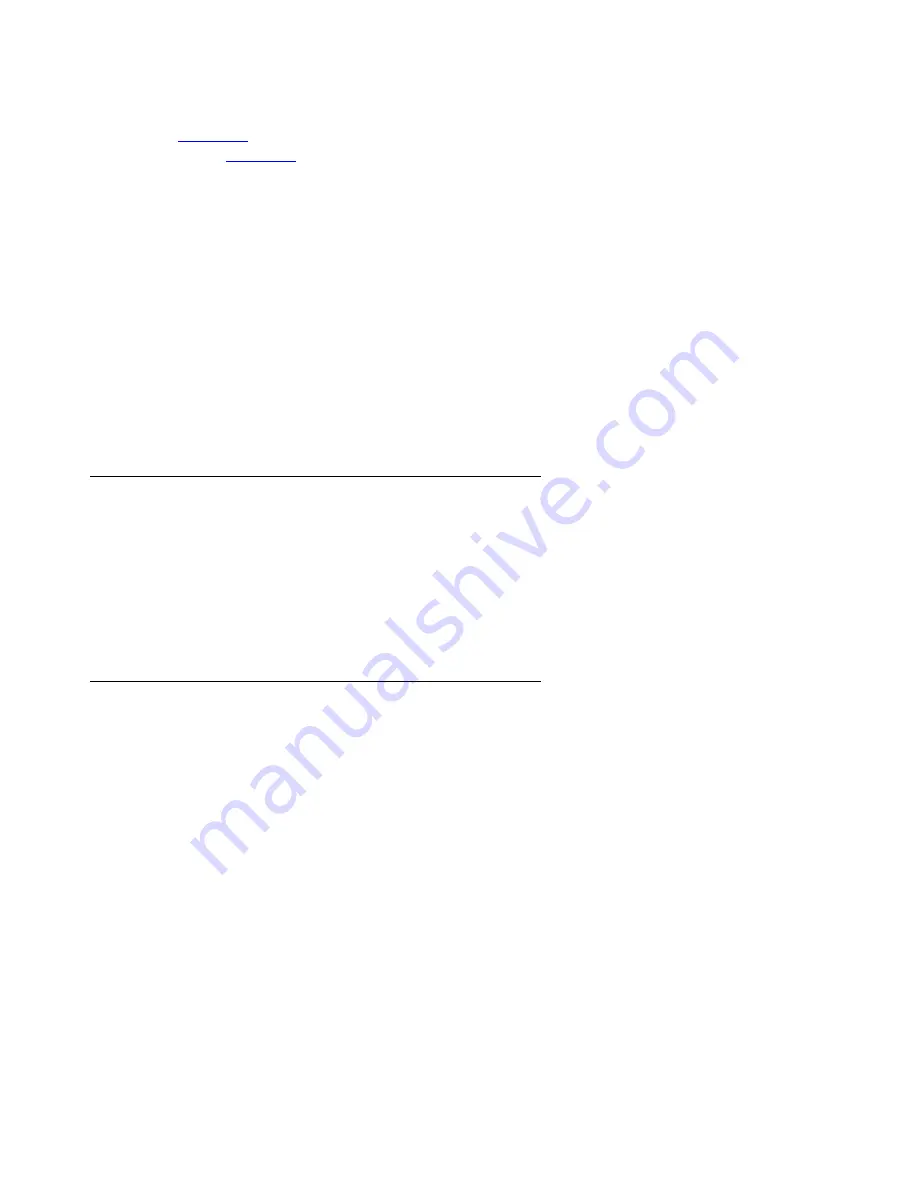
Upgrading an IG550 Integrated Gateway and a Juniper J4350/J6350 Services Router
164 Installing and Configuring the IG550 Integrated Gateway
2. Plug the RJ-45-to-DB-9 serial port adapter into the serial port on your personal computer
). Connect the other end of the Ethernet rollover cable to the console port on the
router (
3. Turn on the power to the personal computer. Start Microsoft Windows Hyperterminal or
another asynchronous terminal emulation application. Select the appropriate COM port to
use, such as COM1.
4. Configure the port settings as follows:
●
Bits per second: 9600
●
Data bits: 8
●
Parity: none
●
Stop bits: 1
●
Flow control: none
Logging in to the J-series router
1. At the login prompt, type
root
and press
Enter
.
2. At the password prompt, enter the password.
Logging in to the TGM550
1. At the cli prompt (
>
), type
ssh
<login>
@
<ip_address>
, where
<login>
is
root
or
another valid login, if previously administered, and
<ip_address>
is the IP address of the
TGM550, and press
Enter
.
The message,
Are you sure you want to continue connecting?
appears.
2. Enter
yes
.
3. At the password or challenge prompt, type the password and press
Enter
.
You are now logged-in.
- If you are prompted to change the
root
password, change the password to a password
agreed upon with the customer administrator.
Summary of Contents for IG550
Page 1: ...Installing and Configuring the Avaya IG550 Integrated Gateway 03 601554 Issue 2 January 2008 ...
Page 10: ...What procedure you should use 10 Installing and Configuring the IG550 Integrated Gateway ...
Page 176: ...Recovering passwords 176 Installing and Configuring the IG550 Integrated Gateway ...
Page 196: ...196 Installing and Configuring the IG550 Integrated Gateway Index ...