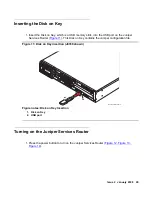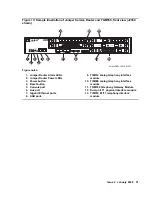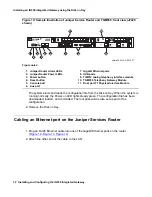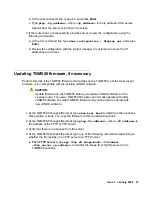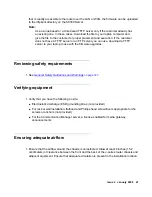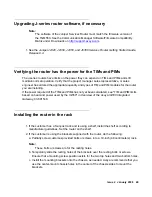Issue 2 January 2008
37
b. At the Unix command line, type
cli
, and press
Enter
.
c. Type
ping
<ip_address>
, where
<ip_address>
is the ip address of the server.
Replies from the server scroll down the screen.
3. If the router does not successfully ping the server, review the configuration using the
following commands:
a. At the CLI command line, type
show configuration | display set
, and press
Enter
.
b. Review the configuration with the project manager or customer to ensure the IP
addresses are correct.
Updating TGM550 firmware, if necessary
Perform this task if the TGM550 firmware that resides on the TGM550 is not the most recent
firmware or is incompatible with the existing JUNOS software.
!
CAUTION:
CAUTION:
Update firmware on the TGM550 before you update JUNOS software on the
J-series router. The newer TGM550 firmware can normally operate with older
JUNOS software, but older TGM550 firmware may not be able to operate with
new JUNOS software.
1. At the TGM550-00<super>
#
prompt, type
show boot bank
to determine the nonactive
disk partition or bank. You copy the firmware to this nonactive boot bank.
2. At the TGM550-00<super>
#
prompt, type
ping
<IP_address>
, where
<IP_address>
is
the address of the TFTP or FTP server.
3. Verify that there is a response from the server.
4. At the TGM550-00<super>
#
prompt, type one of the following commands, depending on
whether the file resides on an FTP server or a TFTP server:
●
For a TFTP server
, type
copy tftp SW_image
<bank>
<filename>
<tftp_server_ip_address>
to transfer the image from the tftp server to the
TGM550 boot bank,
Summary of Contents for IG550
Page 1: ...Installing and Configuring the Avaya IG550 Integrated Gateway 03 601554 Issue 2 January 2008 ...
Page 10: ...What procedure you should use 10 Installing and Configuring the IG550 Integrated Gateway ...
Page 176: ...Recovering passwords 176 Installing and Configuring the IG550 Integrated Gateway ...
Page 196: ...196 Installing and Configuring the IG550 Integrated Gateway Index ...