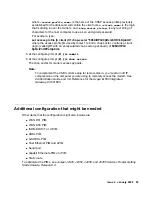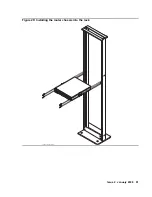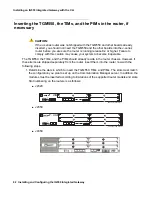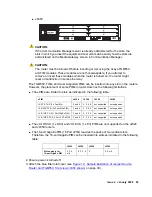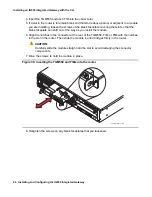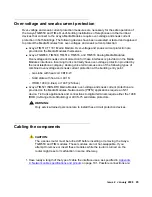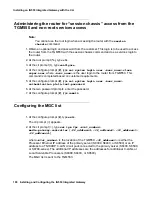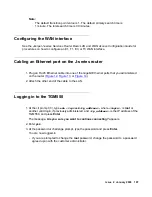Installing an IG550 Integrated Gateway with the CLI
96 Installing and Configuring the IG550 Integrated Gateway
●
TGM550 — Appropriate CAT5 harness cables with RJ11 connectors for one to two
analog trunk connections, one or two analog line connections, or both
●
TIM508 — A B25A unshielded 25-pair amphenol cable for one to eight analog line
connections. See
Network cable specifications and pinouts
the pinouts.
●
TIM510 — An H600-383 Group 2 T1 cable with an RJ48C connector for T1/E1 trunk
connections
●
TIM514 — An RJ11 cable for one to four analog trunk connections, one to four analog
line connections, or both
●
TIM516 — A B25A unshielded 25-pair amphenol cable for one to 16 analog line
connections. See
Network cable specifications and pinouts
the pinouts.
●
TIM518 — A B25A unshielded 25-pair amphenol cable for one to eight analog line
connections and one to eight analog trunk connections. See
Network cable specifications and pinouts
for the pinouts.
●
TIM521 — A CAT5 cable with an RJ45 connector for one to four BRI trunk connections.
For each trunk connection, insert the CAT5 cable into an NT1 device. Then, connect the
NT1 device to the 2-wire central office connection.
●
Juniper PIMs — see
Juniper J2320, J2350, J4350, and J6350 Services Router Getting
Started Guide, Release 8.4
.
2. Insert the cable connector into the port on the interface faceplate.
3. For the TIM508, TIM516, or TIM518, use the screw at the end of the Amphenol connector to
attach the connector to the left side of the TIM’s Amphenol receptacle. Use a tie wrap to
attach the cable to the tie wrap loop to the right of the Amphenol receptacle.
4. Arrange the cable so that the cable does not become loose or develop stress points.
5. Secure the cable so that the cable does not support its own weight as the cable hangs to
the floor.
6. Place excess cable out of the way in a neatly coiled loop.
7. Place fasteners on the loop to help maintain the shape.
8. Connect the other ends of the cables to the wall field, punch down block, or other devices
as appropriate for trunk and line access.
Note:
Note:
For information on how to cable PIMs, see the
Juniper J2320, J2350, J4350,and
J6350 Services Router Getting Started Guide, Release 8.4
.
Summary of Contents for IG550
Page 1: ...Installing and Configuring the Avaya IG550 Integrated Gateway 03 601554 Issue 2 January 2008 ...
Page 10: ...What procedure you should use 10 Installing and Configuring the IG550 Integrated Gateway ...
Page 176: ...Recovering passwords 176 Installing and Configuring the IG550 Integrated Gateway ...
Page 196: ...196 Installing and Configuring the IG550 Integrated Gateway Index ...