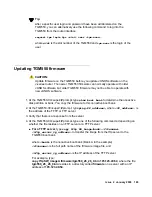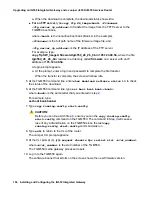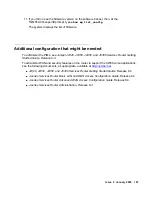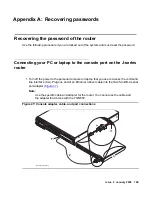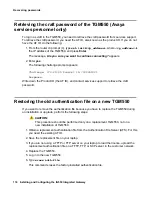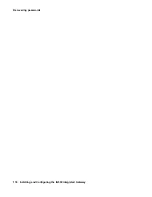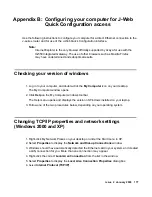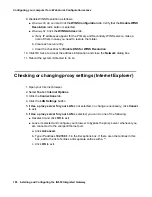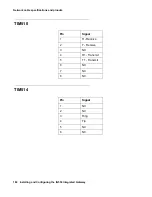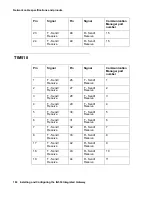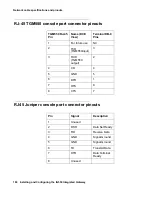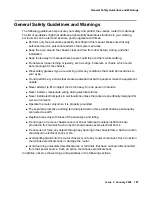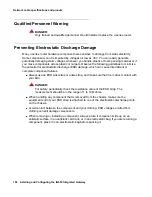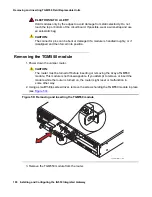Issue 2 January 2008
177
Appendix B: Configuring your computer for J-Web
Quick Configuration access
Use the following instructions to configure your computer for a direct Ethernet connection to the
J-series router and for use of the J-Web Quick Configuration interface.
Note:
Note:
Internet Explorer is the only browser officially supported by Avaya for use with the
IG550 Integrated Gateway. The use of other browsers such as Mozilla Firefox
may have undetermined and suboptimal results.
Checking your version of windows
1. Log in to your computer, and double-click the
My Computer
icon on your desktop.
The My Computer window opens.
2. Click
Help
on the My Computer window’s toolbar.
The Help menu opens and displays the version of Windows installed on your laptop.
3. Follow one of the two procedures below, depending on your operating system.
Changing TCP/IP properties and network settings
(Windows 2000 and XP)
1. Right-click My Network Places on your desktop or under the Start menu in XP.
2. Select
Properties
to display the
Network and Dial-up Connections
window.
3. Windows should have automatically detected the Ethernet card in your system and created
a LAN connection for you. More than one connection may appear.
4. Right-click the correct
Local Area Connection
from the list in the window.
5. Select
Properties
to display the
Local Area Connection Properties
dialog box.
6. Select
Internet Protocol (TCP/IP)
Summary of Contents for IG550
Page 1: ...Installing and Configuring the Avaya IG550 Integrated Gateway 03 601554 Issue 2 January 2008 ...
Page 10: ...What procedure you should use 10 Installing and Configuring the IG550 Integrated Gateway ...
Page 176: ...Recovering passwords 176 Installing and Configuring the IG550 Integrated Gateway ...
Page 196: ...196 Installing and Configuring the IG550 Integrated Gateway Index ...