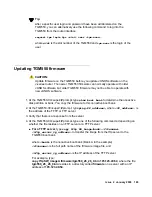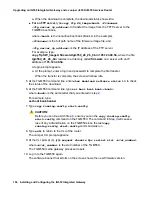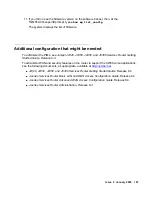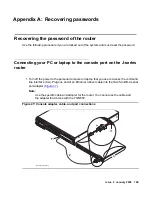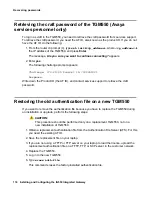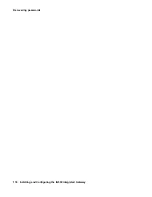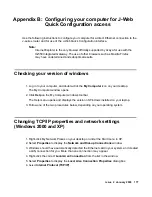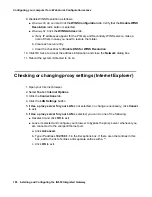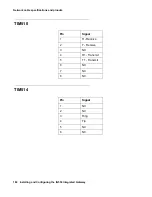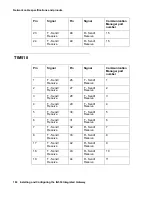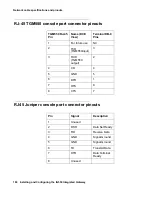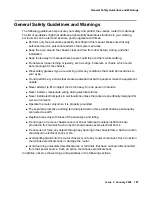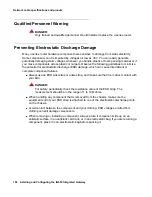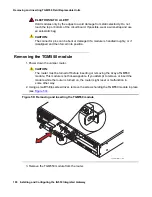Changing TCP/IP properties (Windows 95, 98, NT 4.0, and Millennium Edition [ME])
Issue 2 January 2008
179
Changing TCP/IP properties (Windows 95, 98, NT 4.0, and
Millennium Edition [ME])
1. Access your computer's network information using one of the following options.
●
Windows 95, 98, and NT
: Right-click
Network Neighborhood
.
●
Windows ME
: Right-click
My Network Places
.
2. Select
Properties
to display the Network dialog box.
3. Locate the TCP/IP properties as follows:
●
Windows 95, 98, and ME
: On the
Configuration
tab, scroll through the installed network
components list to the TCP/IP part of the devices list. Select the TCP/IP device that
corresponds to your Ethernet card.
●
Windows NT
: On the Protocols tab, select
TCP/IP
in the installed network components
list.
4. Select the
Properties
button.
5. In the TCP/IP Properties box, click the
IP Address
tab.
6. Click the radio button to
Specify an IP address
.
7. Enter the following:
●
IP address:
192.168.1.2
●
Subnet mask:
255.255.255.0
Note:
Note:
Record any IP addresses, DNS settings, or WINS entries that you change. You
may need to restore them later to connect to another network.
8. Disable DNS service as follows:
●
Windows 95, 98, and Me
: Click the
DNS Configuration
tab. Verify that the Disable DNS
radio button is selected.
●
Windows NT:
Click the
DNS
tab.
a. If any IP addresses appear under
DNS Service Search Order
, make a note of them in
case you need to restore them later.
b. Select each IP address in turn and click the
Remove
button.
Summary of Contents for IG550
Page 1: ...Installing and Configuring the Avaya IG550 Integrated Gateway 03 601554 Issue 2 January 2008 ...
Page 10: ...What procedure you should use 10 Installing and Configuring the IG550 Integrated Gateway ...
Page 176: ...Recovering passwords 176 Installing and Configuring the IG550 Integrated Gateway ...
Page 196: ...196 Installing and Configuring the IG550 Integrated Gateway Index ...