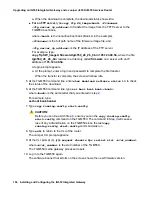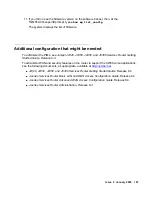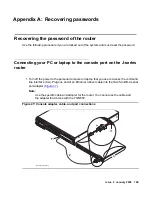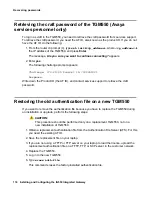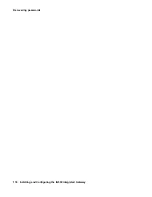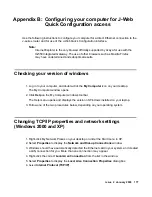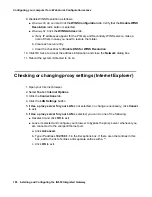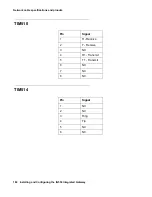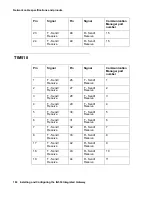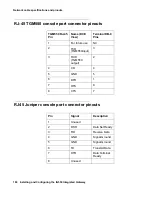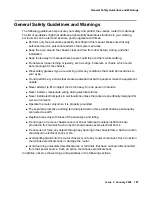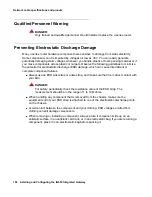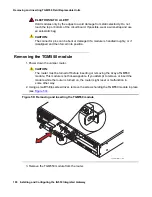Configuring your computer for J-Web Quick Configuration access
180 Installing and Configuring the IG550 Integrated Gateway
9. Disable WINS Resolution as follows:
●
Windows 95, 98, and Me
: Click the
WINS Configuration
tab. Verify that the
Disable WINS
Resolution
radio button is selected.
●
Windows NT
: Click the
WINS Address
tab.
a. If any IP addresses appear for the Primary and Secondary WINS servers, make a
note of them in case you need to restore them later.
b. Clear each server entry.
c. Clear the checkbox for
Enable DNS for WINS Resolution
.
10. Click OK twice to accept the address information and close the
Network
dialog box.
11. Reboot the system if directed to do so.
Checking or changing proxy settings (Internet Explorer)
1. Open your Internet browser.
2. Select
Tools > Internet Options
.
3. Click the
Connections
tab.
4. Click the
LAN Settings
button.
5. If
Use a proxy server for your LAN
is not selected, no change is necessary; click
Cancel
to exit.
6. If
Use a proxy server for your LAN
is selected, you can do one of the following:
●
Deselect it and click
OK
to exit.
●
Leave it selected and configure your browser to bypass the proxy server whenever you
are connected to the Juniper Ethernet port.
a. Click
Advanced.
b. Type IP address
192.168.1.1
in the Exceptions box. If there are other entries in this
box, add to the list of entries and separate entries with a “;”.
c. Click
OK
to exit.
Summary of Contents for IG550
Page 1: ...Installing and Configuring the Avaya IG550 Integrated Gateway 03 601554 Issue 2 January 2008 ...
Page 10: ...What procedure you should use 10 Installing and Configuring the IG550 Integrated Gateway ...
Page 176: ...Recovering passwords 176 Installing and Configuring the IG550 Integrated Gateway ...
Page 196: ...196 Installing and Configuring the IG550 Integrated Gateway Index ...