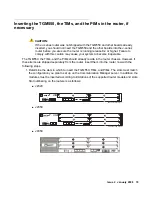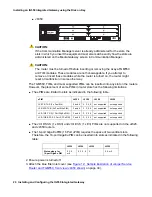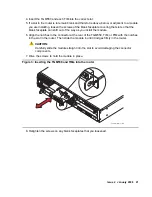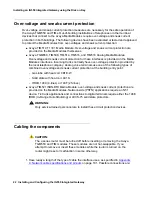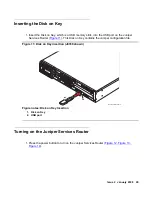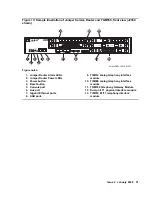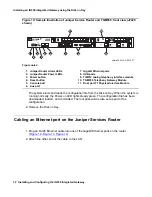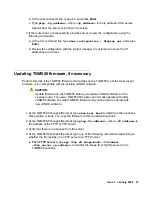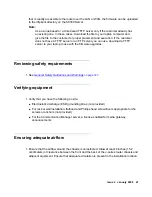Installing an IG550 Integrated Gateway using the Disk on Key
32 Installing and Configuring the IG550 Integrated Gateway
Figure 14: Sample illustration of Juniper Service Router and TGM550, front view (J2320
shown)
The system starts and reads the configuration file from the Disk on Key. When the system is
running normally, the Power on LED lights steady green. The configuration file has been
downloaded, loaded, and committed. The root password is also set as part of the
configuration.
2. Remove the Disk on Key.
Cabling an Ethernet port on the Juniper Services Router
1. Plug an RJ-45 Ethernet cable into one of the Gigabit Ethernet ports on the router
).
2. Attach the other end of the cable to the LAN.
Figure notes:
1. Juniper Router Alarm LEDs
2. Juniper Router Power LEDs
3. Power button
4. Reset button
5. Console port
6. Aux port
7. Gigabit Ethernet ports
8. USB ports
9. TIM514 analog telephony interface module
10. TGM550 Telephony Gateway Module
11. Dual port T1 Physical Interface Module
hwma232c LAO 041907
Gateway
ALM
ACT
TGM550
Console
ASB
ETR
RST
Line
Trunk
1
2
3
4
CONSOLE
AUX
USB0
1
2
3
PO
W
ER
POWER
RESET
CONFIG
ST
AT
US
AL
AR
M
HA
10/100/1000
0/0
0/1
0/2
0/3
LINK TX/RX
LINK TX/RX
LINK TX/RX
TX/RX
LINK
CO
NF
IG
SLOT NUMBER
USB1
J2320
Juniper
NETWORKS
R
7
1
2
3
4
5
6
8
9
10
11
Analog
ALM
ACT
TIM514
Line
5
6
7
8
Line
1
2
3
4
1xGE SFP
STATUS
PORT 0
STATUS
PORT 1
Summary of Contents for IG550
Page 1: ...Installing and Configuring the Avaya IG550 Integrated Gateway 03 601554 Issue 2 January 2008 ...
Page 10: ...What procedure you should use 10 Installing and Configuring the IG550 Integrated Gateway ...
Page 176: ...Recovering passwords 176 Installing and Configuring the IG550 Integrated Gateway ...
Page 196: ...196 Installing and Configuring the IG550 Integrated Gateway Index ...