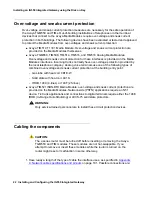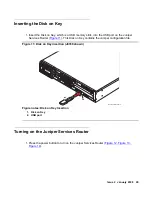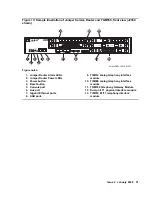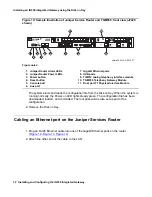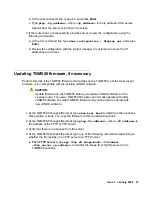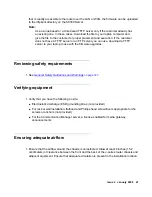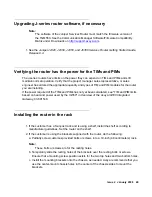Installing an IG550 Integrated Gateway using the Disk on Key
36 Installing and Configuring the IG550 Integrated Gateway
Tip:
Tip:
After a specific user login and password have been administered on the
TGM550, you can alternatively use the following command to log into the
TGM550 from the router interface:
request tgm login fpc
<slot>
user
<tgm-user>
,
where
slot
is the slot number of the TGM550 and
tgm-user
is the login of the
user.
Identifying the TGM550 serial number
1. At the command line, type
show system
.
2. Note the serial number of the TGM550. You need the serial number later to administer the
media gateway in Communication Manager. See
Checking the MGC list transition points
1. At the TGM550 command line, type
show recovery
and check the transition points for
the MGC list.
Pinging the Communication Manager server
1. At the TGM550 command line prompt, type
ping
<ip_address>
, where
<ip_address>
is the IP address of the server.
Replies from the server scroll down the screen.
2. If the TGM550 does not successfully ping the server, do the following:
a. At the command line prompt, type
exit
.
The ssh connection drops and reverts to the Unix command line of the router.
Summary of Contents for IG550
Page 1: ...Installing and Configuring the Avaya IG550 Integrated Gateway 03 601554 Issue 2 January 2008 ...
Page 10: ...What procedure you should use 10 Installing and Configuring the IG550 Integrated Gateway ...
Page 176: ...Recovering passwords 176 Installing and Configuring the IG550 Integrated Gateway ...
Page 196: ...196 Installing and Configuring the IG550 Integrated Gateway Index ...