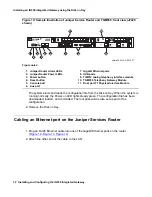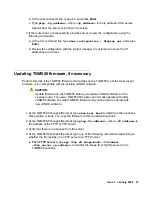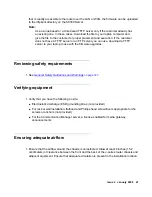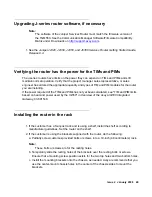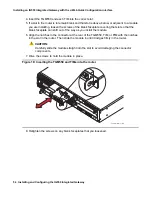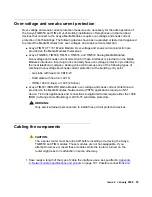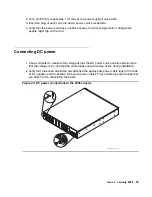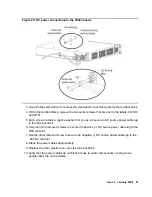Installing an IG550 Integrated Gateway with the J-Web Quick Configuration interface
46 Installing and Configuring the IG550 Integrated Gateway
Downloading the most recent firmware for the TGM550
Note:
Note:
The sequence of links on the Web site might be different than the sequence in
this procedure. If you are a customer administrator or an Avaya Business
Partner, you might be required to access the Download Center Web site to
download firmware.
1. Go to
.
2. Navigate to
Downloads
.
The system displays a list of download categories.
3. Select
Latest TN Circuit Pack, Server, and Media Gateway Firmware and Software
Updates
.
4. Locate the file name or file names that match the files listed in your planning
documentation.
Note:
5. Double-click each file name you want.
The system displays a File Download window.
6. Click
Save this file to disk
.
7. Save the file on your laptop computer.
8. Use WinZip or another zip file tool to unzip the file, if necessary.
Copying the firmware file to a TFTP server or an FTP server
1. To load the firmware on a TGM550, place the firmware file on a TFTP or FTP server that is
connected to the customer’s LAN.
A TFTP server is typically a standalone customer computer residing on the customer’s LAN
or WAN. In cases where the supporting Communication Manager server is an S8300 Server
Summary of Contents for IG550
Page 1: ...Installing and Configuring the Avaya IG550 Integrated Gateway 03 601554 Issue 2 January 2008 ...
Page 10: ...What procedure you should use 10 Installing and Configuring the IG550 Integrated Gateway ...
Page 176: ...Recovering passwords 176 Installing and Configuring the IG550 Integrated Gateway ...
Page 196: ...196 Installing and Configuring the IG550 Integrated Gateway Index ...