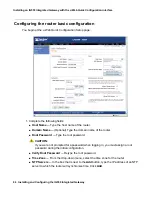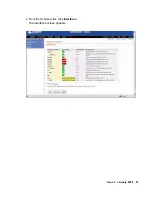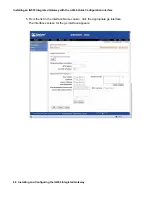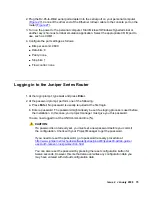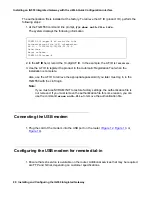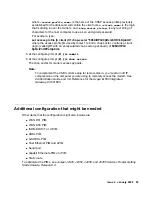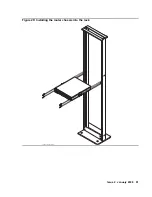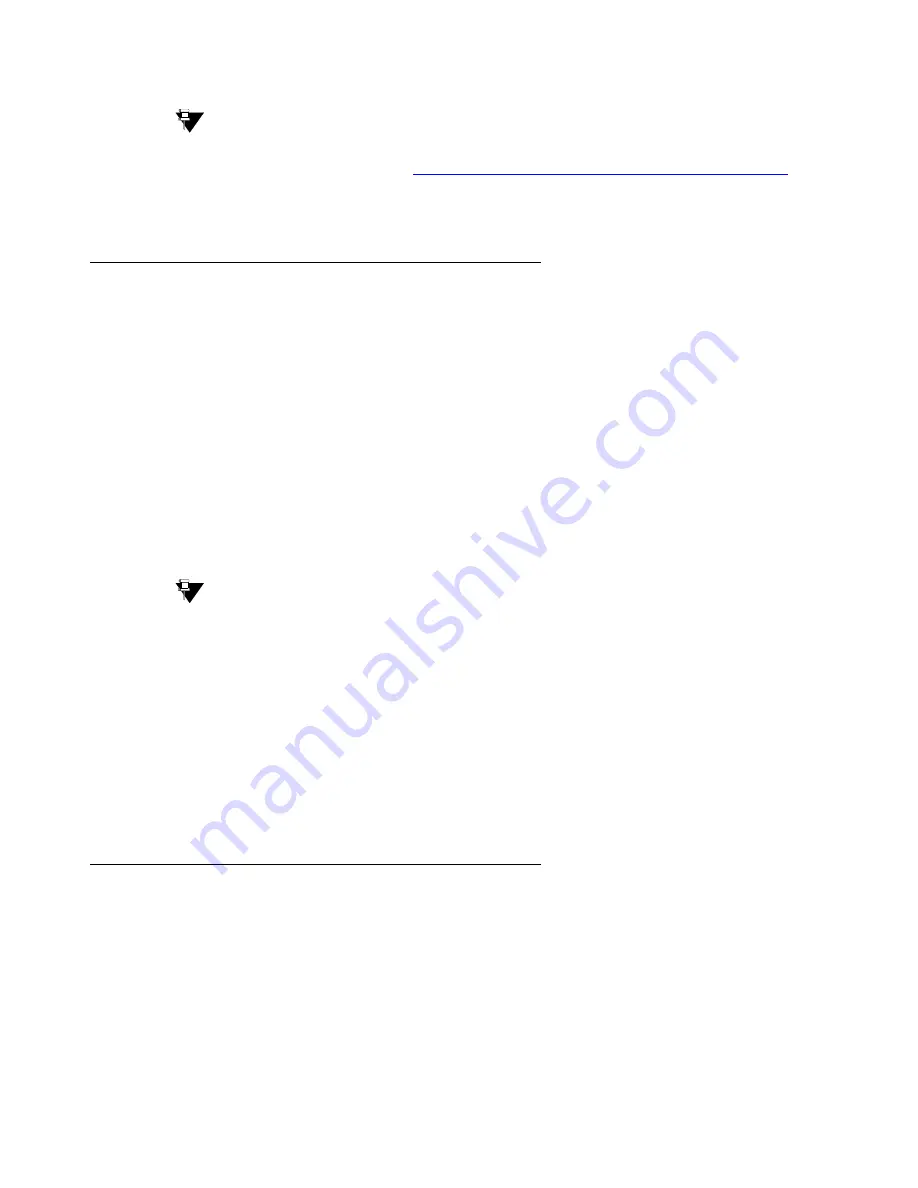
Installing an IG550 Integrated Gateway with the J-Web Quick Configuration interface
76 Installing and Configuring the IG550 Integrated Gateway
Tip:
Tip:
If the configuration fails during the installation or you get locked out, you can
recover the password. See
Recovering the password of the router on page 169
Logging in to the TGM550
1. At the cli prompt (
>
), type
ssh
<login>
@
<ip_address>
, where
<login>
is
root
or
another valid login, if previously administered, and
<ip_address>
is the IP address of the
TGM550, and press
Enter
.
The message,
Are you sure you want to continue connecting?
appears.
2. Enter
yes
.
3. At the password or challenge prompt, type the password and press
Enter
.
You are now logged-in.
- If you are prompted to change the
root
password, change the password to a password
agreed upon with the customer administrator.
Tip:
Tip:
After a specific user login and password have been administered on the
TGM550, you can alternatively use the following command to log into the
TGM550 from the router interface:
request tgm login fpc
<slot>
user
<tgm-user>
,
where
slot
is the slot number of the TGM550 and
tgm-user
is the login of the
user.
Checking the MGC list transition points
1. At the TGM550 command line, type
show recovery
and check the transition points for
the MGC list.
Summary of Contents for IG550
Page 1: ...Installing and Configuring the Avaya IG550 Integrated Gateway 03 601554 Issue 2 January 2008 ...
Page 10: ...What procedure you should use 10 Installing and Configuring the IG550 Integrated Gateway ...
Page 176: ...Recovering passwords 176 Installing and Configuring the IG550 Integrated Gateway ...
Page 196: ...196 Installing and Configuring the IG550 Integrated Gateway Index ...