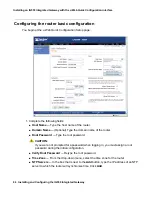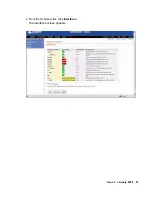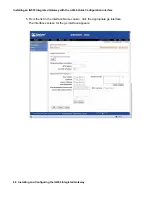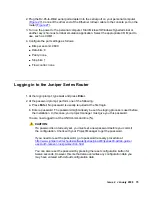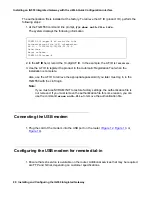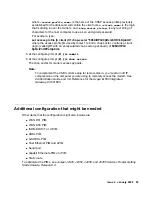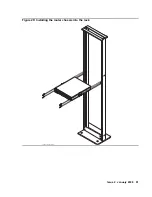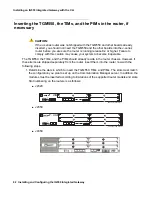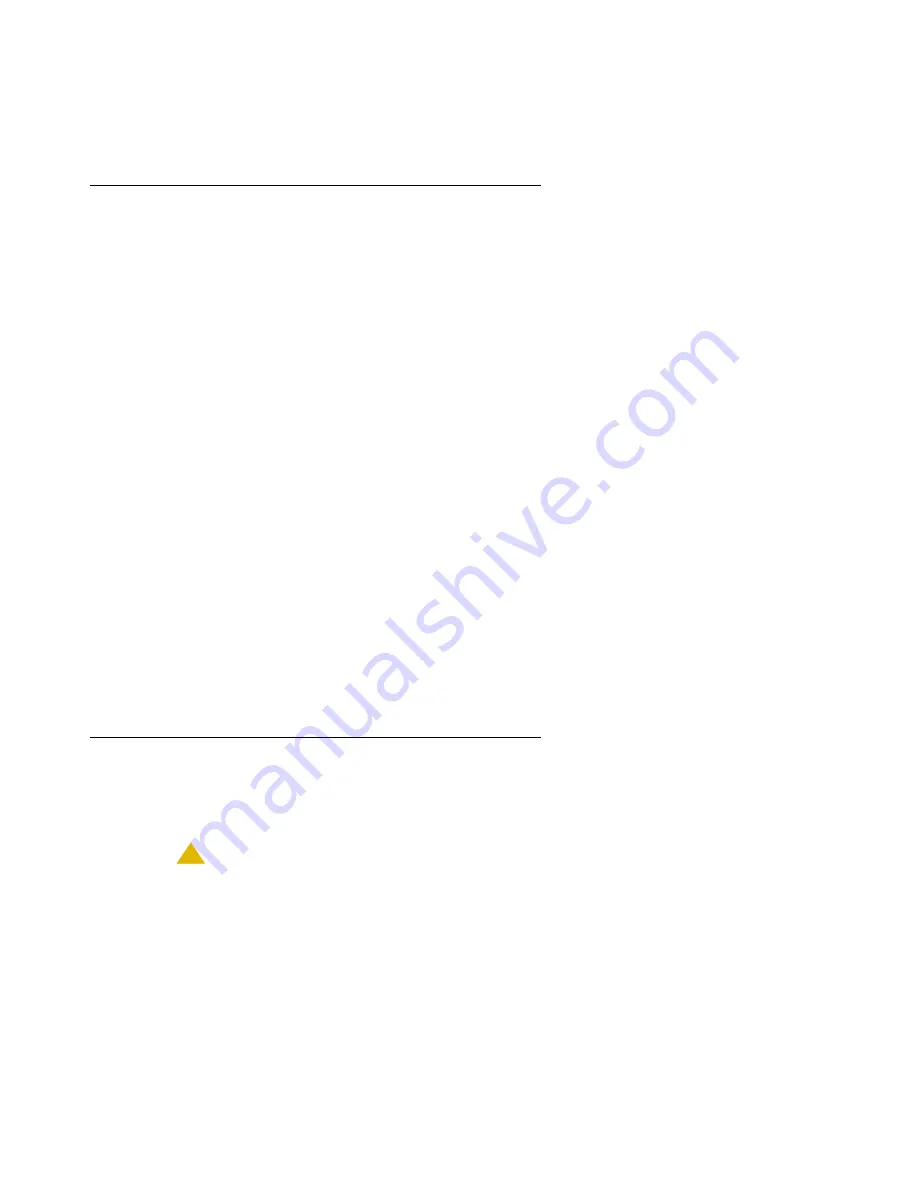
Issue 2 January 2008
77
Pinging the Communication Manager server
1. At the TGM550 command line prompt, type
ping
<ip_address>
, where
<ip_address>
is the IP address of the server.
Replies from the server scroll down the screen.
2. If the TGM550 does not successfully ping the server, do the following:
a. At the command line prompt, type
exit
.
The ssh connection drops and reverts to the Unix command line of the router.
b. At the Unix command line, type
cli
, and press
Enter
.
c. Type
ping
<ip_address>
, where
<ip_address>
is the ip address of the server.
Replies from the server scroll down the screen.
3. If the router does not successfully ping the server, review the configuration using the
following commands:
a. At the CLI command line, type
show configuration | display set
, and press
Enter
.
b. Review the configuration with the project manager or customer to ensure the IP
addresses are correct.
Updating TGM550 firmware, if necessary
Perform this task if the TGM550 firmware that resides on the TGM550 is not the most recent
firmware or is incompatible with the existing JUNOS software.
!
CAUTION:
CAUTION:
Update firmware on the TGM550 before you update JUNOS software on the
J-series router. The newer TGM550 firmware can normally operate with older
JUNOS software, but older TGM550 firmware may not be able to operate with
new JUNOS software.
Summary of Contents for IG550
Page 1: ...Installing and Configuring the Avaya IG550 Integrated Gateway 03 601554 Issue 2 January 2008 ...
Page 10: ...What procedure you should use 10 Installing and Configuring the IG550 Integrated Gateway ...
Page 176: ...Recovering passwords 176 Installing and Configuring the IG550 Integrated Gateway ...
Page 196: ...196 Installing and Configuring the IG550 Integrated Gateway Index ...