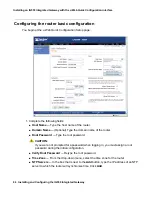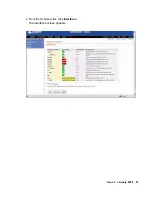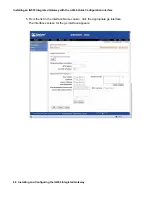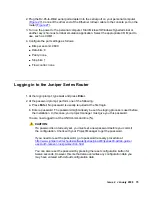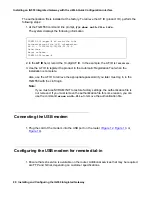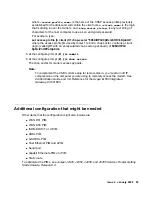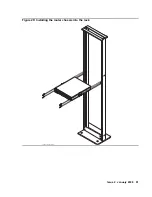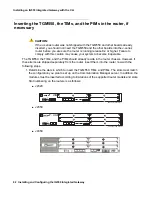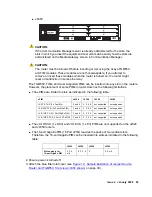Installing an IG550 Integrated Gateway with the J-Web Quick Configuration interface
78 Installing and Configuring the IG550 Integrated Gateway
1. At the TGM550-00<super>
#
prompt, type
show boot bank
to determine the nonactive
disk partition or bank. You copy the firmware to this nonactive boot bank.
2. At the TGM550-00<super>
#
prompt, type
ping
<IP_address>
, where
<IP_address>
is
the address of the TFTP or FTP server.
3. Verify that there is a response from the server.
4. At the TGM550-00<super>
#
prompt, type one of the following commands, depending on
whether the file resides on an FTP server or a TFTP server:
●
For a TFTP server
, type
copy tftp SW_image
<bank>
<filename>
<tftp_server_ip_address>
to transfer the image from the tftp server to the
TGM550 boot bank,
where
<bank>
is the nonactive boot bank (Bank A in the example),
<filename>
is the full path name of the firmware image file, and
<tftp_server_ip_address>
is the IP address of the TFTP server.
For example, type:
copy tftp SW_imageA firmware/tgm550_26_26_0.bin 195.123.49.54
, where the file
tgm550_26_26_0.bin
resides in a directory called
firmware
on a server with an IP
address of
195.123.49.54
.
a. When the download is complete, the download status shows idle.
●
For an FTP server
, type
copy ftp SW_image
<bank> <filename>
<ftp_server_ip_address>
to transfer the image from the TFTP server to the
TGM550 boot bank,
where
<bank>
is the nonactive boot bank (Bank A in the example),
<filename>
is the full path name of the firmware image file, and
<ftp_server_ip_address>
is the IP address of the FTP server.
For example, type:
copy ftp SW_imageA firmware/tgm550_26_26_0.bin 195.123.49.54
, where the file
tgm550_26_26_.bin
resides in a directory called
firmware
on a server with an IP
address of
195.123.49.54
.
A login prompt appears.
a. At the prompt, enter a login and password to complete the file transfer.
When the download is complete, the download status will show idle.
5. At the TGM550 command line, enter
show download software status 10
to check
the status of the download.
Summary of Contents for IG550
Page 1: ...Installing and Configuring the Avaya IG550 Integrated Gateway 03 601554 Issue 2 January 2008 ...
Page 10: ...What procedure you should use 10 Installing and Configuring the IG550 Integrated Gateway ...
Page 176: ...Recovering passwords 176 Installing and Configuring the IG550 Integrated Gateway ...
Page 196: ...196 Installing and Configuring the IG550 Integrated Gateway Index ...