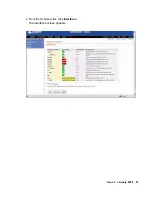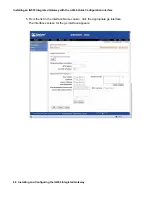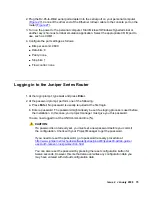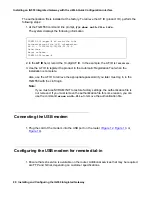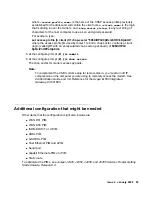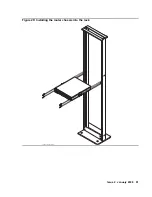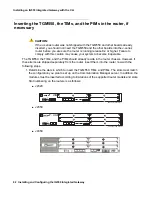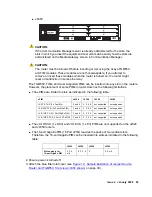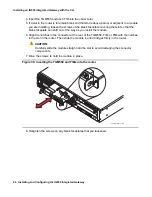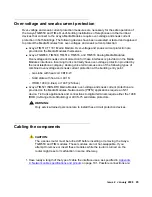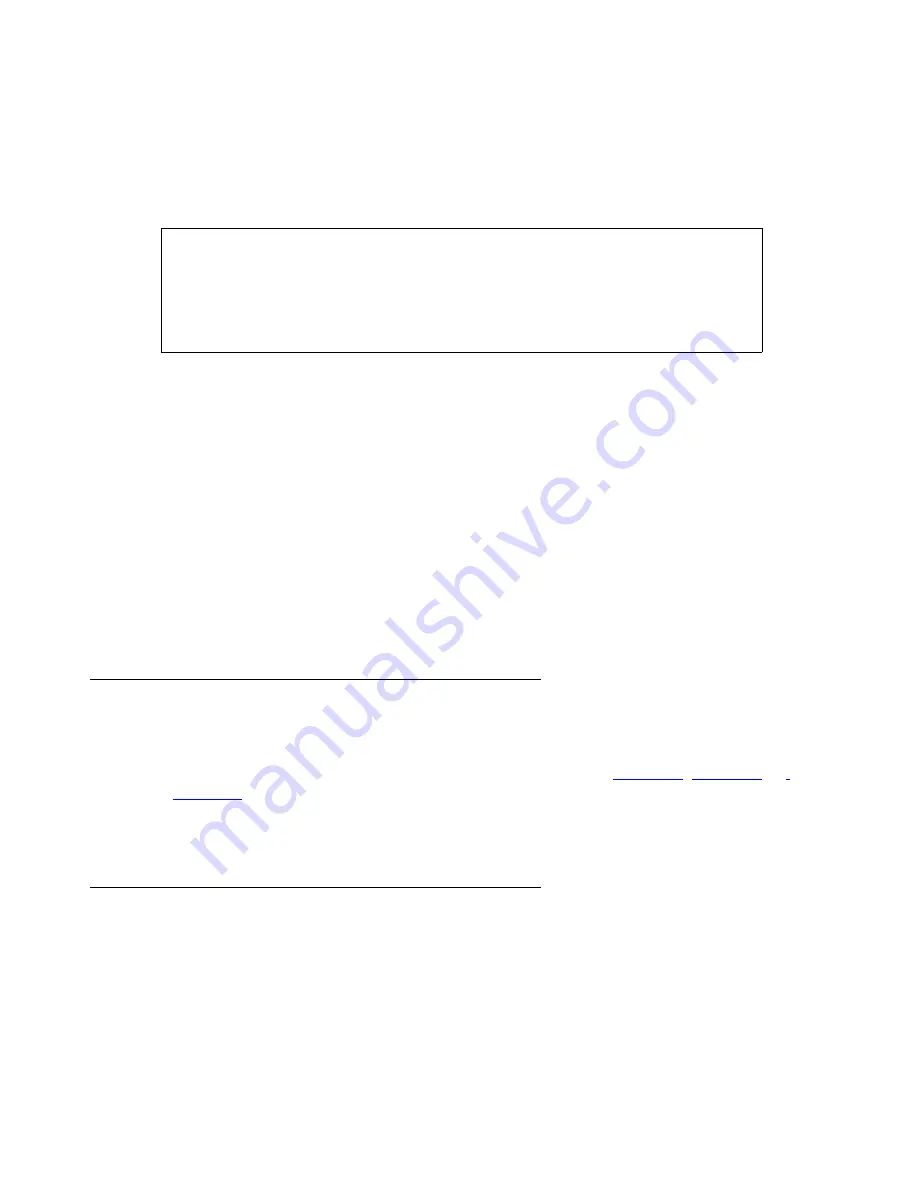
Installing an IG550 Integrated Gateway with the J-Web Quick Configuration interface
80 Installing and Configuring the IG550 Integrated Gateway
The authentication file is installed at the factory. To retrieve the AF ID (product ID), perform the
following steps:
1. At the TGM550 command line prompt, type
show auth-file info
.
The system displays the following information:
2. In the
AF ID
field, record the 10-digit AF ID. In the example, the AF ID is
7000003638
.
3. Use the AF ID to register the product in the Automatic Registration Tool when the
installation is complete.
Also, use the AF ID to retrieve the appropriate password if you later must log in to the
TGM550 with the craft login.
Note:
Note:
If you must use NVRAM INIT to restore factory settings, the authentication file is
not
removed. If you must remove the authentication file for some reason, you can
use the command
erase auth-file
to remove the authentication file.
Connecting the USB modem
1. Plug the cord of the modem into the USB port on the router (
).
Configuring the USB modem for remote dial-in
1. Ensure that ssh service is available on the router. Additional services that may be required
are FTP and Telnet, depending on customer specifications.
TGM550-003(super)# sh auth-file info
Authentication File (AF) information:
AF ID : 7000003638-020906-26.16.0
Date/time :
Major release :
TGM550-003(super)#
Summary of Contents for IG550
Page 1: ...Installing and Configuring the Avaya IG550 Integrated Gateway 03 601554 Issue 2 January 2008 ...
Page 10: ...What procedure you should use 10 Installing and Configuring the IG550 Integrated Gateway ...
Page 176: ...Recovering passwords 176 Installing and Configuring the IG550 Integrated Gateway ...
Page 196: ...196 Installing and Configuring the IG550 Integrated Gateway Index ...