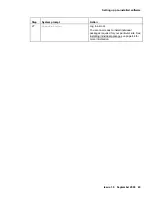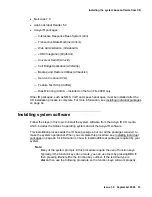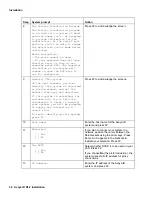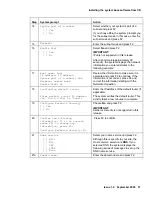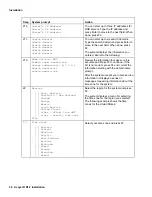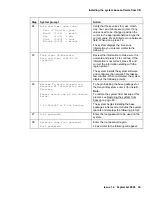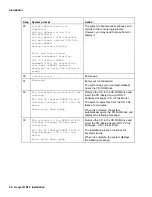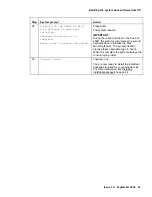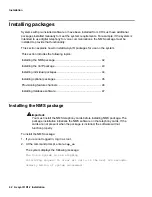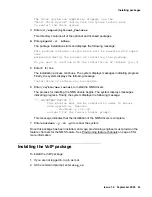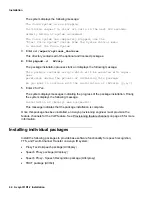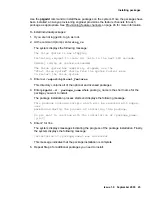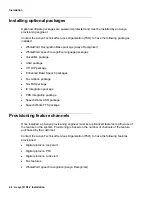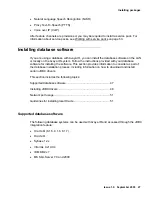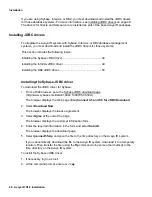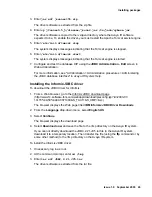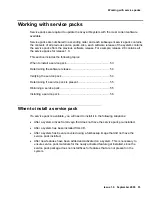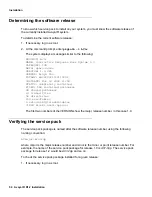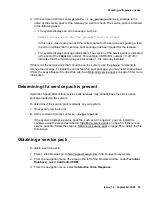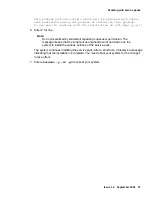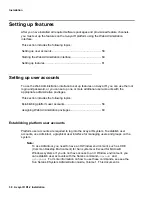Installing packages
Issue 1.0 September 2003 43
The Voice System has completely stopped, use the
"Start Voice System" choice from the System Control menu
to restart the Voice System
3. Enter
cd /export/optional_features
This directory contains all of the optional and licensed packages.
4.
Enter
pkgadd -d . AVnms
The package installation starts and displays the following message:
This package contains scripts which will be executed with super-
user
permission during the process of installing this package.
Do you want to continue with the installation of <AVnms> [y,n,?]
5. Enter
Y
for Yes.
The installation process continues. The system displays messages indicating progress.
Finally, the system displays the following message:
Installation of <AVnms> was successful.
6. Enter
/vs/bin/nms.install
to install the NMS drivers.
The process for installing the NMS drivers begins. The system displays messages
indicating progress. Finally, the system displays the following message:
*** IMPORTANT NOTICE ***
This machine must now be rebooted in order to ensure
sane operation. Execute
shutdown -y -i6 -g0
and wait for the Console Login: prompt.
This message indicates that the installation of the NMS drivers is complete.
7. Enter
shutdown -y -i6 -g0
to reboot the system.
Once this package has been installed, an Avaya provisioning engineer must provision the
feature channels for the NMS feature. See Provisioning feature channels on page 46 for
more information.
Installing the VoIP package
To install the VoIP package:
1. If you are not logged in, log in as root.
2. At the command prompt, enter
stop_vs