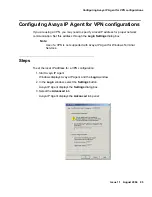Running Avaya IP Agent
108 Avaya IP Agent Installation and User Guide
17. Select the
Next
button.
Avaya IP Agent displays the next window of the Configuration Wizard.
You have completed the process for specifying the settings that will be used to connect
and function with the Avaya communication server. The next part of the Configuration
Wizard will guide you through the process of adjusting the audio properties of your PC.
Note:
Note:
You must complete this section before you will be allowed to register with
the Avaya communication server.
18. Select the
Next
button.
Avaya IP Agent displays the next window of the Configuration Wizard. This window
varies based on the configuration type.
19. In the
Select a playback device
field, select the appropriate device that Avaya IP
Agent should use for audio output.
Road Warrior (VoIP)
Telecommuter
Telecommuter / Road Warrior
with multiple sound devices
Summary of Contents for IP Agent
Page 1: ...Avaya IP Agent Release 5 0 Installation and User Guide Issue 1 2 April 2005 ...
Page 26: ...Introduction 26 Avaya IP Agent Installation and User Guide ...
Page 166: ...Using VuStats 166 Avaya IP Agent Installation and User Guide ...
Page 178: ...Using a Public Directory with Avaya IP Agent 178 Avaya IP Agent Installation and User Guide ...
Page 194: ...Screen pops 194 Avaya IP Agent Installation and User Guide ...
Page 244: ...Dialog Reference 244 Avaya IP Agent Installation and User Guide ...
Page 252: ...Language support 252 Avaya IP Agent Installation and User Guide ...
Page 268: ...Troubleshooting 268 Avaya IP Agent Installation and User Guide ...
Page 286: ...286 Avaya IP Agent Installation and User Guide ...