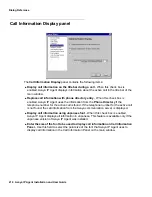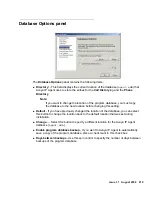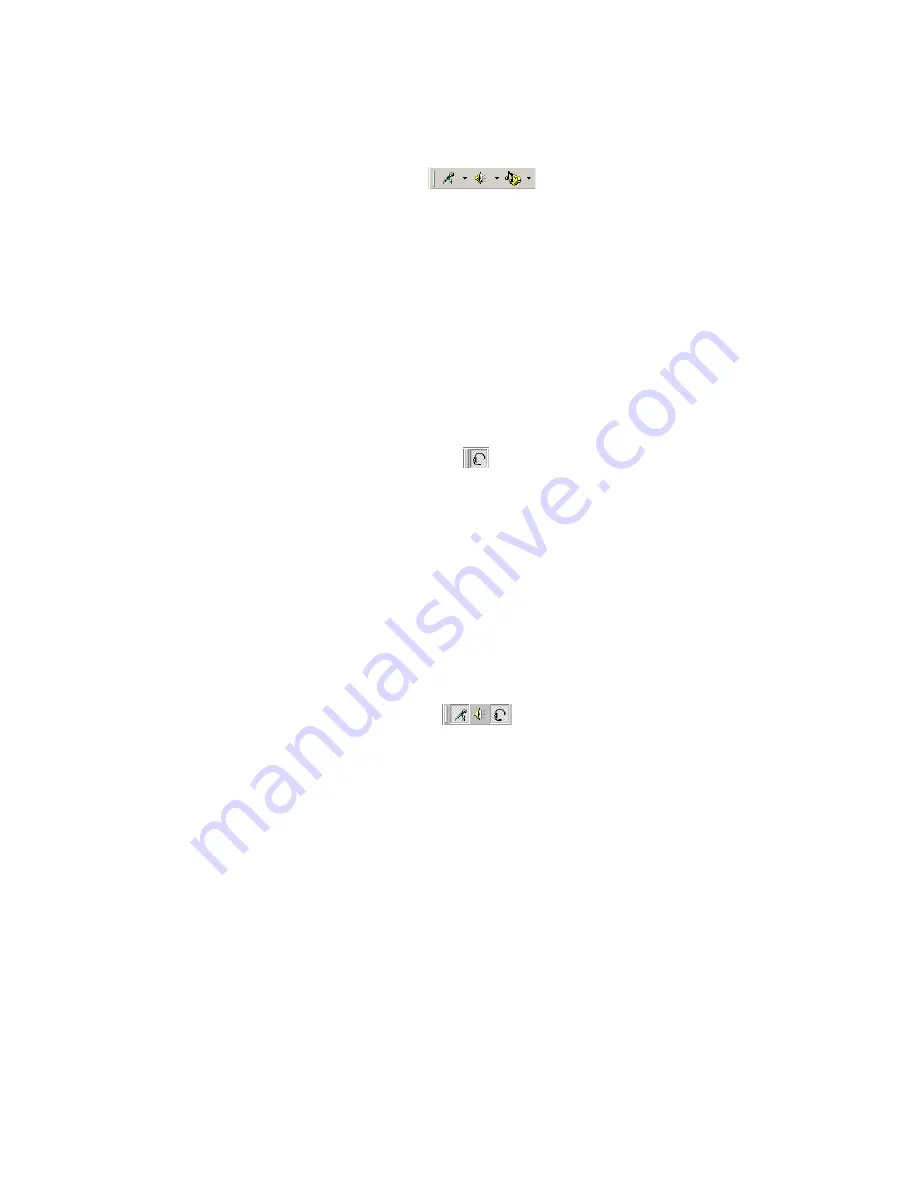
Dialog Reference
208 Avaya IP Agent Installation and User Guide
Audio Control toolbar
The Audio Control toolbar allows control of the following items:
●
Microphone status and volume
●
Speaker status and volume
●
Ringer status and volume control
This toolbar is only available for Road Warrior (VoIP) and Avaya CallMaster VI
configurations.
Headset toolbar
The Headset toolbar contains a button used to toggle the headset or handset on and off
hook.
Note:
Note:
If this station has been set as a 606A1 phone type on the Avaya
communication server, this button may not function properly in the
Telecommuter configuration.
CallMaster toolbar
Note:
Note:
This toolbar is only available for CallMaster VI configurations.
The CallMaster toolbar contains the following controls:
●
Microphone - Select this button to mute the microphone on the CallMaster VI headset.
●
Volume control - Select this button to display a slider control that allows you to adjust the
volume of audio heard through the headset.
●
Headset - Select this button to enable or disable the CallMaster VI headset.
Summary of Contents for IP Agent
Page 1: ...Avaya IP Agent Release 5 0 Installation and User Guide Issue 1 2 April 2005 ...
Page 26: ...Introduction 26 Avaya IP Agent Installation and User Guide ...
Page 166: ...Using VuStats 166 Avaya IP Agent Installation and User Guide ...
Page 178: ...Using a Public Directory with Avaya IP Agent 178 Avaya IP Agent Installation and User Guide ...
Page 194: ...Screen pops 194 Avaya IP Agent Installation and User Guide ...
Page 244: ...Dialog Reference 244 Avaya IP Agent Installation and User Guide ...
Page 252: ...Language support 252 Avaya IP Agent Installation and User Guide ...
Page 268: ...Troubleshooting 268 Avaya IP Agent Installation and User Guide ...
Page 286: ...286 Avaya IP Agent Installation and User Guide ...