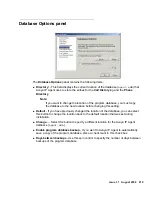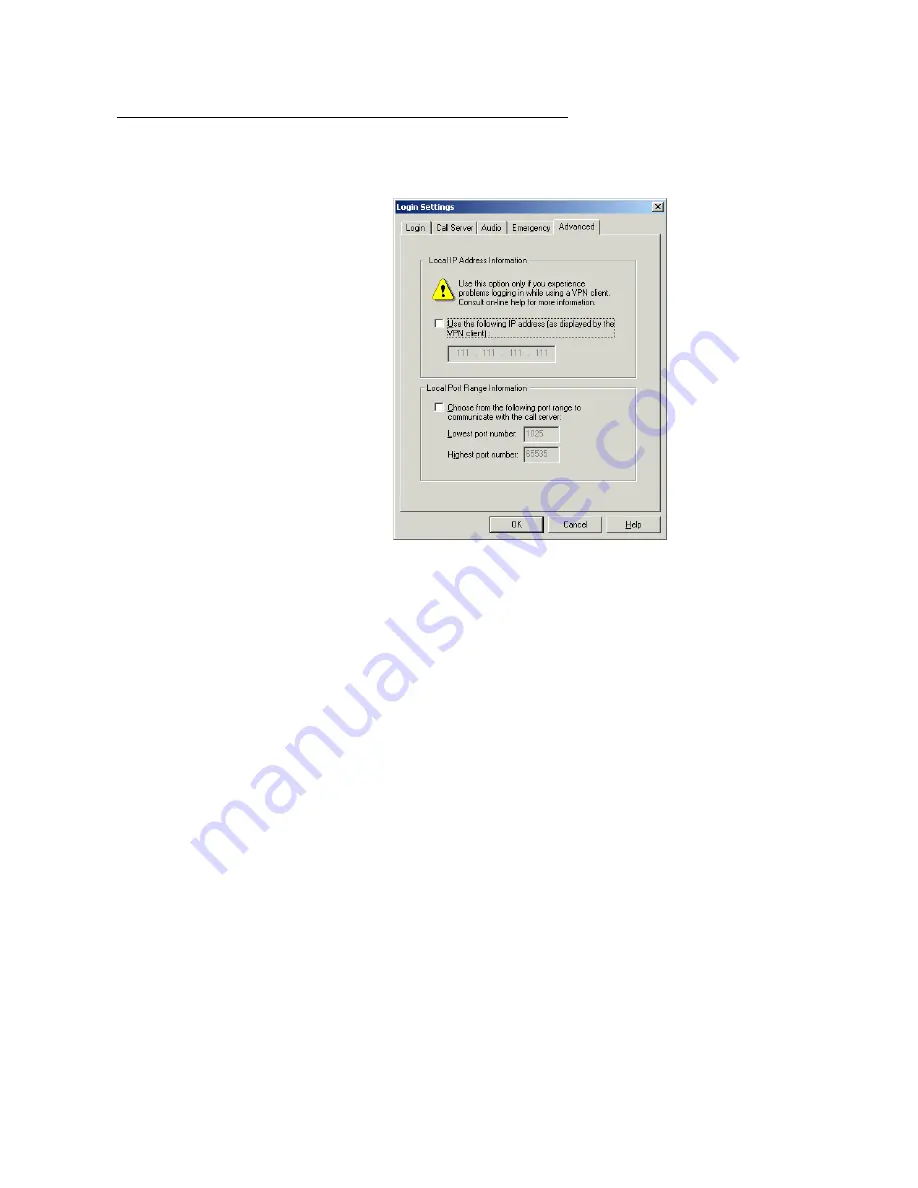
Login Settings dialog box
Issue 1.1 August 2004
233
Advanced tab
Note:
Note:
This set of features is not supported for the Windows Terminal Services
version of Avaya IP Agent.
The
Advanced
tab of the
Login Settings
dialog box contains the following controls:
●
Use the following IP address (as displayed by the VPN client)
- Select this option if
you need to replace the IP address of this personal computer with a different IP address
so that transmissions from this personal computer are recognized by the VPN. The VPN
information must be provided before registering with the Avaya communication server.
Note:
Note:
The IP address cannot be
0.0.0.0
.
●
Choose from the following port range to communicate with the server
- When this
check box is enabled, Avaya iClarity IP Audio will use the port range that you specify in
the associated fields. This feature is used to restrict the Avaya iClarity IP Audio to a
limited range of ports with which to communicate through a network firewall. Avaya
iClarity IP Audio uses the UDP and TCP/IP protocols in association with this range.
Note:
Note:
The range specified must cover a range of at least 100 ports.
●
Lowest port number
- Enter the lowest port that Avaya iClarity IP Audio will use. The
minimum for this field is 1025.
Summary of Contents for IP Agent
Page 1: ...Avaya IP Agent Release 5 0 Installation and User Guide Issue 1 2 April 2005 ...
Page 26: ...Introduction 26 Avaya IP Agent Installation and User Guide ...
Page 166: ...Using VuStats 166 Avaya IP Agent Installation and User Guide ...
Page 178: ...Using a Public Directory with Avaya IP Agent 178 Avaya IP Agent Installation and User Guide ...
Page 194: ...Screen pops 194 Avaya IP Agent Installation and User Guide ...
Page 244: ...Dialog Reference 244 Avaya IP Agent Installation and User Guide ...
Page 252: ...Language support 252 Avaya IP Agent Installation and User Guide ...
Page 268: ...Troubleshooting 268 Avaya IP Agent Installation and User Guide ...
Page 286: ...286 Avaya IP Agent Installation and User Guide ...