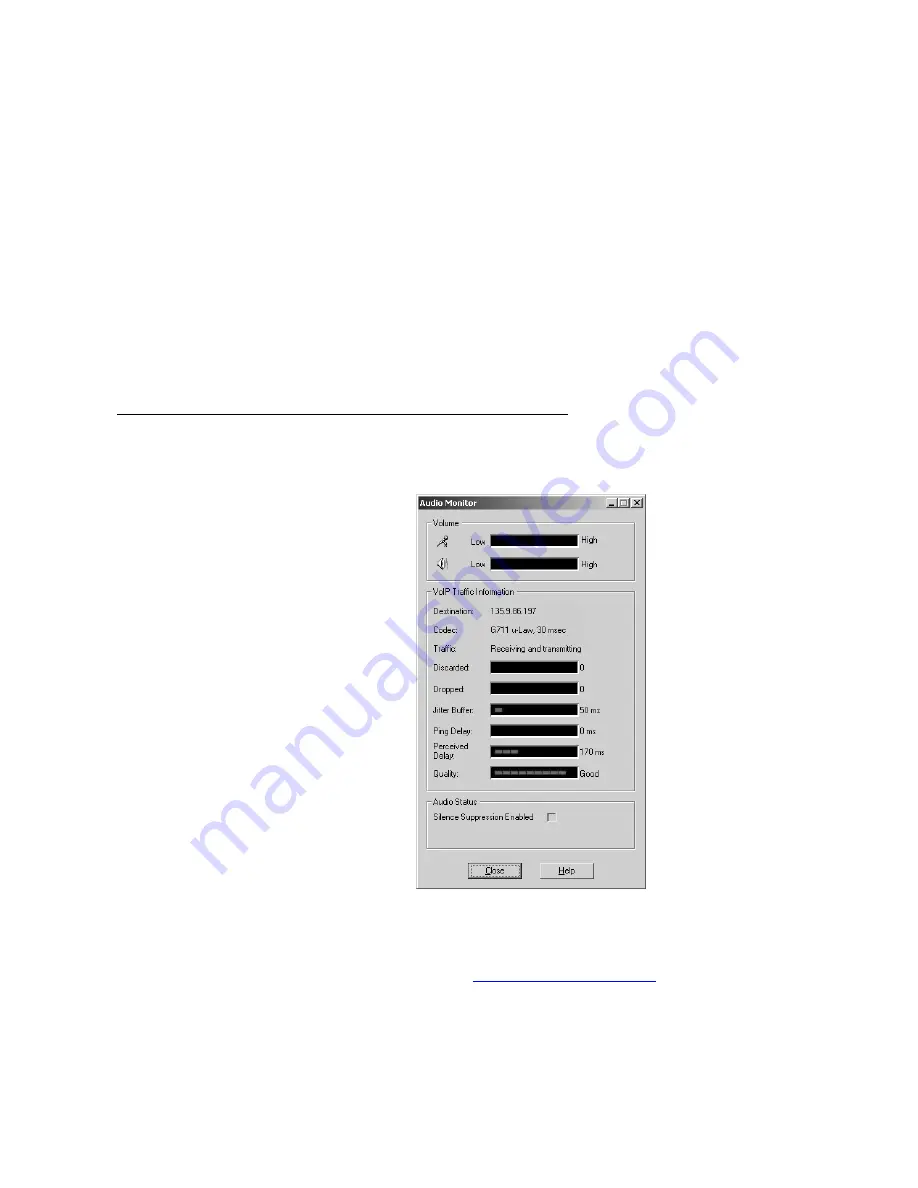
Audio settings
Issue 1.1 August 2004
241
between
1
and
100
. You should use the lowest possible value that eliminates the quality
problems. Increase the value by 1 until the problem no longer occurs.
●
Always use this value
- Enable this check box if you do not want Avaya iClarity IP
Audio to automatically adjust this value through the Audio Tuning Wizard.
●
Comfort Noise
- Sets whether you want Avaya iClarity IP Audio to generate noise when
the other party is not speaking. This noise indicates to you that the call is still active.
●
Restore
button - Select this button to use the values for the settings that were present
when this dialog box was opened.
●
Reset
button - Select this button to set all values to the default product values.
Note:
Note:
You cannot restore or reset settings while you are logged in to the server.
Audio Monitor dialog box
The
Audio Monitor
dialog box displays the current statistics for your Voice-over-IP (VoIP)
communications. These statistics are available only during an active call. If the quality of
your VoIP communications degrades, use this dialog box to determine which areas are
problematic and which settings in the
Audio Options dialog box
should be changed.
Summary of Contents for IP Agent
Page 1: ...Avaya IP Agent Release 5 0 Installation and User Guide Issue 1 2 April 2005 ...
Page 26: ...Introduction 26 Avaya IP Agent Installation and User Guide ...
Page 166: ...Using VuStats 166 Avaya IP Agent Installation and User Guide ...
Page 178: ...Using a Public Directory with Avaya IP Agent 178 Avaya IP Agent Installation and User Guide ...
Page 194: ...Screen pops 194 Avaya IP Agent Installation and User Guide ...
Page 244: ...Dialog Reference 244 Avaya IP Agent Installation and User Guide ...
Page 252: ...Language support 252 Avaya IP Agent Installation and User Guide ...
Page 268: ...Troubleshooting 268 Avaya IP Agent Installation and User Guide ...
Page 286: ...286 Avaya IP Agent Installation and User Guide ...
















































