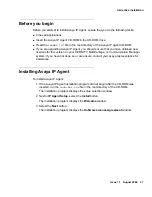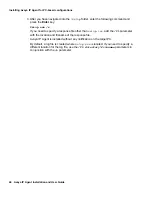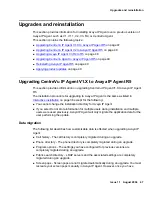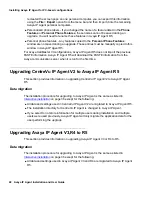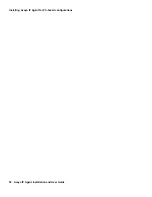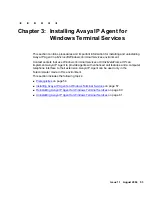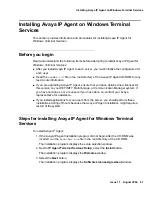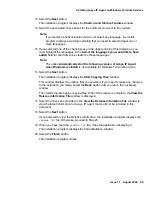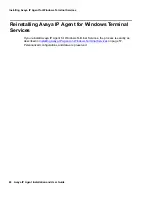Silent installation
Issue 1.1 August 2004
45
2. Close the initial setup selection window.
3. Copy the
\Setup
folder and its contents to your PC or to a network directory.
4. Open a command prompt. This can be done through one of the following methods:
- Open the
Start
menu, select
Run
, enter
cmd
, and select the
OK
button.
- Select the
Command Prompt
item under
Programs
>
Accessories
in the
Start
menu.
5. Using the
Command Prompt
window, navigate to the location where you copied the
Avaya IP Agent
\Setup
folder. Use the drive letter (
x
:
) and change directory (
cd
)
commands to change to that location. If you are unfamiliar with command-line usage,
see the
Windows
online help that is located on your
Start
menu and search for
Command Reference
.
6. Once you have navigated into the
\Setup
folder, enter the following command and
press the
Enter
key.
Setup.exe /r
This command starts the Avaya IP Agent installation. The
/r
parameter notifies the
installation program to record all selections made during the installation process to the
response file.
!
Important:
!
Important:
Important:
To ensure that your selections are being recorded, look at the
Start
Copying Files
window. If the
Setup Mode
item displays
record
, your silent
install recording is active and working properly.
7. Following the procedure found in
Interactive installation
on page 36, select the
appropriate options to complete the Avaya IP Agent installation for your configuration.
All selections made during installation are saved to the response file,
setup.iss
.
This file is saved to the same folder where
Setup.exe
resides. To save this file to a
different location or to change the name of the file, see
Command-line parameters
in
this section for information on the
/f1
parameter.
Running a silent installation
After you have created a response file, you can run a silent installation:
1. From the target PC, open a command prompt window.
2. Using the
Command Prompt
window, navigate to the location where the Avaya IP
Agent
\Setup
folder is located.
Summary of Contents for IP Agent
Page 1: ...Avaya IP Agent Release 5 0 Installation and User Guide Issue 1 2 April 2005 ...
Page 26: ...Introduction 26 Avaya IP Agent Installation and User Guide ...
Page 166: ...Using VuStats 166 Avaya IP Agent Installation and User Guide ...
Page 178: ...Using a Public Directory with Avaya IP Agent 178 Avaya IP Agent Installation and User Guide ...
Page 194: ...Screen pops 194 Avaya IP Agent Installation and User Guide ...
Page 244: ...Dialog Reference 244 Avaya IP Agent Installation and User Guide ...
Page 252: ...Language support 252 Avaya IP Agent Installation and User Guide ...
Page 268: ...Troubleshooting 268 Avaya IP Agent Installation and User Guide ...
Page 286: ...286 Avaya IP Agent Installation and User Guide ...