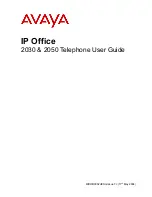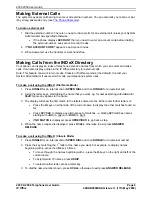Reviews:
No comments
Related manuals for IP Office 2030

OfficeServ WIP-5000M
Brand: Samsung Pages: 108

OfficeServ ITP-5107S
Brand: Samsung Pages: 40

Cisco 504
Brand: Horizon Fitness Pages: 24

C5 Smiley
Brand: Allview Pages: 142

L600i
Brand: NTT docomo Pages: 68

Smartphone E-11
Brand: Etisalat Pages: 75

One Touch 818
Brand: Alcatel Pages: 52

BIGTEL 50 ALARM PLUS
Brand: AUDIOLINE Pages: 40

MINI200
Brand: Uniden Pages: 44

K50 eXtremo
Brand: ALIGATOR Pages: 20

SGH-S341
Brand: Samsung Pages: 102

SGH-S150G
Brand: Samsung Pages: 128

SGH-S341
Brand: Samsung Pages: 1

SGH-T519 - Trace Cell Phone
Brand: Samsung Pages: 141

SGH-T539
Brand: Samsung Pages: 178

SGH-T379
Brand: Samsung Pages: 174

SGH-T340G
Brand: Samsung Pages: 105

XPLORE X7
Brand: AdvanceTC Pages: 18