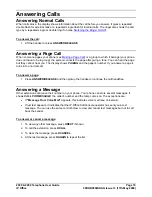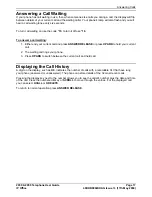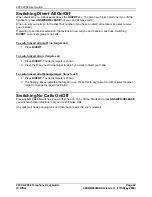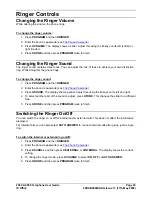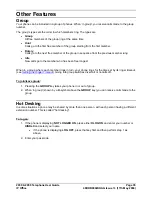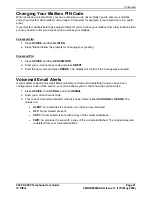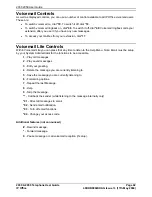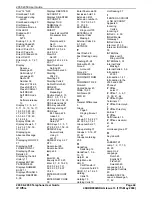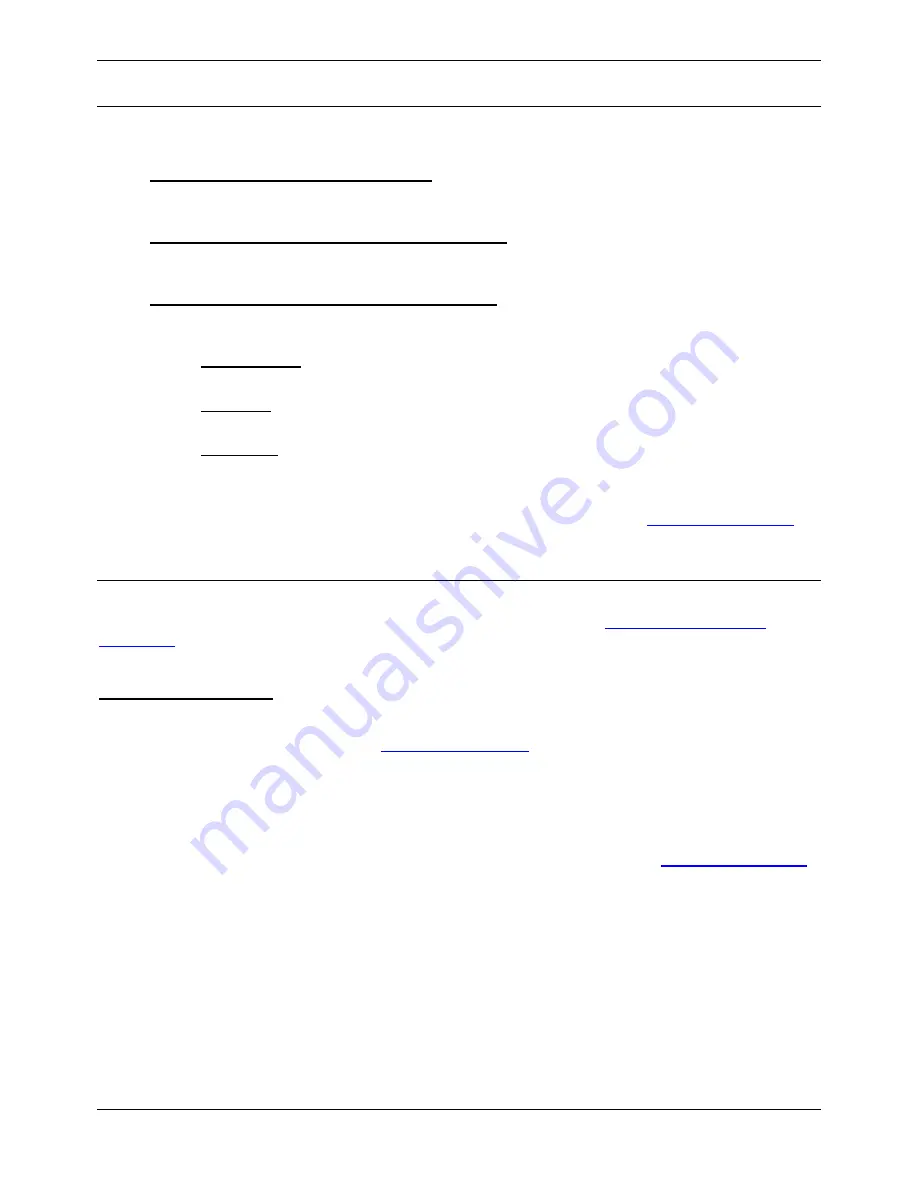
2030 & 2050 Telephone User Guide
Page 29
IP Office
40DHB0002UKAG Issue 7c (17th May 2004)
Manager-Secretary Setup
Planning Soft DSS Keys
When setting up Soft DSS keys you must decide:
•
How many Soft DSS keys do you want?
Half-line mode supports up to 4 keys. Full-line mode supports up to 2 keys but shows more
information.
•
What Soft DSS key features do you want to have?
You can use half-line mode to make calls only. You can use full-line mode to make calls, send
alerts, etc.
•
What type of calls do you want to make/receive?
When using Soft DSS keys to make a call, the usage setting of your phone and the phone called
determines the type of call. The possibilities are:
•
Standard Call:
The same as a normally dialled call.
•
Page Call:
The extension called hears a single tone and can then hear you (you cannot hear them).
•
Direct Call:
The extension called hears a single tone and then you can hear each other.
There are 4 usage settings (
Normal
,
Auto Answer
,
Voice
and
Intercom
). See
Using Soft DSS Keys
for
how the different usage settings interact.
Setting Up Soft DSS Keys
To clear the Soft DSS keys after setup, cancel all the set extensions
(see
Changing the Soft DSS
Extensions
).
To setup Soft DSS keys:
1. Press
PROGRAM
,
SCROLL
and then
z
SOFT DSS
.
2. Enter the phone's passcode
(see
The Phone Passcode
)
.
3. The phone shows
NO SOFT DSS KEYS
. Press
z
CHANGE
until the display mode required
appears, then press
z
DONE
.
4. Enter the first extension number and then press
z
NEXT
. If the right-hand display is blank, you
can enter another. If you have entered all the extensions, press
z
DONE
.
5. Press
z
USAGE
. Press
z
CHANGE
until the setting required appears, see
Using Soft DSS Keys
for further information.
6. Press
z
DONE
and then press
PROGRAM
to finish.