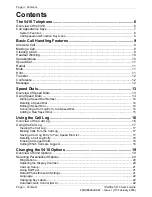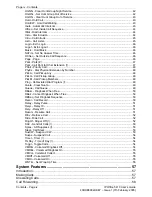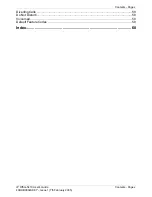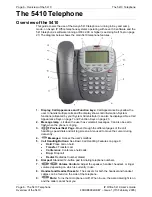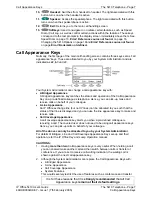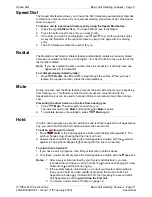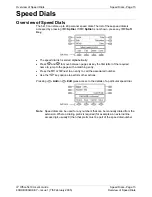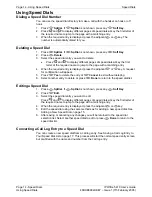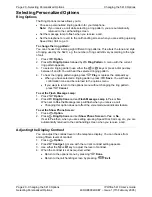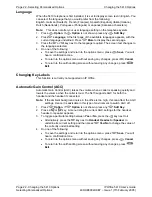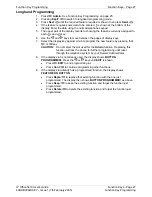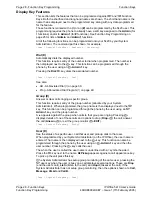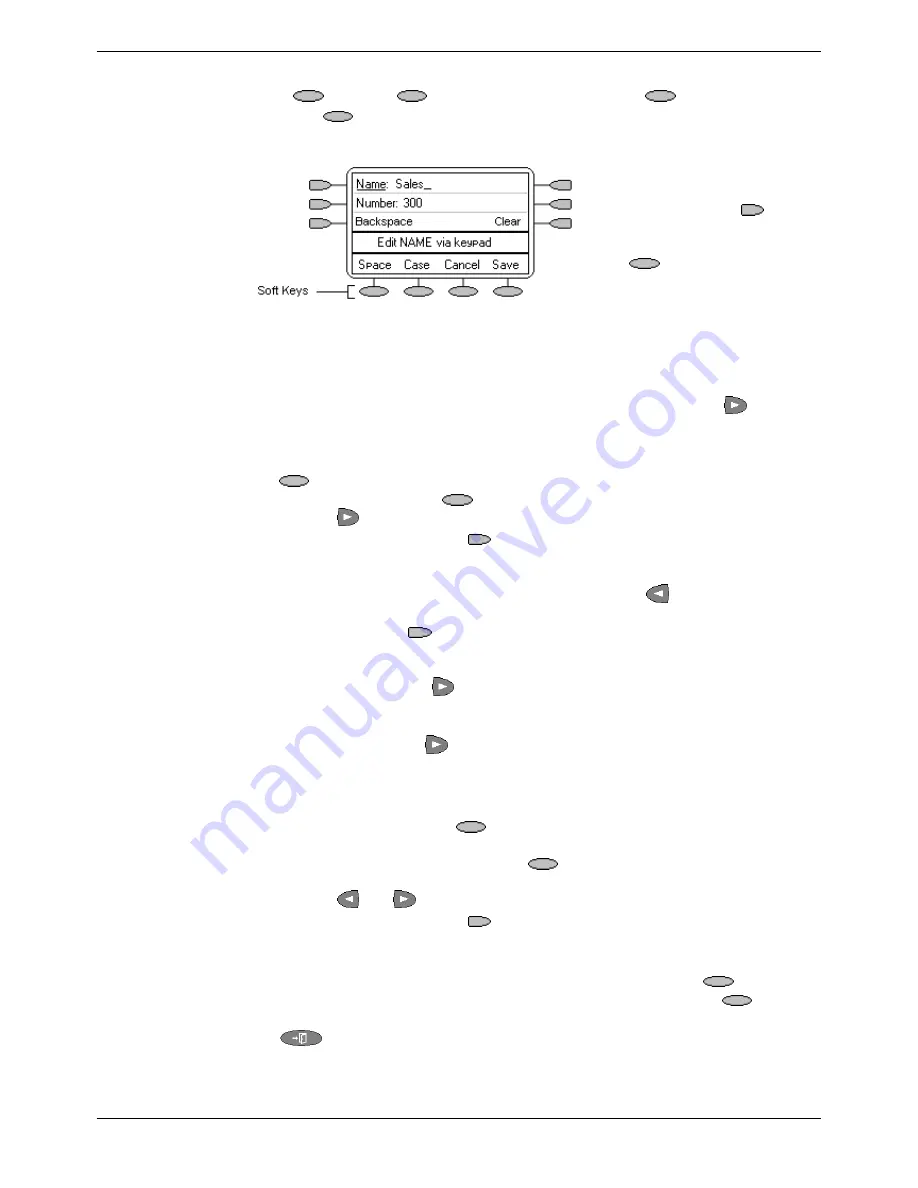
Using Speed Dials
Speed Dials - Page 15
IP Office 5410 User’s Guide
Speed Dials - Page 15
40DHB0002UKEY – Issue 1 (7th February 2005)
Using Speed Dials
Adding a New Speed Dial
1. Press
SpDial
. If
SpDial
is not shown press any
Soft Key
.
•
Press
Add
. If a message stating that the speed dial list is full appears,
you must first delete an existing entry before adding any new entry. See
Deleting a Speed Dial on page 14.
You can switch between
Name
and
Number
entry by pressing the
key next to the item you
want to edit. The soft
keys
options also
change accordingly.
2. With
Name
selected, begin entering text using the telephone keypad. Each key is
marked with the letters and number it provides. You may have to press the key
more than once depending on the character you require.
•
For example, the key
2
is also marked as
A
,
B
and
C
. To enter a
C
, press
2
until a
C
is displayed.
•
If the next character you want to enter is on the same key, press
to move
the cursor right and then enter the character.
•
By default the first letter is entered in upper-case and the phone then switches
to lower-case entry mode. To change the case of the current character press
Case
.
•
To enter a space press
Space
.
•
Use the
key to move the cursor one space right.
•
If you make a mistake, use
Backspace
to delete the character to the left
of the cursor.
•
If you have made a mistake in the middle of a character string and do not wish
to backspace and re-enter all the characters, use the
key to step back to
one character before the point where you wish to edit. Either insert the new
character or press
Backspace
to delete the character to the left of the
cursor.
•
Pressing the
*
key once enters a
.
(period) or twice a *. To enter more than
one * or period, press
to move the cursor right and then enter the
character.
•
Pressing the
#
key once enters a
-
(dash) or twice a #. To enter more than
one # or dash, press
to move the cursor right and then enter the character.
3. When the name is set as required, select
Number
.
4. Enter the number required using the dialing keypad. For external numbers
remember to enter any external dialing prefix required (9 say).
•
To enter a hyphen, press
Hyphen
. This does not affect the number
dialed but may help make numbers more readable.
•
To enter a 1.5 second pause, press
Pause
. This will appear as a ,
(comma) character in the telephone number.
•
Use the
and
keys to move the cursor left or right.
•
If you make a mistake, use
Backspace
to delete the number to the left of
the cursor.
5. Do one of the following:
•
To save the speed dial and return to the speed dial list, press
Save
.
•
To return to the speed dial list without saving the changes press
Cancel
.
•
To return to the call handling screen without saving the changes press
Exit
.