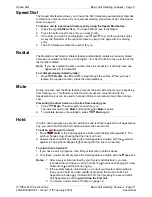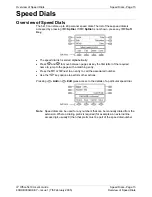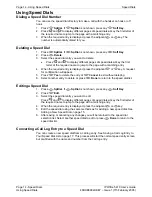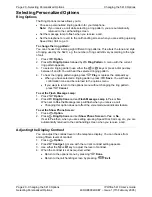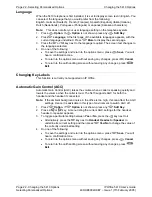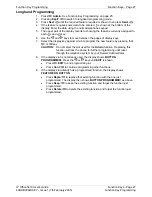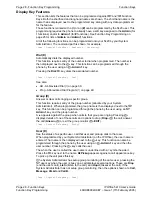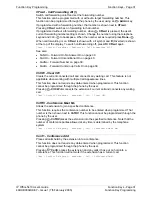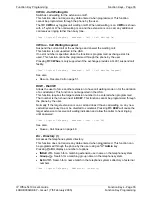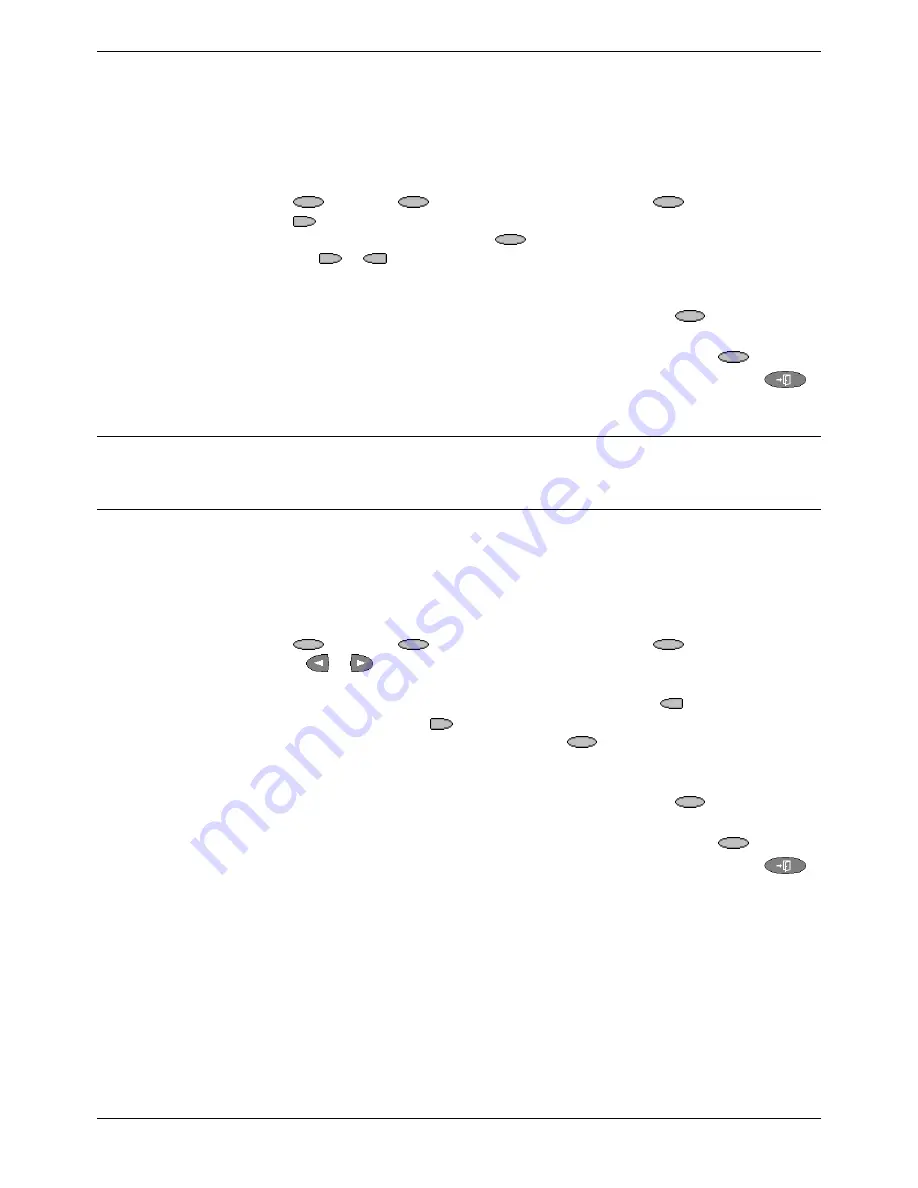
Page 22 - Selecting Personalized Options
Changing the 5410 Options
Page 22 - Changing the 5410 Options
IP Office 5410 User’s Guide
Selecting Personalized Options
40DHB0002UKEY – Issue 1 (7th February 2005)
Language
When the 5410 telephone is first installed, it is set to display screen text in English. You
can select the language that you would prefer from the following:
English, German (Deutsch), French (Français), Spanish (Español), Italian (Italiano),
Dutch (Nederlands), Portuguese (Português) or Japanes (Katakana characters).
Note:
This does not alter your user language setting on the telephone system.
1. Press
Option
. If
Option
is not shown, press any
Soft Key
.
2. Press
Language
. A the first page of the available languages appears, with the
current language underlined. Press
More
to display the second page.
3. Press
the or
key next to the language required. The screen text changes to
the language selected.
4. Do one of the following:
•
To save the settings and return to the options menu, press
Save
. You will
hear a confirmation tone.
•
To return to the options menu without saving any changes, press
Cancel
.
•
To return to the call handling screen without saving any changes, press
Exit
.
Changing Key Labels
This function is currently not supported on IP Office.
Automatic Gain Control (AGC)
Automatic Gain Control (AGC) raises the volume when a caller is speaking quietly and
lowers the volume when the caller is loud. The 5410 supports AGC for both the
handset and the headset if connected.
Note:
If the ambient background noise in the office is too high, this can affect the AGC
settings. Hence it is advisable in this type of environment to switch AGC off.
1. Press
Option
. If
Option
is not shown, press any
Soft Key
.
2. Press
a or
key. A menu listing the current AGC settings for the handset,
headset or speaker appears.
3. To toggle a particular setting between
Yes
or
No
, press the
key next to it.
•
Alternatively, press the
key next to
Handset
,
Headset
or
Speaker
to
underline its current setting and then press
Yes/No
to change the value of
the currently underlined setting.
4. Do one of the following:
•
To save the settings and return to the options menu, press
Save
. You will
hear a confirmation tone.
•
To return to the options menu without saving any changes, press
Cancel
.
•
To return to the call handling screen without saving any changes, press
Exit
.