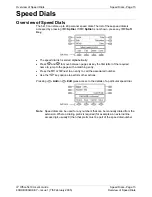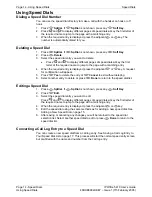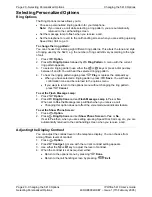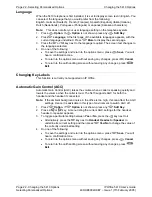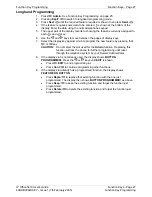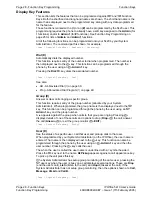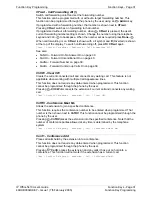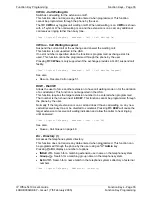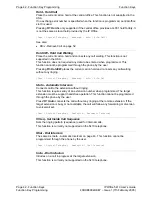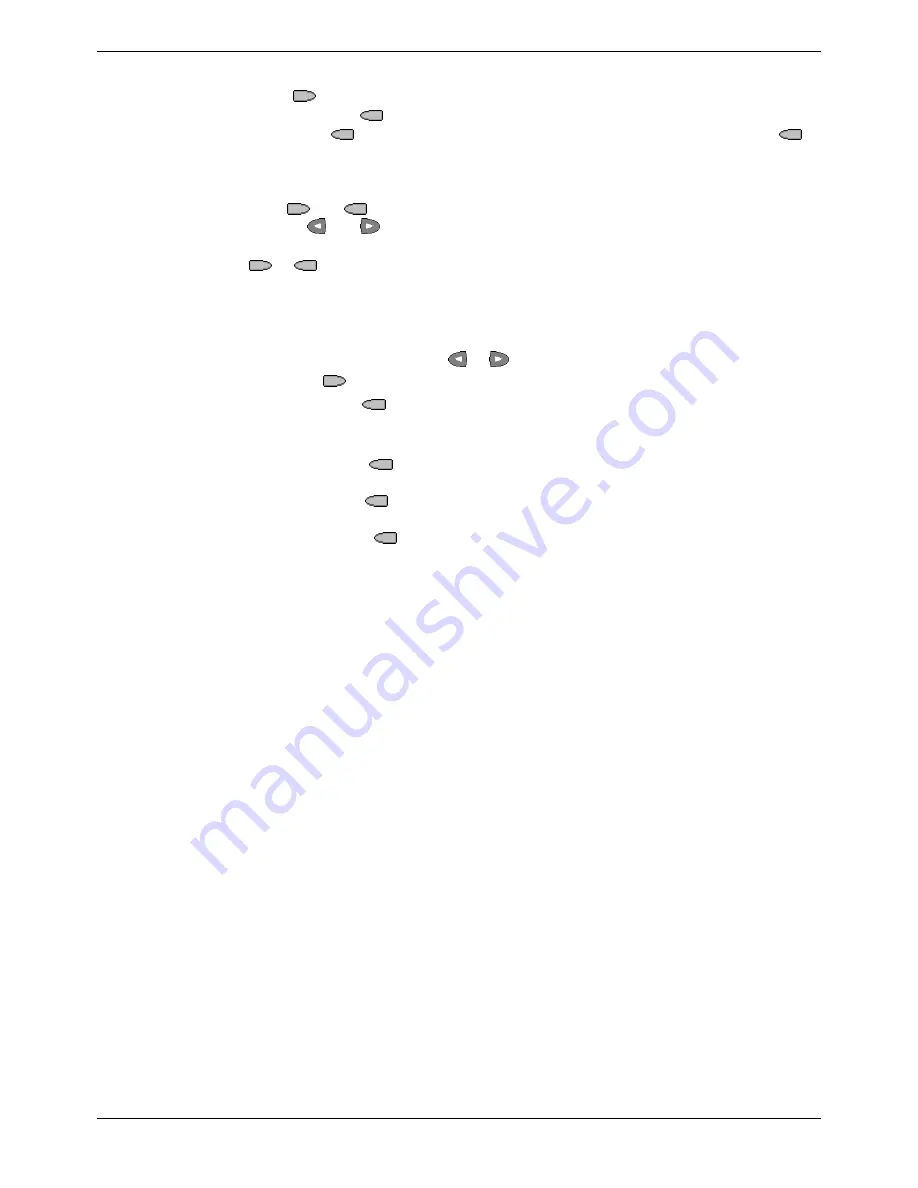
Function Key Programming
Function Keys - Page 27
IP Office 5410 User’s Guide
Function Keys - Page 27
40DHB0002UKEY – Issue 1 (7th February 2005)
Function Key Programming
Longhand Programming
1. Press
Admin
. See Function Key Programming on page 25.
2. Pressing
Expl?
to switch to longhand programming mode.
3. Press
Next
until the required feature required is shown, then press
Selct
.
4. If the feature requires some data to be entered,
[
is shown at the bottom of the
display. Enter the data using the normal telephone keypad.
5. The upper part of the display reverts to showing the features currently assigned to
each
and
key.
6. Use
the and
keys to move between the pages of display keys.
7. Select the display key against which to program the new feature by pressing that
or
key
CAUTION:
Do not select the slot used for the
Admin
function. Replacing this
function will lock the phone for further programming until reset
through the telephone system by your System Administrator.
8. If the display slot is not already used, the display shows
BUTTON
PROGRAMMED!
. Press the
or
keys until
EXIT
is shown.
•
Press
EXIT
to end programming
or
•
Press
Cont
to continue programming other functions.
9. If the display slot already has a programmed function, the display shows
FEATURE ON BUTTON
.
•
Press
Repla
to replace that existing function with the one just
programmed. The display then shows
BUTTON PROGRAMMED!
as above.
•
Press
Keep
to keep the existing function and forget the function just
programmed.
•
Press
Delete
to delete the existing function and forget the function just
programmed.