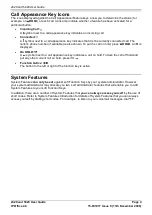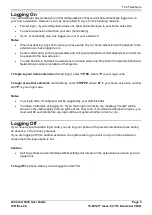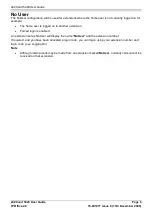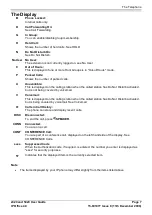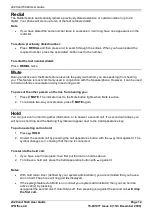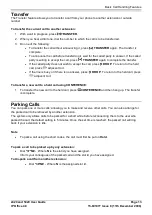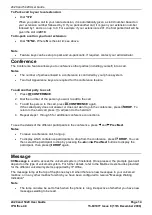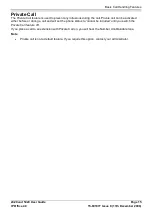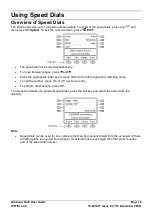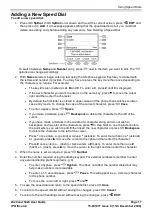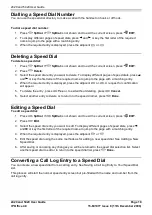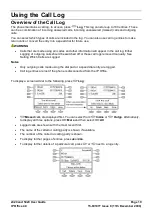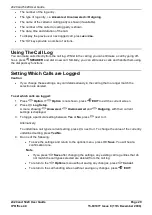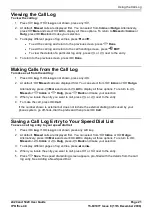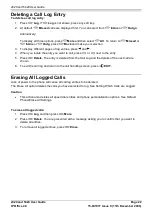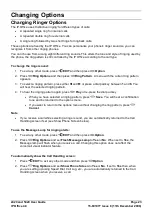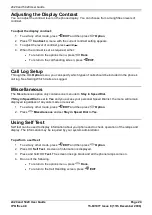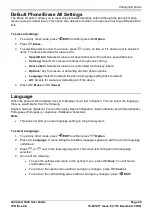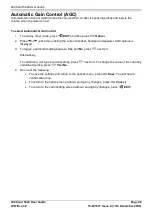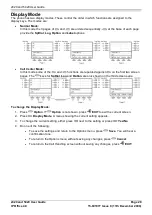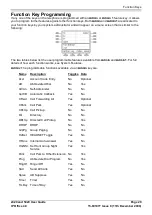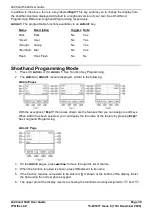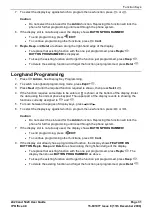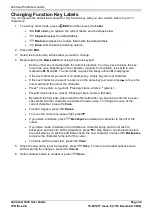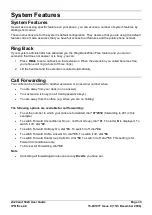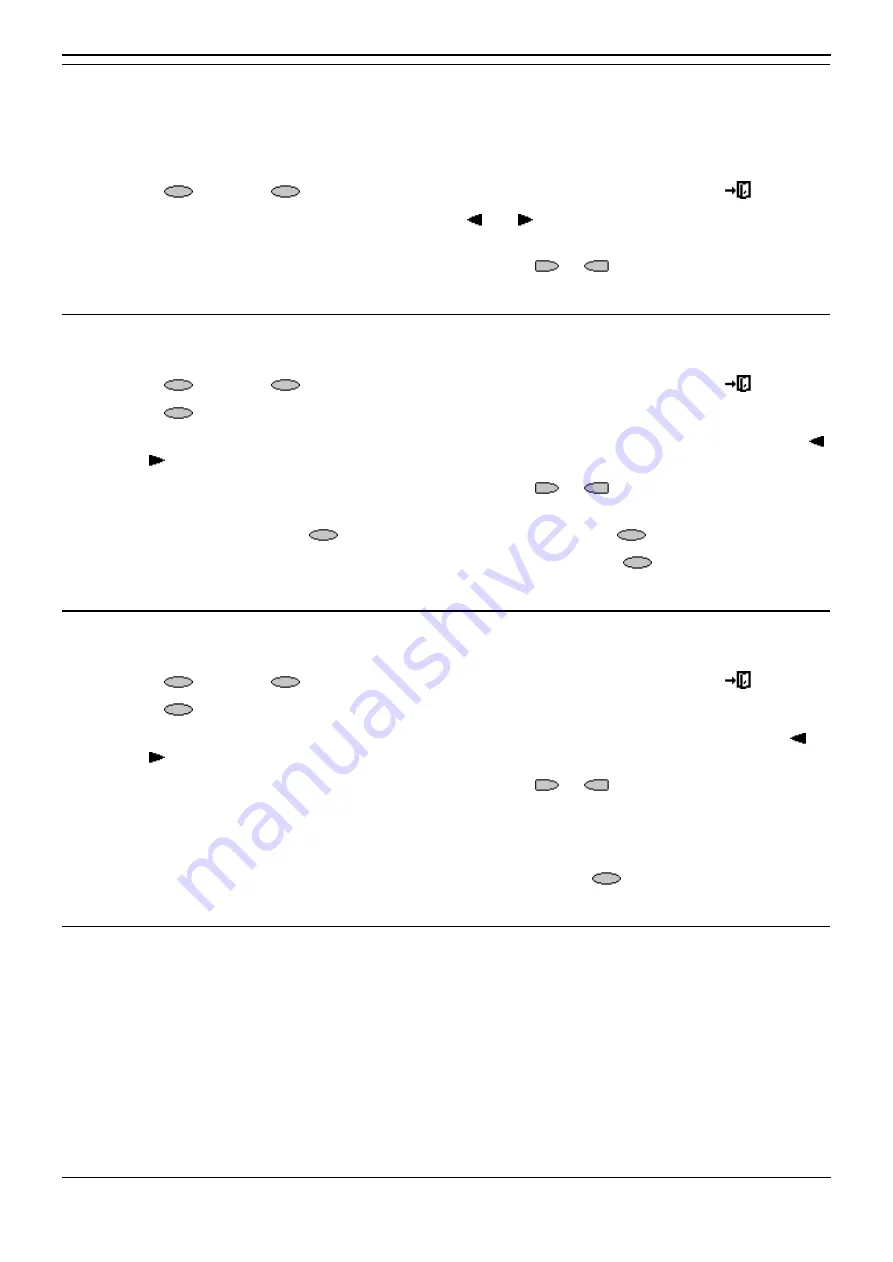
2420 and 5420 User Guide
2420 and 5420 User Guide
Page 18
IP Office 4.0
15-601077 Issue 8 (11th December 2006)
Dialling a Speed Dial Number
You can use the speed dial directory to make a call with the handset on hook or off hook.
To dial a speed dial number:
1. Press
SpDial. If
SpDial is not shown and to exit the current screen, press
EXIT.
2. To display different pages of speed dials, press and or key the first letter of the required
name to jump to the page with a matching entry.
3. When the required entry is displayed, press the adjacent
or
.
Deleting a Speed Dial
To delete a speed dial:
1. Press
SpDial. If
SpDial is not shown and to exit the current screen, press
EXIT.
2. Press
Delete.
3. Select the speed dial entry you want to delete. To display different pages of speed dials, press
and or key the first letter of the required name to jump to the page with a matching entry.
4. When the required entry is displayed, press the adjacent
or
. A request for confirmation
will appear.
5. To delete the entry, press
Yes or, to exit without deleting, press
Cancel.
6. Select another entry to delete or to return to the speed dial list, press
Done.
Editing a Speed Dial
To edit a speed dial:
1. Press
SpDial. If
SpDial is not shown and to exit the current screen, press
EXIT.
2. Press
Edit.
3. Select the speed dial entry you want to edit. To display different pages of speed dials, press
and or key the first letter of the required name to jump to the page with a matching entry.
4. When the required entry is displayed, press the adjacent
or
.
5. Edit the speed dial using the same methods as for adding a new speed dial. See Adding a New
Speed Dial.
6. After saving or canceling any changes you will be returned to the speed dial selection list. Select
another speed dial to edit or to return to the speed dial list, press
Done.
Converting a Call Log Entry to a Speed Dial
You can create a new speed dial from a call log entry. See Saving a Call Log Entry to Your Speed Dial
List.
This process will start the normal speed entry screen but pre-filled with the name and number from the
call log entry.
Summary of Contents for IP Office 5420
Page 1: ...IP Office 4 0 2420 and 5420 User Guide 15 601077 Issue 8 11th December 2006...
Page 48: ......
Page 51: ......