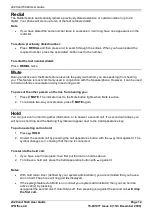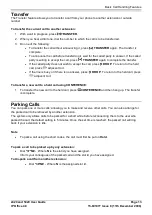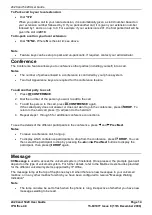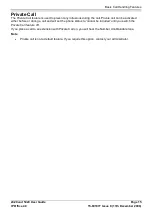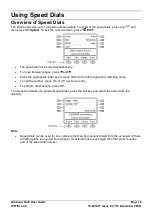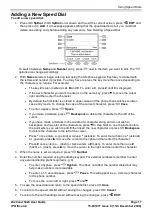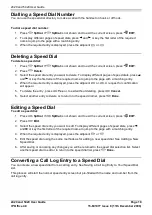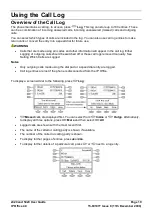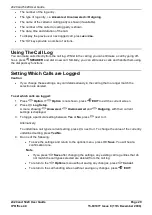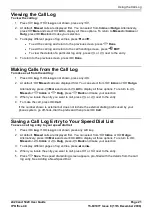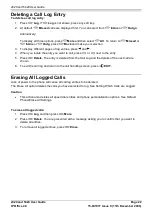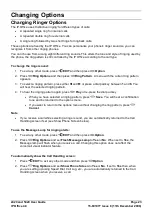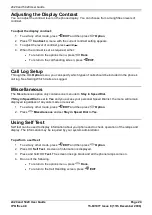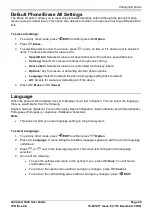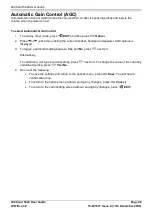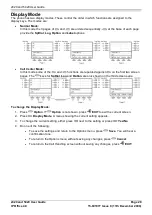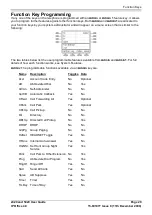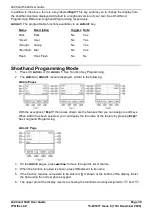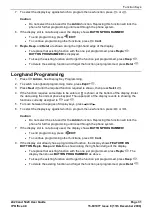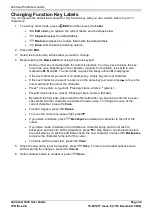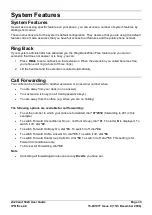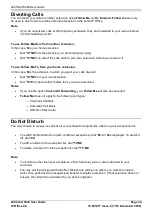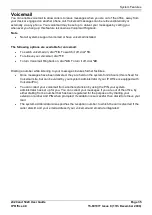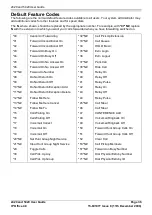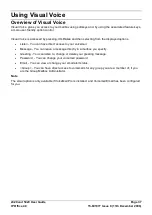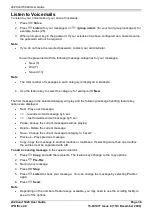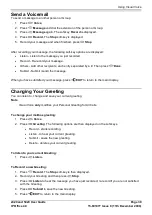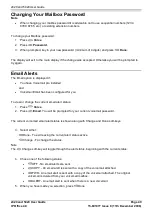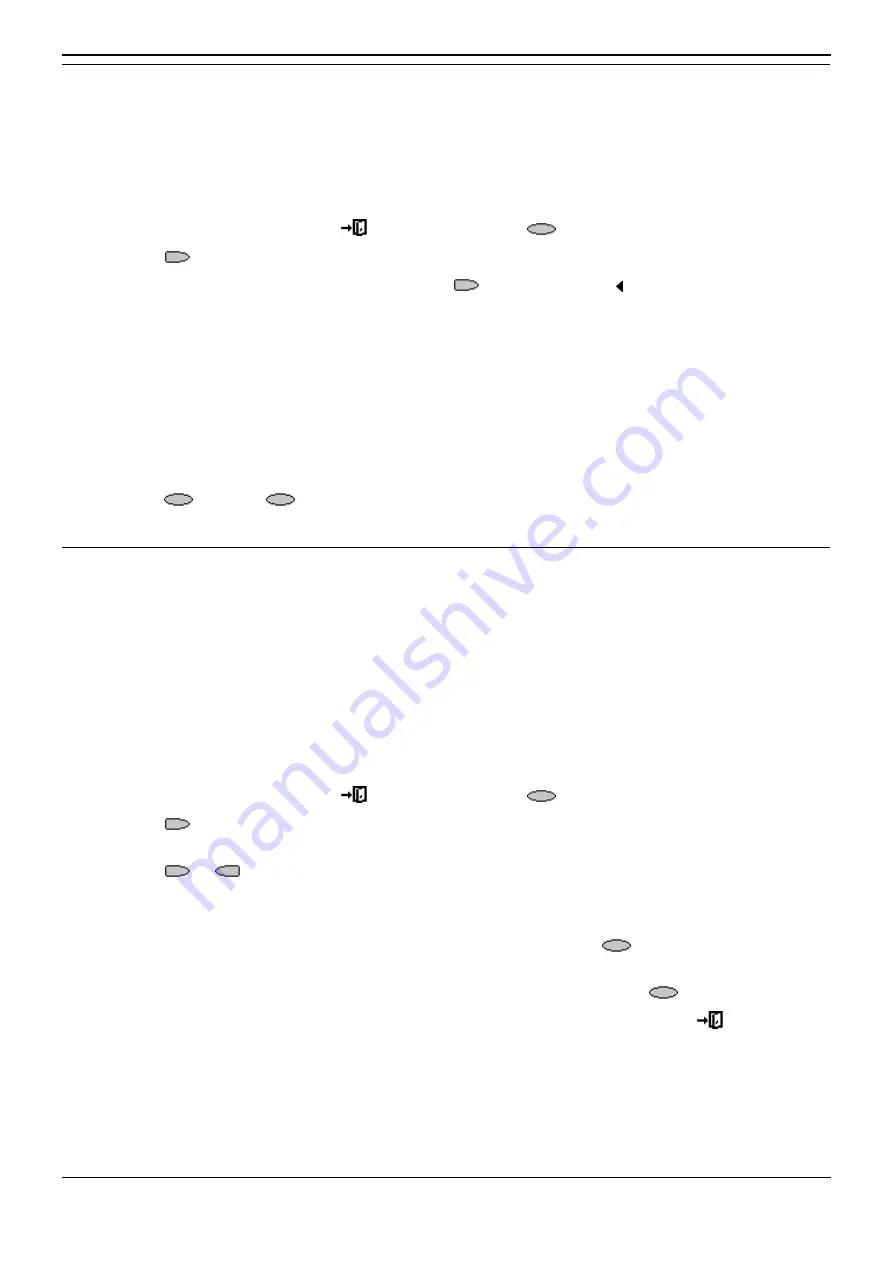
Changing Options
2420 and 5420 User Guide
Page 25
IP Office 4.0
15-601077 Issue 8 (11th December 2006)
Default Phone/Erase All Settings
The Erase All option, allows you to reset all personalized settings entered through the phone's Option
menus (except contrast level). This option also deletes all entries in the phones Call Log and Speed Dial
lists.
To erase all settings:
1. To exit any other mode, press
EXIT and then press
Option.
2. Press
Erase.
3. To select/de-select an item for erasure, press
next to an item. A is shown next to selected
items. The items selectable for erasure are:
Speed Dials: Selects for erasure all speed dials set in the phone's speed dial store.
Call Log: Selects for erasure all entries in the phone's call log.
User Labels: Selects for erasure all customized function key labels.
Options: Any for erasure or defaulting all other phone options.
Language: Selects to default the phone's language setting back to default.
All: Selects for erasure or defaulting all of the above.
4. Press
Erase or
Cancel.
Language
When the phone is first installed, it is set to display screen text in English. You can select the language
that you would prefer from the following:
English, German (Deutsch), French (Fran
ç
ais), Spanish (Espa
ñ
ol), Italian (Italiano), Dutch (Nederlands),
Portuguese (Portugu
ê
s) or Japanese (Katakana characters).
Note
This does not alter your user language setting on the phone system.
To select a language:
1. To exit any other mode, press
EXIT and then press
Option.
2. Press
Language. A menu listing the available languages appears, with the current language
underlined.
3. Press
or
next to the language required. The screen text changes to the language
selected.
4. Do one of the following:
To save the settings and return to the options menu, press
Save. You will hear a
confirmation tone.
To return to the options menu without saving any changes, press
Cancel.
To return to the call handling screen without saving any changes, press
EXIT.
Summary of Contents for IP Office 5420
Page 1: ...IP Office 4 0 2420 and 5420 User Guide 15 601077 Issue 8 11th December 2006...
Page 48: ......
Page 51: ......