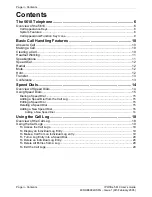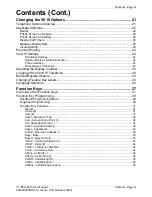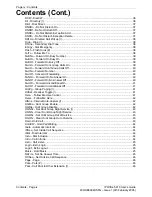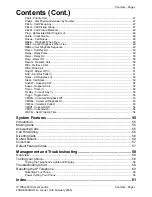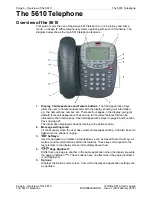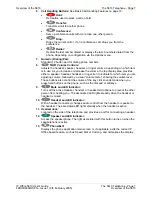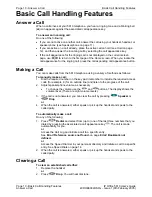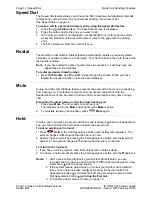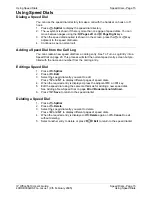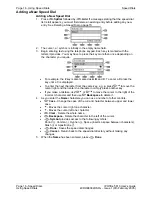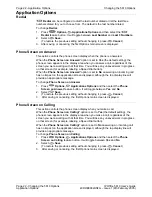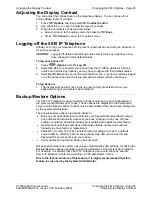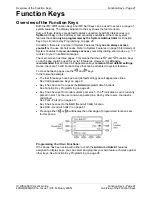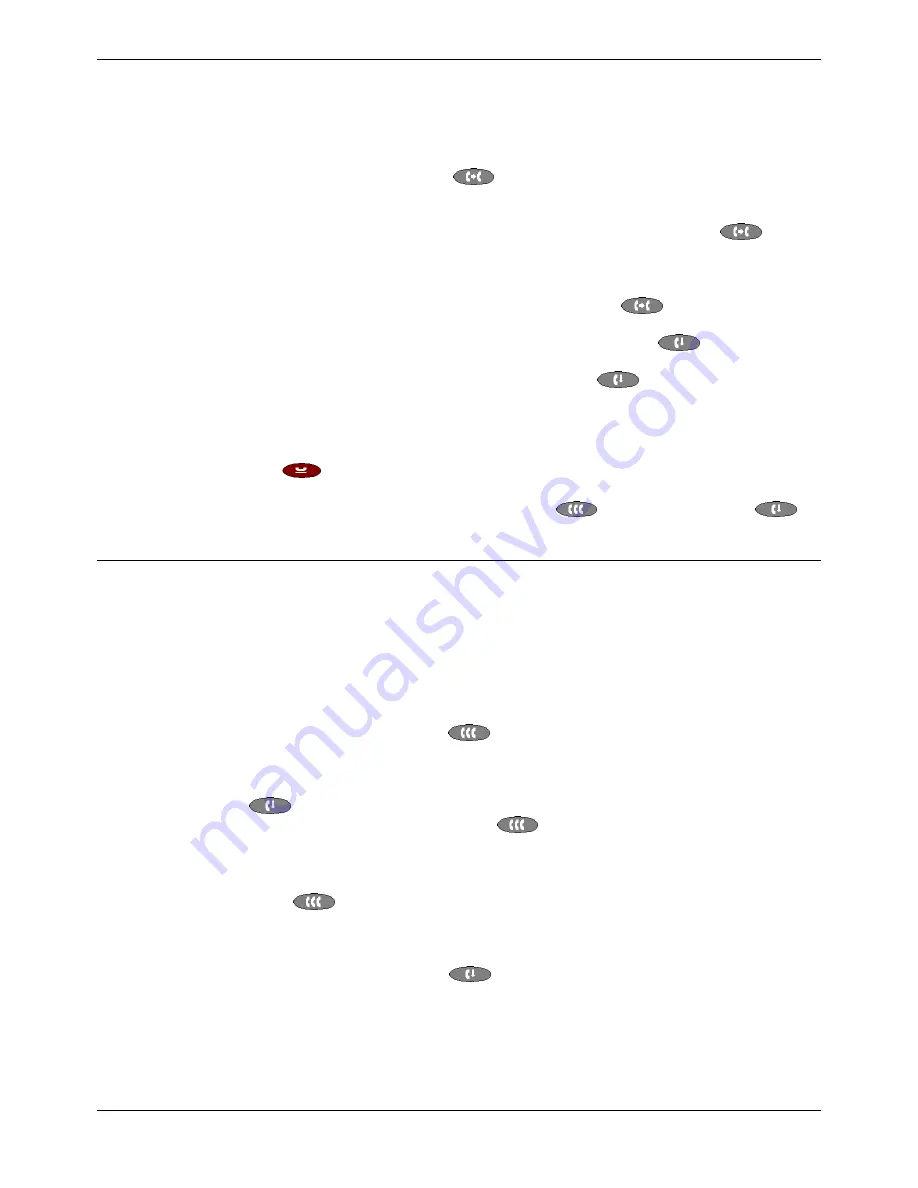
Transfer
Basic Call Handling Features - Page 13
IP Office 5610 User’s Guide
Basic Call Handling Features - Page 13
40DHB0002USFG – Issue 1 (9th February 2005)
Transfer
Transfer
The Transfer feature allows you to transfer a call from your telephone to another
extension or outside number.
To transfer the current call to another extension
1. With a call in progress, press
Transfer
2. When you hear dial tone, dial the number to which the call is to be transferred.
3. Do one of the following:
•
To transfer the call without announcing it, either hang up or press
Transfer
again. The transfer is complete. If the transferred call is not answered
within a preset time, it is returned to you.
•
To announce the call before transferring it, wait for the called party to answer.
If the called party is willing to accept the call, press
Transfer
again to
complete the transfer.
If the called party does not wish to accept the call, press
Drop.
You can return to the held call by pressing its call appearance button.
•
If the line is busy or if there is no answer, press
Drop
.
You can return to the held call by pressing its call appearance button.
To transfer a new call to a held call using Conference:
1. With a call in progress and you wish to make an enquiry call or another call arrives,
press
Hold
. Make or answer the second call.
The new call requires to be transferred to the first held call.
2. To transfer the new call to the held call, press
Conference
and then
Drop
. The transfer is complete.
Conference
The Conference feature allows you to conference other parties (including yourself) into
a call.
Notes:
1. The number of parties allowed in a conference is controlled by your
telephone system.
2. Two Call Appearance keys are required for the conference feature.
To add another party to a call:
1. With a call in progress press
Conference
. The existing call is put on hold.
2. Dial the number of the person you want to add to the call.
3. Wait for an answer.
If the called party does not answer or does not want to join the conference, press
Drop
. You can return to the held call by pressing its call appearance button.
4. To add the person to the call, press
Conference
again.
5. Repeat steps 1 through 4 for additional conference connections.
To add a held call(s) to an active call:
1. Press
Conference
.
2. All held calls are added to the conference.
To leave a conference call:
1. To leave a conference, press
Drop
.