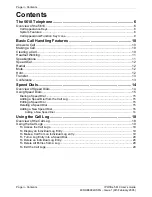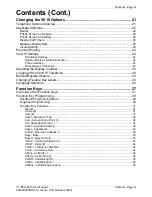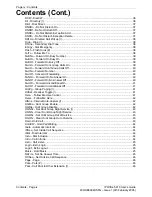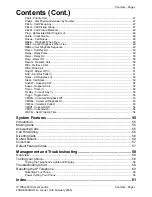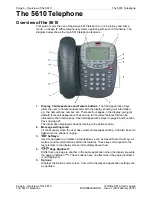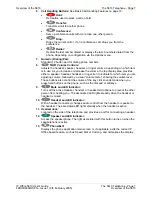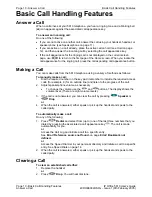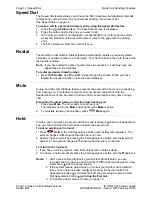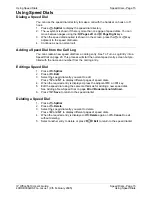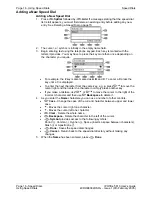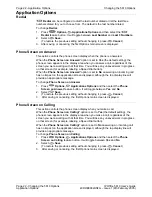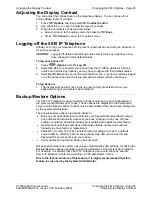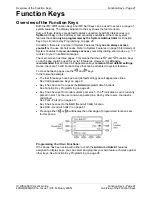Page 16 - Using Speed Dials
Speed Dials
Page 16 - Speed Dials
IP Office 5610 User’s Guide
Using Speed Dials
40DHB0002USFG – Issue 1 (9th February 2005)
Adding a New Speed Dial
Adding a New Speed Dial
1. Press
SpDial
followed by
Add
. If a message stating that the speed dial
list is full appears, you must first delete an existing entry before adding any new
entry. See Deleting a Speed Dial on page15.
2. The cursor, a symbol, is initially in the empty name field.
3. Begin entering text using the telephone keypad. Each key is marked with the
letters it provides. You may have to press the key more than once depending on
the character you require.
•
For example, the
2
key is also marked as
A
,
B
and
C
. To enter a
C
press the
key until a C is displayed.
•
To enter the next character
from the same key
, e.g.
a
, press
to move the
cursor right and then enter the character or simply press another key.
•
If you make a mistake, use
or
to move the cursor to the right of the
incorrect character and then use
Backspace
to delete it.
4. As you enter the
Name
characters you can use a number of other controls.
•
Case
- Change the case of the current character between upper and lower
case.
•
- Moves the cursor right one character.
•
- Moves the cursor left one character
•
Clear
- Delete the whole name.
•
Backspace
- Delete the character to the left of the cursor.
•
Symbol
provides access to the following symbols:
Period (.), Comma (,), Hyphen (-), Space (inserts a space between characters),
Slash (/) or Apostrophe (').
•
Done
- Saves the speed dial changes.
•
Cancel
- Return back to the speed dial directory without making any
changes.
5. When
the
Name
has been entered, press
Done
.