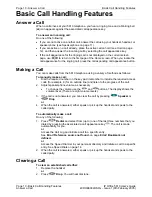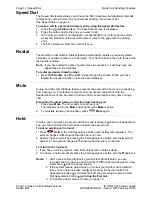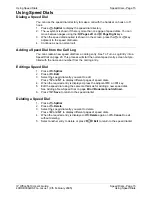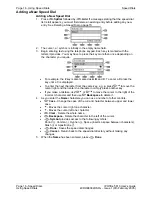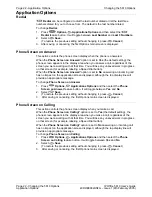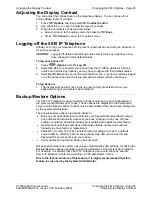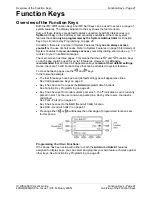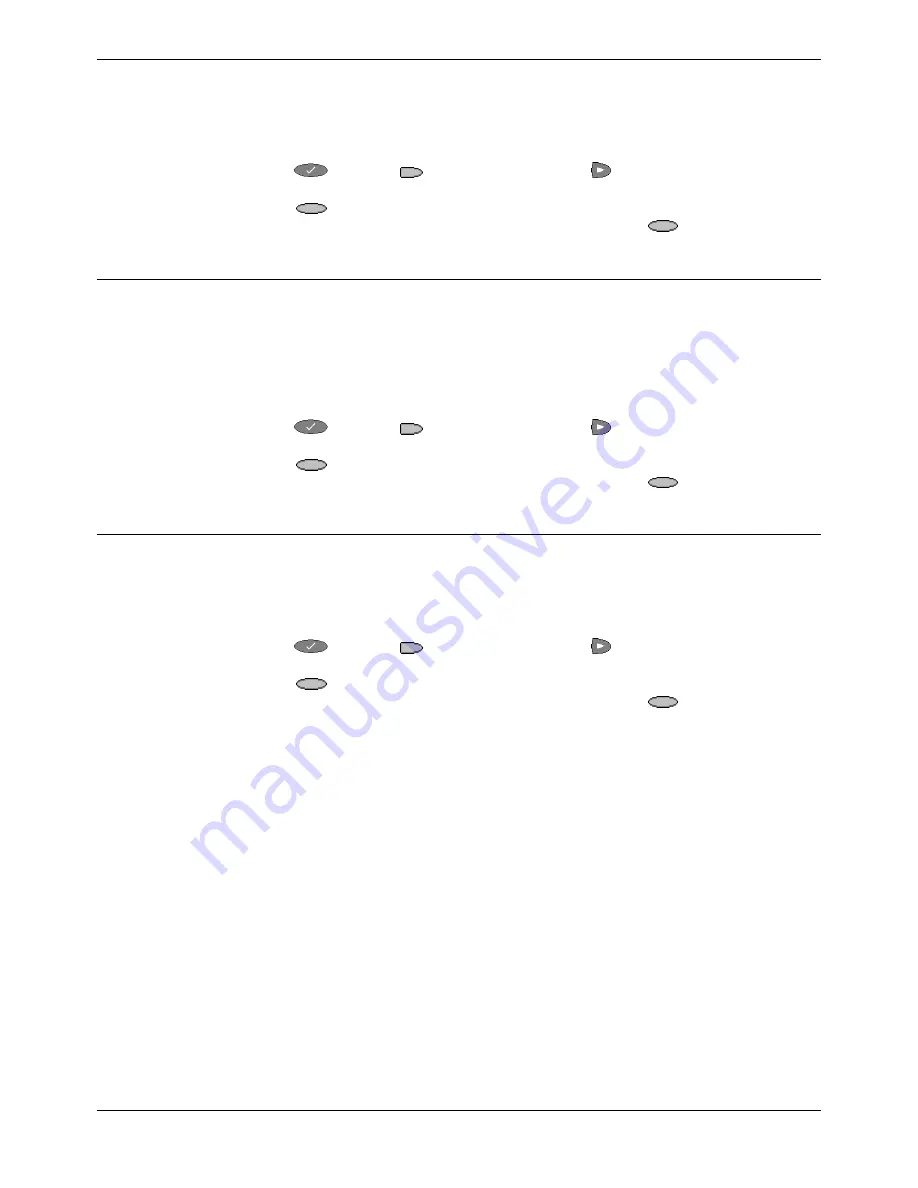
Application Options
Changing the 5610 Options - Page 23
IP Office 5610 User’s Guide
Changing the 5610 Options - Page 23
40DHB0002USFG – Issue 1 (9th February 2005)
Application Options
Display Call Timers
This action controls whether the duration of the current call is displayed or not. If set to
Yes
, the duration of the current call is displayed on the call appearance key. If set to
No
, the call duration will not be displayed.
To change the
Display Call Timers
status:
1. Press
Options
,
Applications Options,
and then select the
Display
Call Timers?
feature button. It will toggle between
Yes
and
No
.
2. Select
Save
.
(To restore the previous setting without changing it, press
Cancel
.)
3. After saving or canceling, the first Options main screen is displayed.
Message Display Rate
When the IP Office sends messages to your phone that are longer than the display
area, the first part of the message is presented for a specific time interval. The second
part of the message is then displayed for a specific time interval. The Message Display
Rate can be either
Fast
(display interval is 2 seconds) or
Slow
- default
(display
interval is 3 seconds).
To change
Message Display Rate
:
1. Press
Options
,
Applications Options,
and then select the
Message
Display Rate
feature button. This will toggle between
Fast
and
Slow
.
2. Select
Save
.
(To restore the previous setting without changing it, press
Cancel
.)
3. After saving or canceling, the first Options main screen is displayed.
Visual Alerting
When this option is set to
Yes
(the default), your phone rings and your voice message
indicator light flashes to alert you to an incoming cal. When set to
No
, ringing is the
only notification of an incoming call.
To change
Visual Alerting
:
1. Press
Options
,
Applications Options,
and then select the Visual
Alerting feature button. It will toggle between
No
and
Yes
.
2. Select
Save
.
(To restore the previous setting without changing it, press
Cancel
.)
3. After saving or canceling, the first Options main screen is displayed.