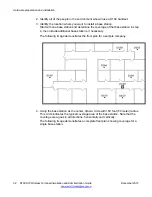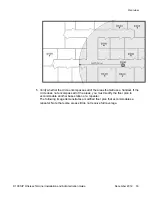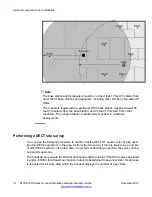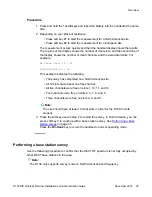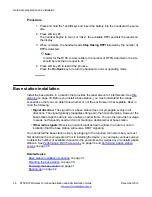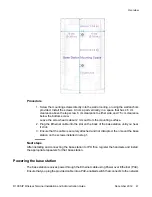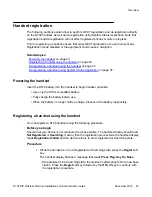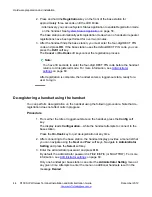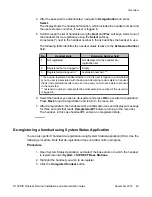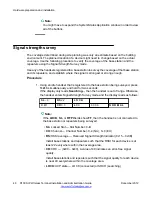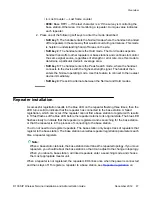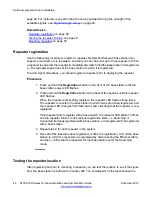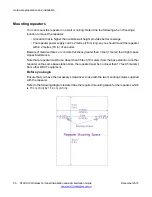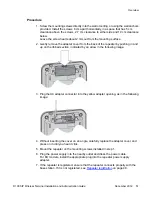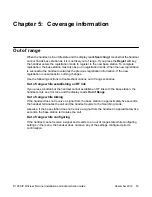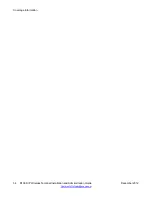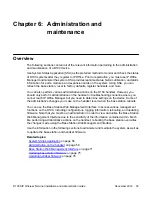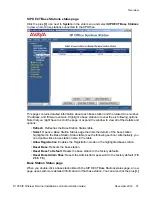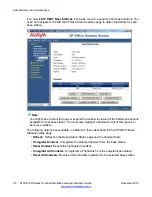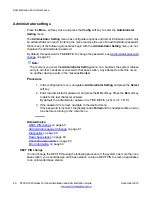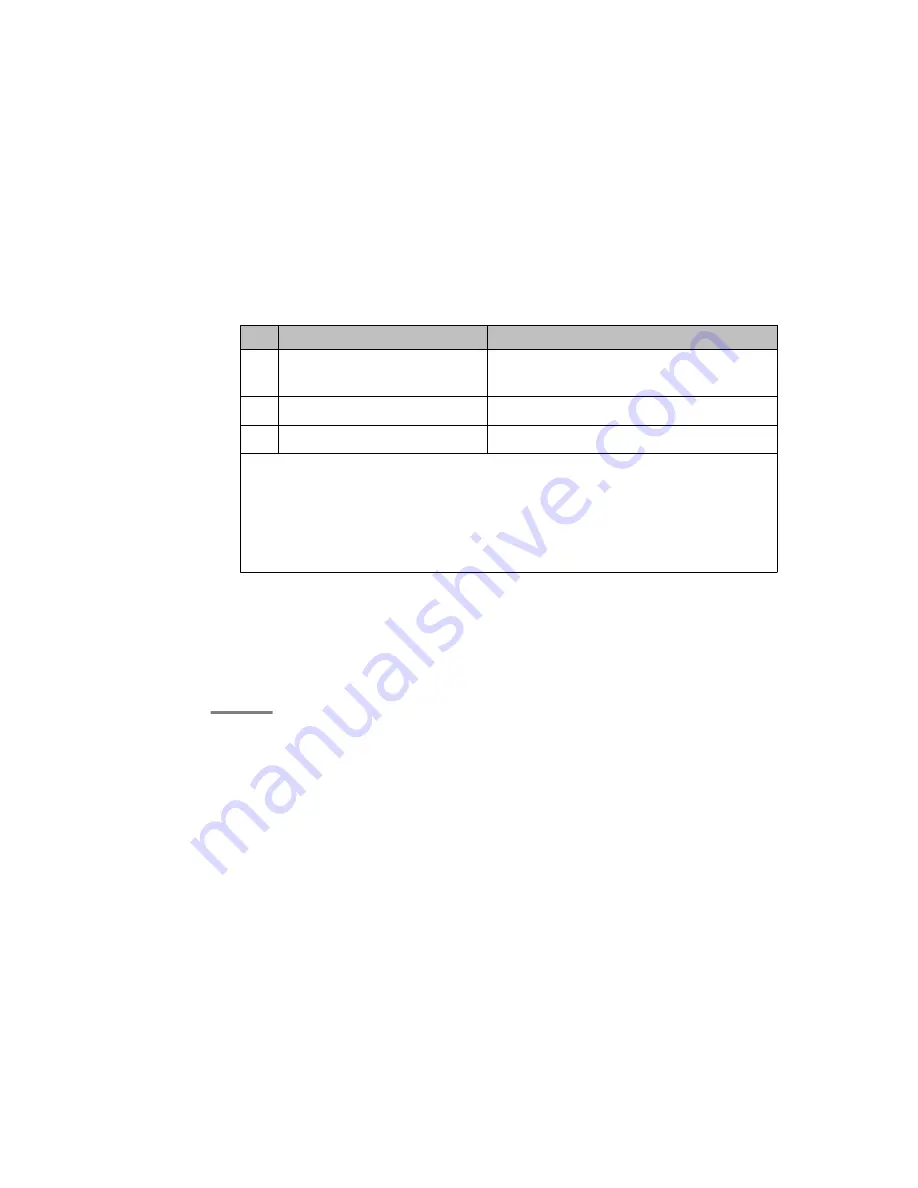
4. After the password is authenticated, navigate to
Deregistration
and press
Select
.
The display shows the handset information, which includes the handset number and
the user extension number, if a user is logged in.
5. Scroll through the list of handsets using the
Next
and
Prev
soft keys. Select one of
the handsets for de-registration using the
Select
soft key.
An asterisk (*) next to the handset number in the list identifies the handset in use.
The following table identifies the handset states relative to the
Extension Number
field:
No.
Handset state
Extension Number field
1
Not registered
Not displayed on the handset de-
registration list
2
Registered but not logged in * Empty
3
Registered and logged in *
<extension number> **
* You can de-register a handset whether or not its user is logged in, and whether
or not a user is associated with the device. Attempting to de-register a handset
that is not registered results in an error tone and you will not be able to proceed
to the next step.
** <extension number> represents the actual extension number of the user who
is logged in.
6. Select the handset you wish to de-register and press
OK
to execute de-registration.
Press
Back
to quit de-registration and return to the menu list.
7. After de-registration, the handset emits a confirmation tone and displays a message
for three seconds that reads
Deregistered:#1
before returning to the menu list.
The handset, in this case handset
#1
, enters an unregistered state.
De-registering a handset using System Status Application
You can also perform handset de-registration using System Status Application (SSA). Use the
following procedure. Note that de-registration does not affect calls in progress.
Procedure
1. Open System Status Application and select the base station to which the handset
is registered under
System > SIP DECT Base Stations
.
2. Highlight the handset you wish to de-register.
3. Click the
Unregister Handset
button.
Overview
D100 SIP Wireless Terminal Installation and Administration Guide
December 2012 45