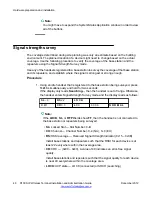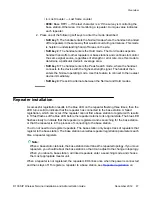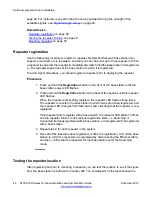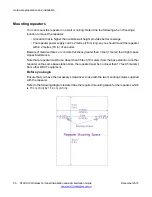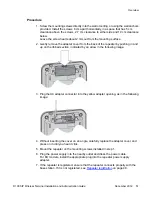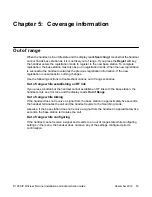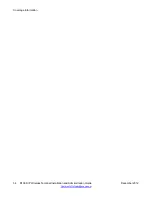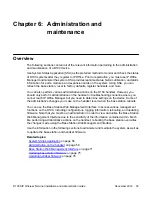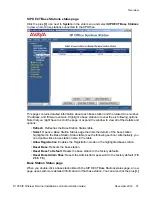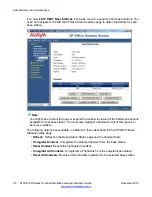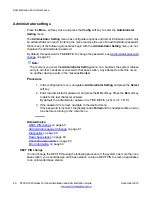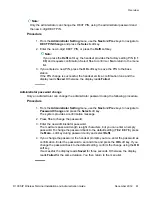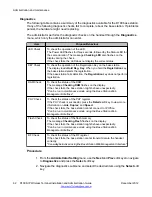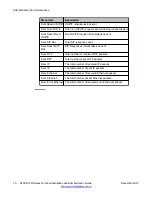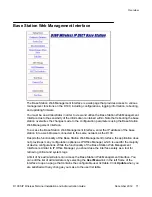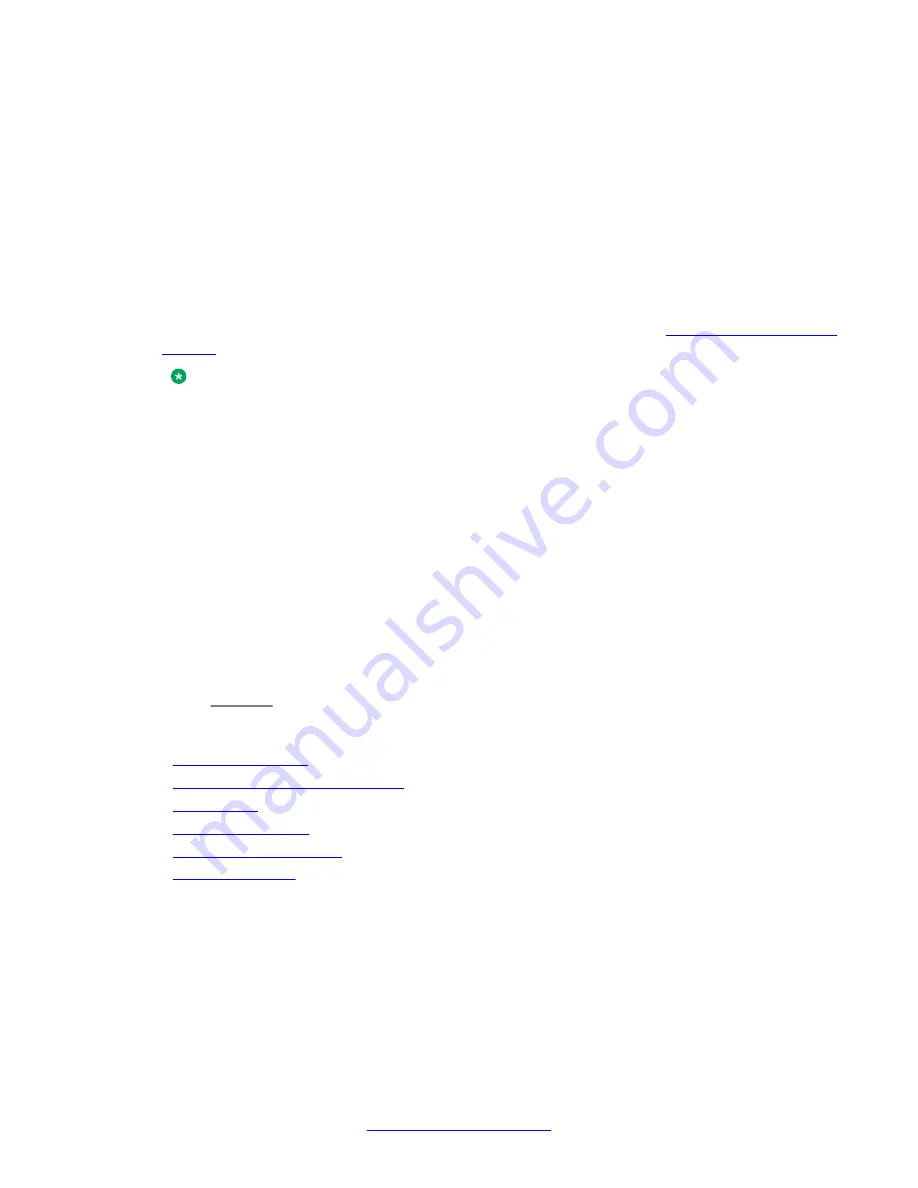
Administrator settings
Press the
More..
soft key twice and press the
Config
soft key to enter the
Administrator
Setting
menu.
The
Administrator Setting
menu has configurable options and lists of information which only
an administrator can reach. Entering the menu requires the use of an administrator password.
Since many of the following procedures begin with the
Administrator Setting
menu, do not
misplace the administrator password.
By default, this password is
7 8 2 8 8 7 6
. To change the password, see
on page 61.
Note:
The moment you enter the
Administrator Setting
menu on a handset, the system refuses
entry to all other handsets connected to that base station. Any attempt to enter the menu
on another device results in the message
Denied
.
Procedure
1. In the configuration menu, navigate to
Administrator Setting
and press the
Select
soft key.
2. Enter the administrator password, and press the
OK
soft key. Press the
Del
soft key
to delete the last character entered.
By default, the administrator password is
7 8 2 8 8 7 6
(or 'Q U A T T R O').
3. If the password is correct, navigate to the desired menu.
If the password is incorrect, the display reads
Failed
and the handset emits an error
tone before returning to the main menu.
Related topics:
on page 61
on page 62
on page 63
on page 63
on page 63
DECT PIN change
You can change the DECT PIN using the following procedure. If the system has more than one
base station, you should assign each base station a unique DECT PIN to prevent registration
to an unintended base station.
Administration and maintenance
60 D100 SIP Wireless Terminal Installation and Administration Guide
December 2012