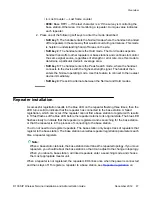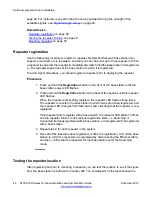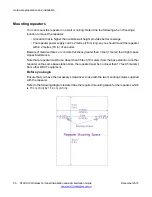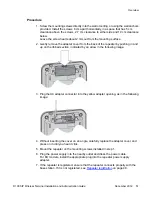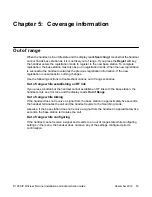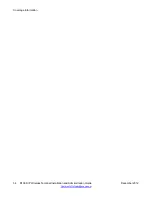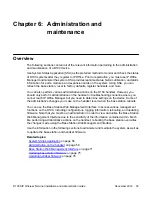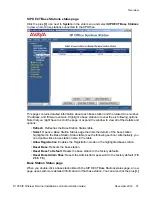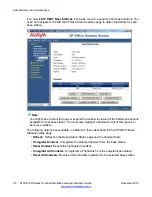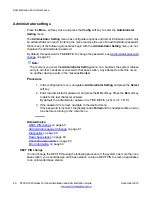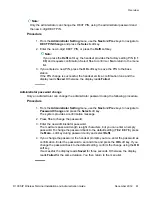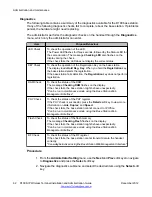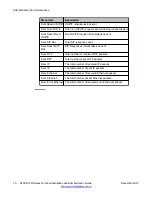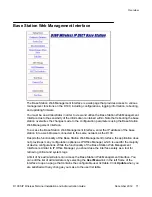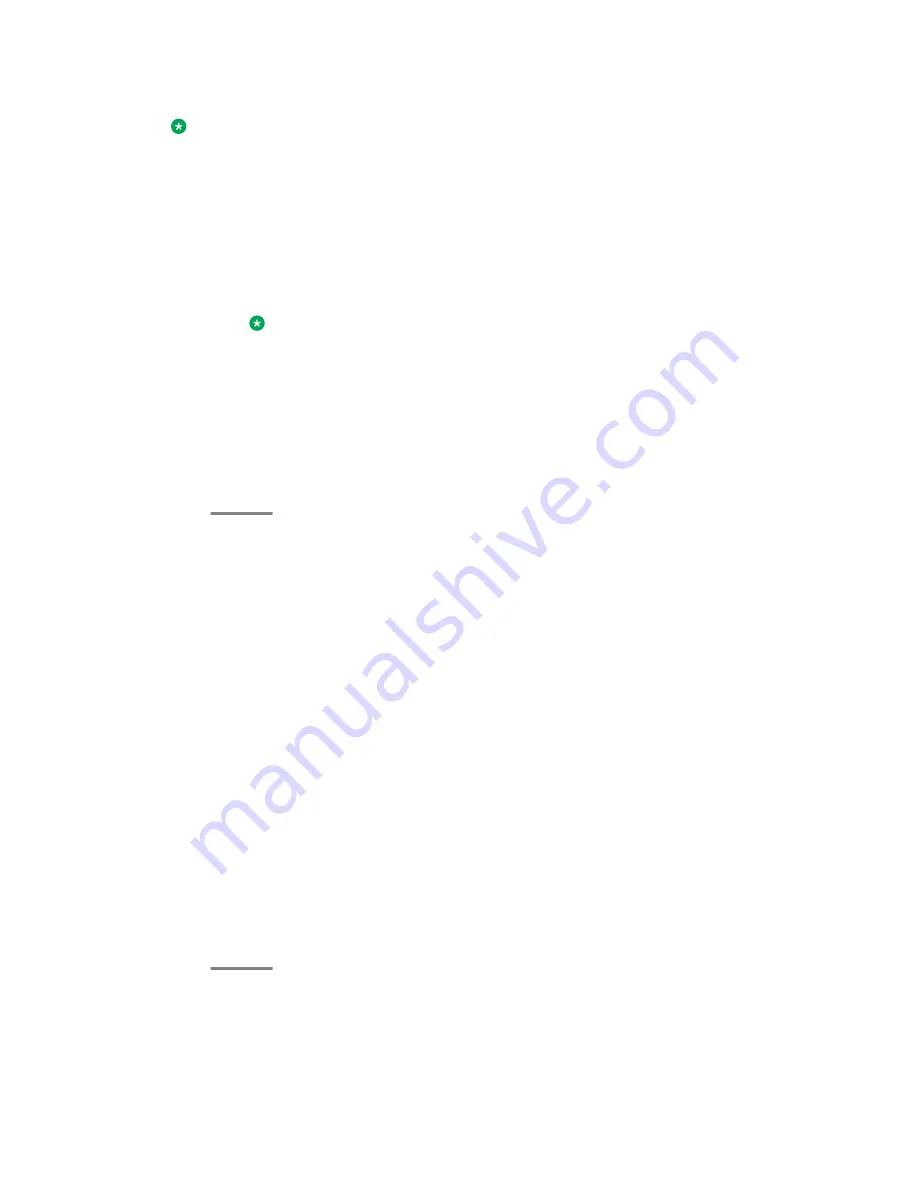
Note:
Only the administrator can change the DECT PIN, using the administrator password and
the new 4-digit DECT PIN.
Procedure
1. From the
Administrator Setting
menu, use the
Next
and
Prev
keys to navigate to
DECT PIN Change
and press the
Select
soft key.
2. Enter the new 4-digit DECT PIN, or press the
Deflt
soft key.
Note:
If you press the
Deflt
soft key, the handset provides the factory setting PIN (
3 1
0 0
) and requests confirmation. Select
Yes
to confirm or
No
to return to the menu
list.
3. If you entered a new PIN, press the
OK
soft key to save the PIN to the base
station.
If the PIN change is successful, the handset emits a confirmation tone and the
display reads
Saved
. Otherwise, the display reads
Failed
.
Administrator password change
Only an administrator can change the administrator password using the following procedure.
Procedure
1. From the
Administrator Setting
menu, use the
Next
and
Prev
keys to navigate to
Password Change
and press the
Select
soft key.
The system provides a confirmation message.
2. Press
Yes
to change the password.
3. Enter the new administrator password.
The maximum password length is eight characters, but you can enter an empty
password. To change the password back to the default setting (
7 8 2 8 8 7 6
), press
the
More..
soft key during password entry and select
Deflt
.
4. If you change the password, the handset prompts you to re-enter the password as
confirmation. Enter the password a second time and press the
OK
soft key. If you
change the password back to the default setting, confirm the change using the
OK
soft key.
If successful, the display reads
Saved
for three seconds. Otherwise, the display
reads
Failed
for the same duration. You then return to the menu list.
Overview
D100 SIP Wireless Terminal Installation and Administration Guide
December 2012 61