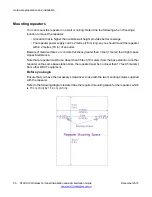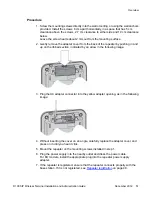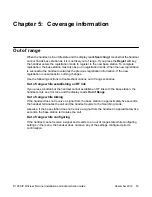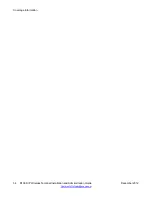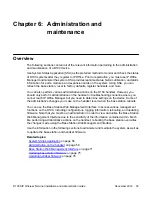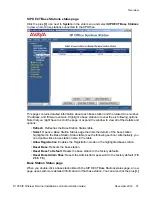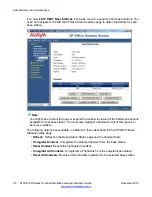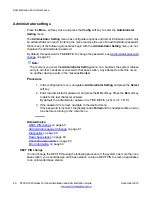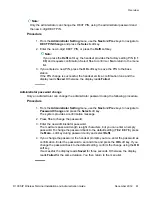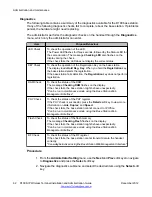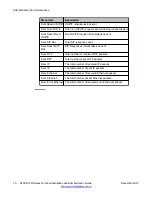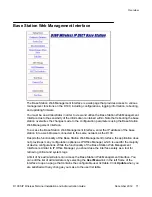Use the information in the above table to manage the diagnostics. Press the
Back/
Cancel
soft keys or press the
Off-Hook
button to return to the menu list.
Reset base station
Reset the D100 base station using the following procedure on the handset. This procedure
restarts the base station but does
not
reset the device to any factory defaults. To reset the
device to factory defaults, see
on page 79.
Procedure
1. From the
Administrator Setting
menu, use the
Next
and
Prev
keys to navigate to
Reset Base Station
and press the
Select
soft key.
The handset display shows a confirmation message.
2. Press
Yes
to restart the base station.
Press
No
to return to the menu list.
Check firmware update
Use the following procedure to check for new firmware updates. You must be an administrator
to access the menu.
Procedure
1. From the
Administrator Setting
menu, use the
Next
and
Prev
soft keys to navigate
to
Check Firmware Update
and press
Select
.
The base station checks for a firmware update while the handset display reads
Connecting...
. After a short amount of time, the handset display shows the latest
firmware version.
2. Press the
Update
soft key to update the firmware. Press the
Back
soft key to cancel
the firmware update.
3. Press
Yes
to confirm the firmware update. Press
No
to return to the menu list.
If the current firmware and the latest firmware are the same, the update will not
occur and the display will read
The Same Version
for three seconds prior to
returning to the menu list.
The base station reboots itself after updating the firmware.
Error information
You can access error information from the Administrator Setting menu. For more information
about error messages, see
Handset display reads “No Service”
on page 86.
Overview
D100 SIP Wireless Terminal Installation and Administration Guide
December 2012 63