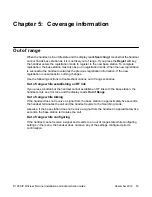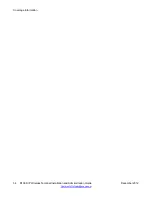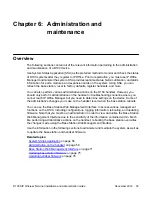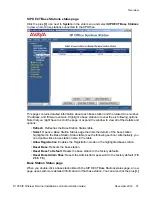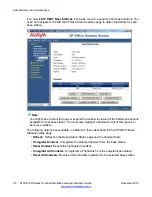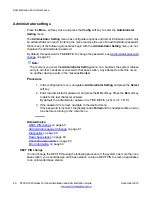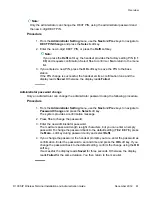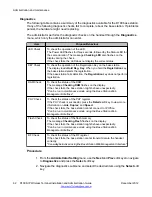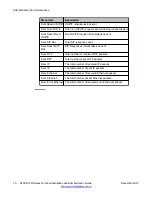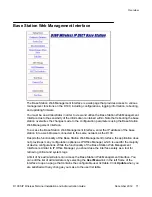The handset returns to the menu list.
Subnet mask
You can view and edit the subnet mask using the following procedure.
Procedure
1. Access the
Network
submenu, navigate to
Subnet Mask
, and press the
Select
soft key.
The handset display shows the subnet mask.
For example:
Subnet: 255.255.255.0
2. Administrators have the option to edit the subnet mask using the
Edit
soft key.
Otherwise, you can only view and exit the subnet mask menu in read-only mode
and you will not be able to perform the following steps.
Similarly, if DHCP is enabled, the
Edit
soft key will not be available. In this case,
press the
Back
soft key to return to the previous menu.
3. If you press
Edit
you can enter the subnet mask manually using the keypad.
4. When you are satisfied, press the
OK
soft key.
The handset emits an error tone if you entered an invalid subnet mask in step 3.
5. If the subnet mask is valid, the handset requests confirmation to complete the
change. Press
Yes
to complete the change and
No
to cancel the change.
In either case, the handset returns to the menu list.
DHCP setting
View and edit (enable or disable) the DHCP setting using the following procedure.
Procedure
1. Access the
Network
submenu, navigate to
DHCP Setting
, and press the
Select
soft key.
The handset display shows the DHCP setting. The default value is On.
Press the
Back
soft key or the
Off-Hook
button to return to the menu list.
2. Administrators can enable or disable DHCP by selecting either
DHCP Enable
or
DHCP Disable
using the
Select
soft key. If you did not enter the administrator
password, you can only view the DHCP setting in read-only mode.
After selecting a new setting, a confirmation message displays on the handset for
three seconds.
The handset emits a confirmation tone before returning to the menu list.
Administration and maintenance
66 D100 SIP Wireless Terminal Installation and Administration Guide
December 2012