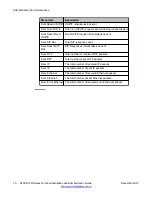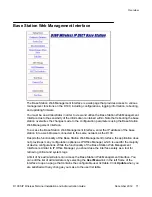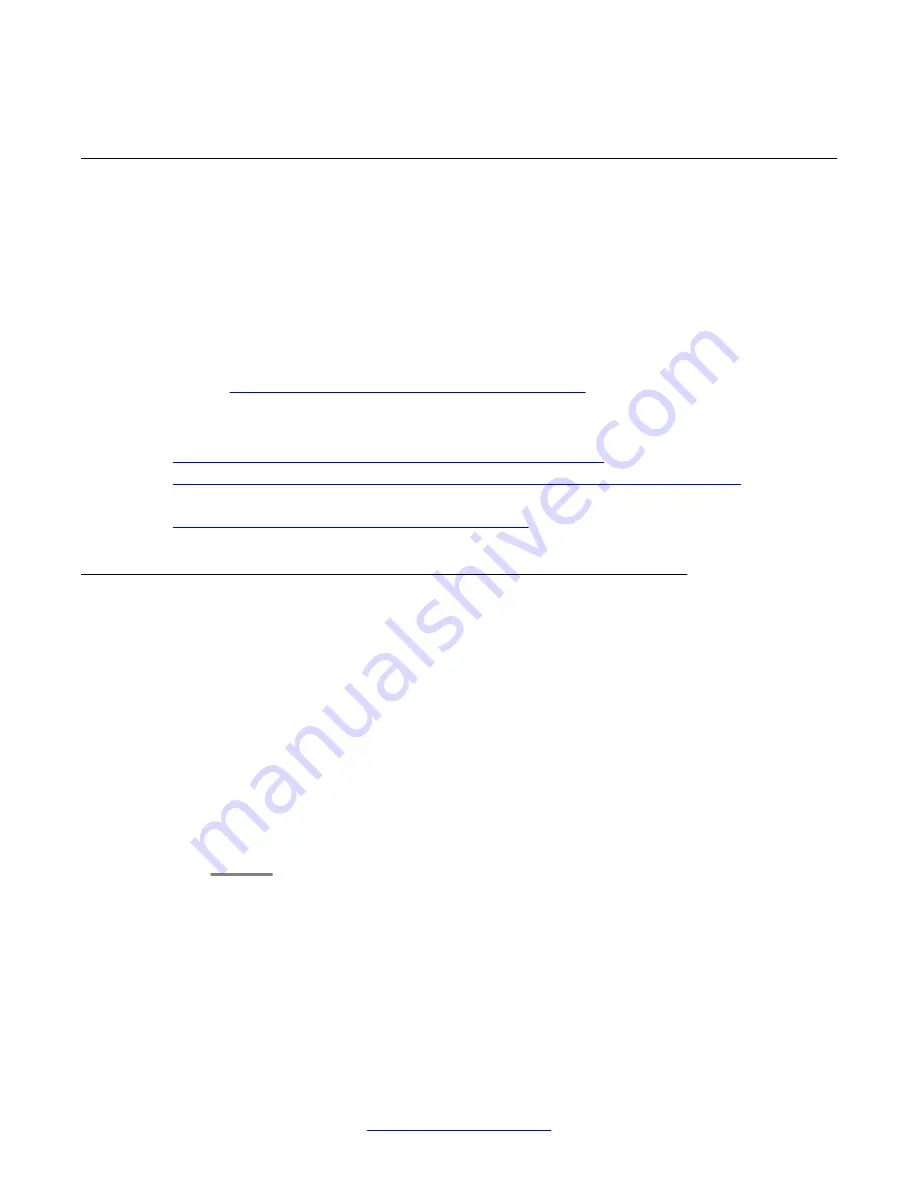
Resetting the base station to factory default
You can use multiple methods to reset the base station parameters to factory default. The
methods that follow are listed by order of preference. Read the methods and select the first
that applies to you.
•
Preferred method:
Use System Status Application to reset the base station.
•
Alternative method:
If you cannot see the base station in System Status Application,
use the Base Station Web Management Interface.
•
Ulterior method:
If the preferred and alternative methods do not apply to your situation,
see
Resetting the base station using the base station
on page 81.
Related topics:
Resetting the base station using System Status Application
Resetting the base station using the Base Station Web Management Interface
on
page 81
Resetting the base station using the base station
Resetting the base station using System Status Application
Using System Status Application is the preferred method for resetting the base station to
factory default. Attempt the procedure below before you attempt any other factory reset
method.
Procedure
1. Run System Status Application, navigate to
System > SIP DECT Base Station
and
select the base station you want to reset.
2. On the status page that appears, highlight the desired base station.
3. Click the
Reset Base To Default
button on the bottom of the status page.
The base station resets to factory default.
Factory settings
80 D100 SIP Wireless Terminal Installation and Administration Guide
December 2012