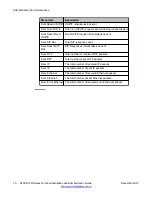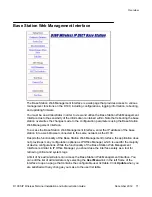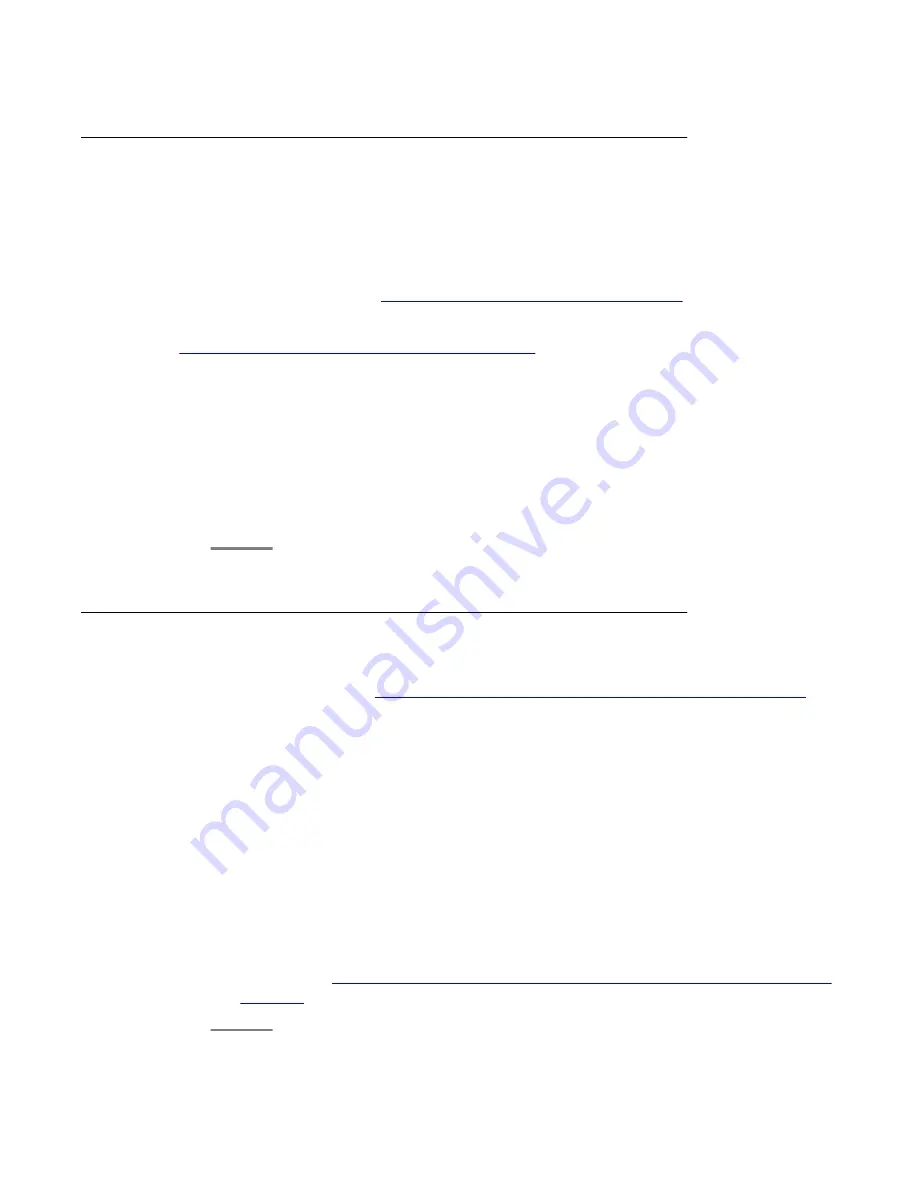
Resetting the base station using the Base Station Web Management
Interface
Using the Base Station Web Management Interface to reset the base station to factory default
is an alternative method that you should only attempt when System Status Application fails, or
if the base station does not appear in System Status Application at all.
For more information, refer to
Base Station Web Management Interface
on page 71.
If this alternative method also fails, only then should you attempt the ulterior method described
in
Resetting the base station using the base station
on page 81.
Procedure
1. In the Base Station Web Management Interface, navigate to the
Setting Menu
in
the left navigational pane.
2. Select
Reboot Base Station
.
3. Select
Execute (Factory Initialize)
.
The base station resets to factory default.
Resetting the base station using the base station
Only use this method to reset the base station to factory default when the preferred and
alternative methods fail. See
Resetting the base station using System Status Application
page 80 before you attempt the following method.
Procedure
1. Press and hold the
Registration
button located on the front of the base station and
insert a pin into the
Reset button hole
also located on the front of the base station.
Hold both buttons for five seconds.
The base station resets the following parameters to the default values indicated:
•
IP Address:
192.168.1.100
•
Subnet Mask:
255.255.0
•
Default Gateway:
192.168.1.1
2. You can now use the Base Station Web Management Interface to reset the base
Resetting the base station using the Base Station Web Management
on page 81.
Resetting the base station to factory default
D100 SIP Wireless Terminal Installation and Administration Guide
December 2012 81