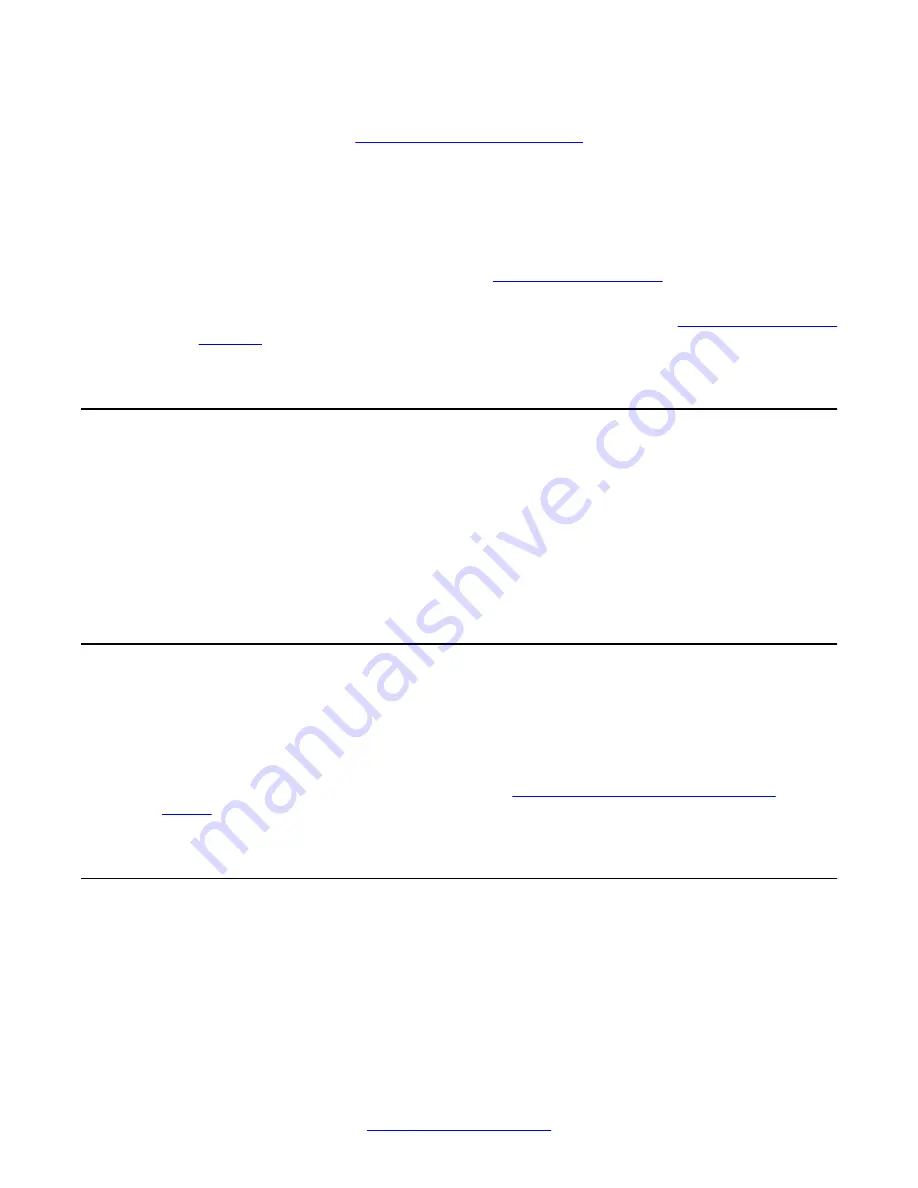
IP Office and perform an update manually using the Base Station Web Management Interface.
For more information, see
Updating base station firmware
Scenario 2: Bad firmware, but not corrupted
If the base station firmware is not corrupt, for example the CRC check passes successfully,
but the device still does not work correctly, the base station will not detect the problem by itself.
In this case, only an administrator can update the firmware in one of the following ways:
• If a handset can connect with the base station and the handset menu is operable, update
the base station using the handset. See
• If the Base Station Web Management Interface is operable while the firmware is running,
use the
Firmware Update
button to update the base station. See
on page 75.
Repeater registration failure
If you experience failure while attempting to register a repeater, check the IP Office
environment for other DECT equipment with registration enabled as this could be causing the
interference.
Test the registration by turning off the base station to which the repeater is registered and watch
to see if the LED on the repeater changes from solid to a slow flash. A slow flash indicates that
the base station is either not detected or out of range.
Unknown DECT PIN
If the base station has an unknown DECT PIN, you can change it by navigating to the
Configuration > Administrator Settings
menu on any handset that is registered to the base
station.
If there are no registered handsets, you must reset the D100 base station to the factory default,
thereby returning the DECT PIN to
3 1 0 0
Resetting the base station to factory
Unknown IP address
If the D100 base station has an unknown IP address and cannot connect to IP Office, you can
locate or change the address by performing the following procedure.
• On a registered handset, navigate to the
Configuration > Network
menu and view or
change the D100 base station IP address.
Troubleshooting
88 D100 SIP Wireless Terminal Installation and Administration Guide
December 2012



































