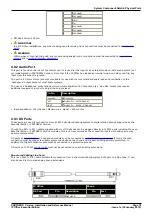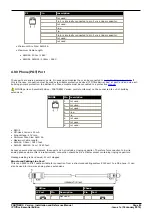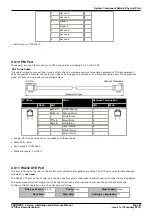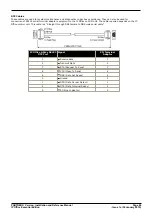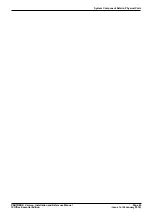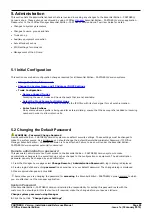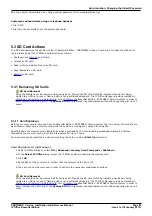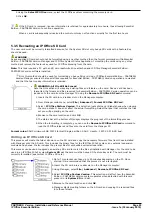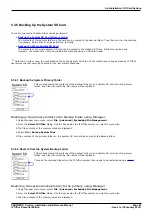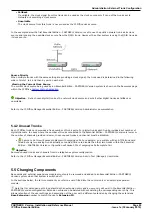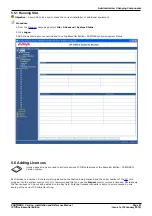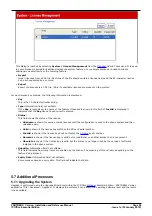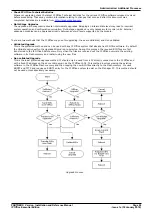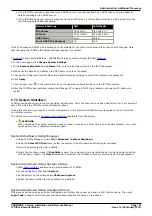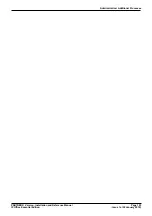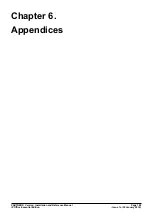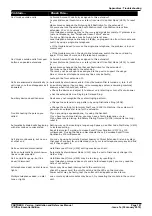PARTNER® Version, Installation and Reference Manual
Page 92
- Issue 1a (30 January 2010)
IP Office Essential Edition
2. Using the Select IP Office menu, select the IP Office system containing the memory card.
3. Click OK.
If the SD card is removed, license information is retained for approximately two hours, thus allowing Essential
Edition - PARTNER® Version to continue operation.
When a card is subsequently reinserted the control unit may not function correctly for the first two hours.
5.3.5 Recreating an IP Office SD Card
The new card must be correctly formatted because, for the System SD slot only Avaya SD cards with a Feature Key
should be used.
WARNING
Avaya supplied SD cards should not be formatted using any other method than the format commands withinEssential
Edition - PARTNER® Version Manager and IP Office System Status Application. Formatting the cards using any other
method will remove the feature key used for IP Office licensing from the card.
Note: This task requires a PC with an SD card read/write drive attached and IP Office Manager Essential Edition -
PARTNER® Version software installed
Only this method should be used for formatting an Avaya SD card. Using IP Office Essential Edition - PARTNER®
Version Manager ensures that special files required for Essential Edition - PARTNER® Version operation are created
and that the Feature Key information is retained.
·
WARNING: All File Will Be Erased
Note that this action will erase any existing files and folders on the card. Once a card has been
formatted, the folders and files required for Essential Edition - PARTNER® Version operation can be
loaded onto the card from the Manager PC using the Recreate IP Office SD Card command.
1. Insert the SD card into a reader slot on the Manager computer.
2. From Manager main menu, select File | Advanced | Format IP Office SD Card.
3. Select IP Office Partner Version. This selection just sets the card label shown when viewing
the card details. It does not affect the actual formatting. Select the label that matches the files
set you will be placing on the card.
4. Browse to the card location and click OK.
5. The status bar at the bottom of Manager displays the progress of the formatting process.
6. When the formatting is complete, you can use the Recreate IP Office SD Card command to
load the IP Office folders and files onto the card from the Manager PC.
Format rules: SDHC minimum 4GB FAT32 format (Single partition, SDHC, , FAT32, SPI & SD bus).
Writing an IP Office SD Card
This process will create the folder structure on the SD card and copy the necessary firmware files from those installed
with Manager onto the SD card. This includes the binary files for the IP Office 500v2 system, any external expansion
modules and phones. It also includes the prompt files for embedded voicemail operation.
This process can be used to upgrade an existing SD card to match the file set installed with Manager. For the card to be
used in an IP Office 500v2 system System SD slot the card must be Avaya SD Feature Key card. The card must be
correctly formatted (see Format IP Office SD card).
1. Note: This process can take up to 20 minutes depending on the PC. Once
started it is recommended that the process is not interrupted.
2. Insert the SD card into a reader slot on the Manager computer.
3. Using Manager, select File | Advanced | Recreate IP Office SD Card.
4. Select IP Office Partner Version. This selection will affect how the Essential
Edition - PARTNER® Version system operates when defaulted with this card
present in its System SD card slot. .
5. Browse to the card location and click OK.
6. Manager starts creating folders on the SD card and copying the required files
into those folders.